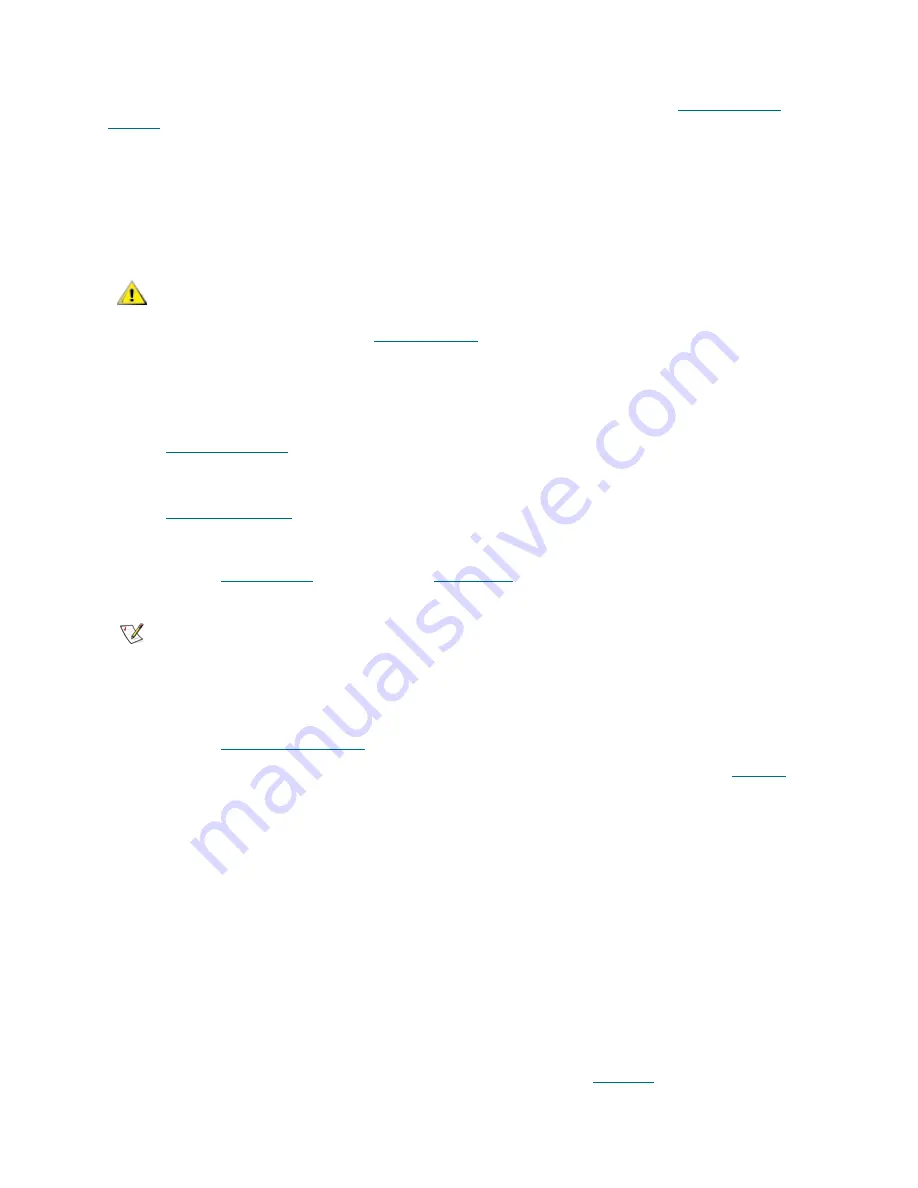
20
Configuration
The mailbox name and assigned range of insert/eject slots also can be changed later through the
Configuration > Logical > Mailbox
pane (
Add/Remove new Slots
button). Refer to
Assign Slots to
Mailbox
on page 111.
Create Client
Create the client object(s) that will represent the customer(s) that will work with the library. Depending on
the interface used, the clients are DAS Clients, SCSI Clients, or ROBAR Clients. Some clients may share
a single logical library.
DAS
The DAS Client can be created via the
Configuration > Clients > DAS
pane (
Add new Client
button).
Refer to
Create DAS Client
on page 160.
SCSI
The SCSI Client can be created via the
Configuration > Clients > SCSI
pane (
Add new Client
button).
Refer to
Create SCSI Client
on page 171.
Note that the Target and LUN objects must be created before via the
Configuration > SCSI Target > Port
pane (
Add new Target
button), and
Configuration > SCSI Target > Port > Target
pane (
Add new LUN
button). Refer to
Create Target
on page 185 and
Create LUN
on page 186.
ROBAR
The ROBAR Client can be created via the
Configuration > Clients > ROBAR
pane (
Add new Client
button). Refer to
Create ROBAR Client
on page 176.
Note that the ROBAR Port must be configured before the clients can send commands (refer to
ROBAR
on
page 172).
Initialize the Logical Library
The library must be initialized for its internal elements and cartridges to be created. It can be done by using
the
Inventory
button. The same command can be done via the client interface.
Once the initialization process is completed, the library functions are available.
Assign Drives to Cartridges
After the cartridges are created, they may be assigned to the appropriate drives for use by the
Generic
mount
operation, which uses the assigned drive as the first position in the list of possible mount
destinations. A cartridge can be assigned to one and only one drive, but the drive can be assigned to
multiple cartridges.
The assignment executes (and can be changed later) through the
Configuration > Logical > Cartridge
pane (Cartridge properties > Assigned Drive >> Save changes). Refer to
Cartridge
on page 103.
CAUTION
Setting up the SCSI client to share the logical library with any DAS- or ROBAR-
based client may cause problems in the work of the client application. Both
DAS and ROBAR interfaces do have the same concept of the cartridge home
position (refer to
Home Position
on page 85) but the SCSI does not because it
uses only ‘move’ commands.
Note
It is strongly recommended to create Targets and LUNs as a continuous range of
elements starting from 0 (Target0, Target1, Target2, etc.; LUN 0, LUN1, etc.).
Summary of Contents for Scalar Distributed Library Controller 2.7
Page 1: ...ReferenceGuide Scalar DistributedLibraryController 2 7 ...
Page 8: ...viii Table of Contents ...
Page 16: ...xiv Figures ...
Page 48: ...30 Configuration ...
Page 94: ...76 Management GUI ...
Page 206: ...188 Configuration Tab ...
Page 216: ...198 Events Tab ...
Page 272: ...254 Tools and Utilities ...
Page 294: ...276 Application Notes ...
Page 302: ...284 DAS Guide ...
Page 312: ...294 SCSI Guide ...
Page 320: ...302 ROBAR Guide ...
Page 324: ...306 Index ...






























