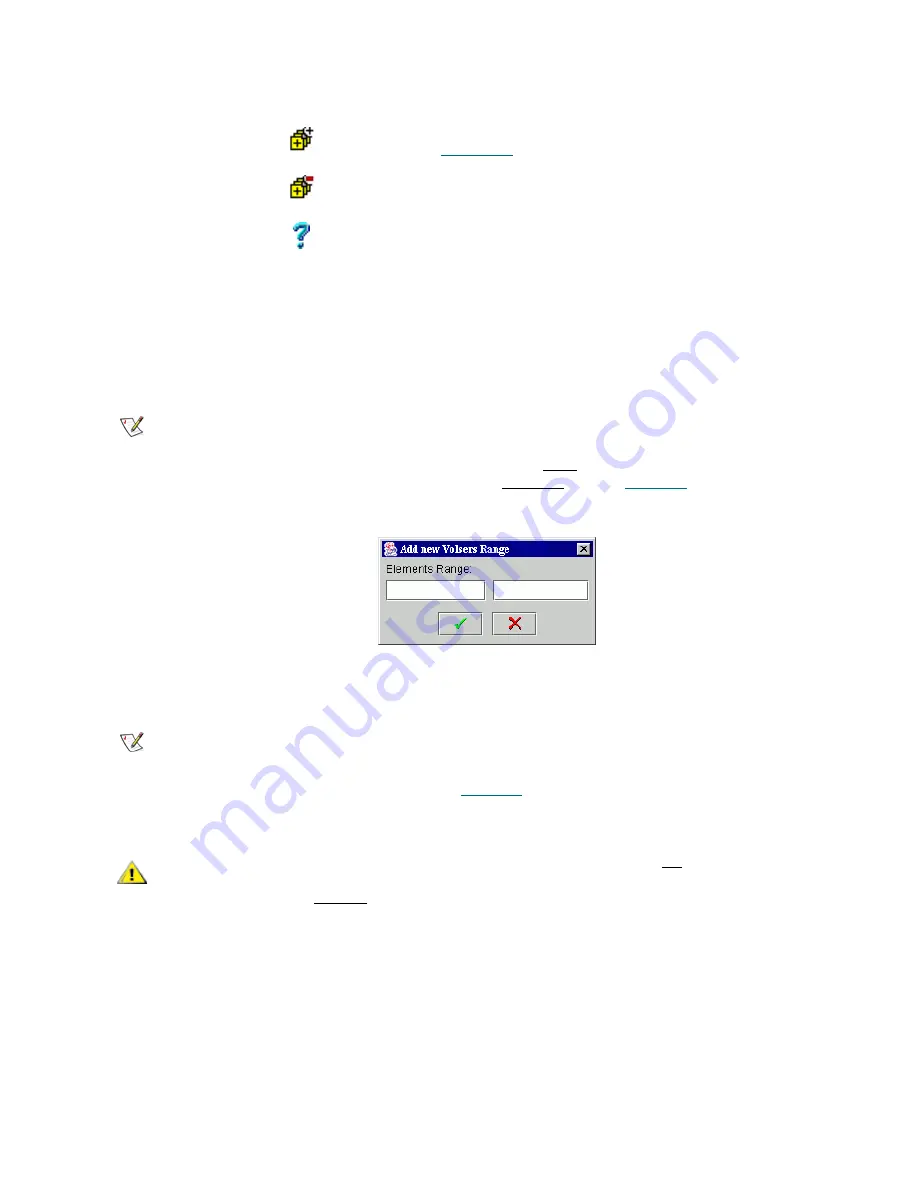
158
Configuration Tab
Reserve or Define Volsers
The volsers reserved or defined for the client may represent the cartridges that are currently not in the
library. However, if the cartridge appears in the library, it is marked automatically as ‘allocated’/reserved, or
‘defined’, and can be accessed and managed only by its owner. The ownership can be changed either by
the client himself or by the Scalar DLC Management GUI administrator.
Figure 117
Reserve/Define Volser Range
Enter the start and end volser in the range. Press
OK
to reserve/define them for the current client. Press
Cancel
to exit without adding volsers to the range of reserved or defined volsers.
Add Defined Range
Click
Pop-up volser range definition window appears. See
Figure 117
on page 158.
Remove Defined
Range
Click
Remove the selected volser range from the list of
defined volsers
Help
Click
Open online help for the current pane.
Note
The client may access all cartridges in the logical library and does not need to reserve
volsers before using media.
Reserving volser(s) however guaranties that no other client will access the reserved
media, especially when the reservation is exclusive (refer to
Cartridge
on page 103).
Note
The client cannot reserve or define only half of an optical disk. Only the whole disk can
be reserved/defined. Even if the volser reservation or definition table contains only one
volser for the one side, the other is also reserved/defined for the client. This is shown
under Cartridge properties (refer to
Cartridge
on page 103).
CAUTION
The client with no volsers defined (empty list) may access all cartridges in the
logical library. The client whose volser defining list is not empty may access
only the defined cartridges.
Field/Button
Icon
Operation
Description
Summary of Contents for Scalar Distributed Library Controller 2.7
Page 1: ...ReferenceGuide Scalar DistributedLibraryController 2 7 ...
Page 8: ...viii Table of Contents ...
Page 16: ...xiv Figures ...
Page 48: ...30 Configuration ...
Page 94: ...76 Management GUI ...
Page 206: ...188 Configuration Tab ...
Page 216: ...198 Events Tab ...
Page 272: ...254 Tools and Utilities ...
Page 294: ...276 Application Notes ...
Page 302: ...284 DAS Guide ...
Page 312: ...294 SCSI Guide ...
Page 320: ...302 ROBAR Guide ...
Page 324: ...306 Index ...






























