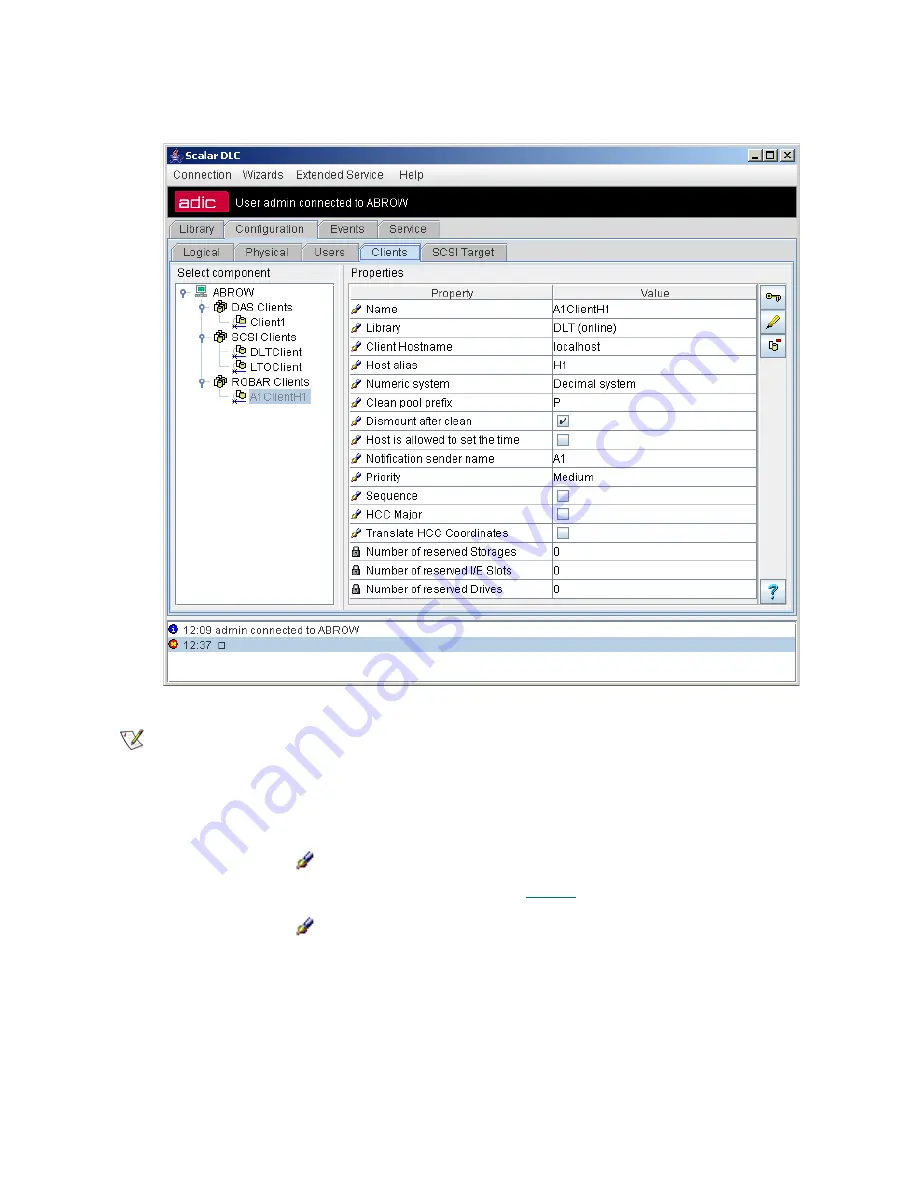
174
Configuration Tab
ROBAR Client
Figure 128
ROBAR Client Properties
Note
Only administrator users can modify or remove clients. For the user without
administrative privileges, the operation buttons are disabled.
Field/Button
Icon
Operation
Description
Name
Enter
Client name. It must not duplicate an existing client
name.
Also refer to
Table 6
on page 16.
Library
Select
The client works with the selected logical library.
Summary of Contents for Scalar Distributed Library Controller 2.7
Page 1: ...ReferenceGuide Scalar DistributedLibraryController 2 7 ...
Page 8: ...viii Table of Contents ...
Page 16: ...xiv Figures ...
Page 48: ...30 Configuration ...
Page 94: ...76 Management GUI ...
Page 206: ...188 Configuration Tab ...
Page 216: ...198 Events Tab ...
Page 272: ...254 Tools and Utilities ...
Page 294: ...276 Application Notes ...
Page 302: ...284 DAS Guide ...
Page 312: ...294 SCSI Guide ...
Page 320: ...302 ROBAR Guide ...
Page 324: ...306 Index ...
















































