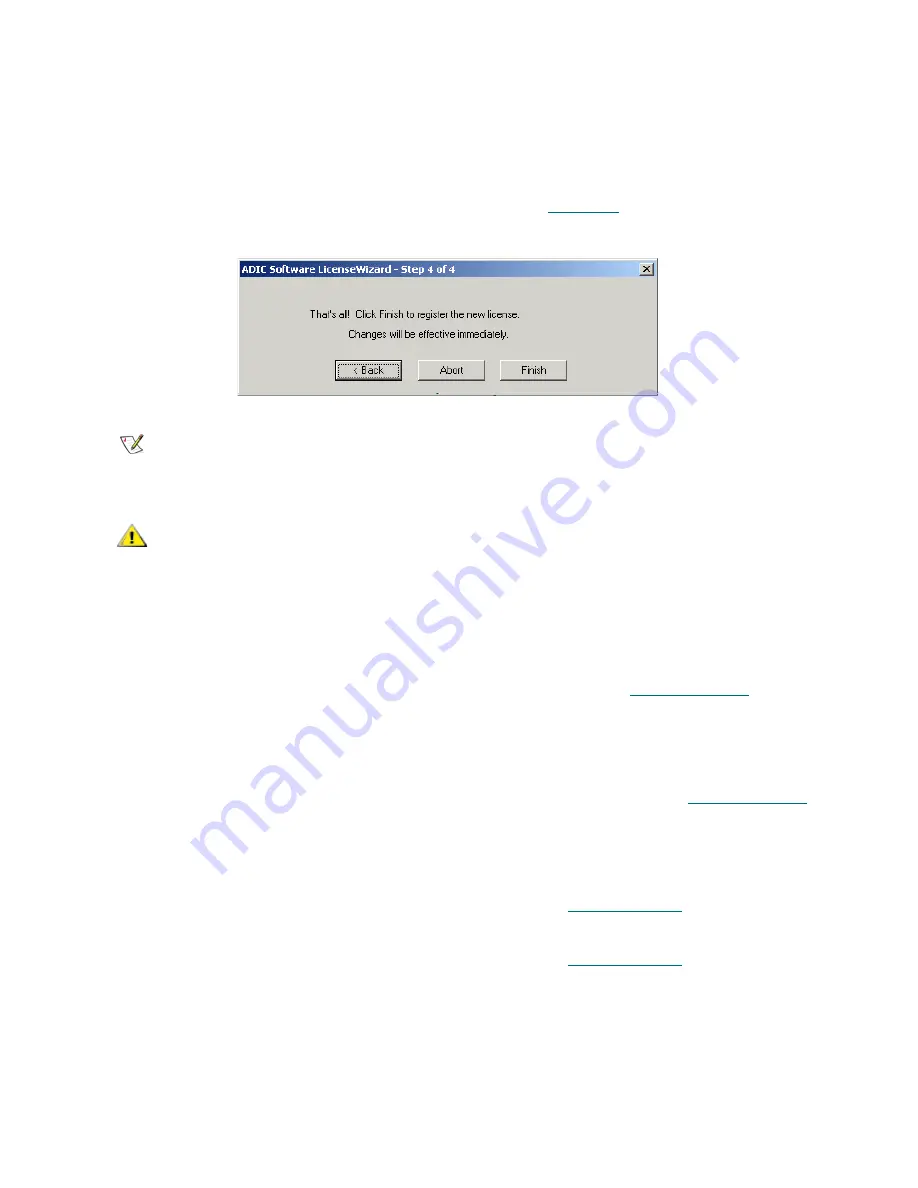
Scalar DLC Reference Guide
253
Figure 202
Finishing License
Cluster License
Although there is no special license wizard for Scalar DLC Failover solution, a special sequence must be
performed in order to install the license for the cluster.
Step 1
Start Scalar DLC software on Node1. Request the license. Refer to
Obtaining License
on page
248.
Step 2
Send the license request file to customer support. The authorization string (
string1
) will be
returned.
Step 3
Change the active node to Node2. Request the license here as well. Refer to
Obtaining License
on page 248.
Step 4
Send the license request file to customer support. The authorization string (
string2
, different
from
string1
) will be returned.
Step 5
Register the license on Node1 with the
string1
. Refer to
Installing License
on page 252. Take
the Scalar DLC supervisor
offline
, so the active node will be changed to Node2.
Step 6
Register the license on Node2 with the
string2
. Refer to
Installing License
on page 252. Take
the Scalar DLC supervisor
offline
, so the active node will be changed back to Node1.
List
Operation
Description
Duration
Supplied
The Scalar DLC software duration period (months).
Back
Click
Return to the previous dialog.
Next
Click
Open the next dialog pane. See
Figure 202
.
Note
When the license is installed, the tape device must be online. Otherwise, the license will
not be applied.
CAUTION
After the license string is installed, restart the Scalar DLC service for the
changes to take effect.
Summary of Contents for Scalar Distributed Library Controller 2.7
Page 1: ...ReferenceGuide Scalar DistributedLibraryController 2 7 ...
Page 8: ...viii Table of Contents ...
Page 16: ...xiv Figures ...
Page 48: ...30 Configuration ...
Page 94: ...76 Management GUI ...
Page 206: ...188 Configuration Tab ...
Page 216: ...198 Events Tab ...
Page 272: ...254 Tools and Utilities ...
Page 294: ...276 Application Notes ...
Page 302: ...284 DAS Guide ...
Page 312: ...294 SCSI Guide ...
Page 320: ...302 ROBAR Guide ...
Page 324: ...306 Index ...






























