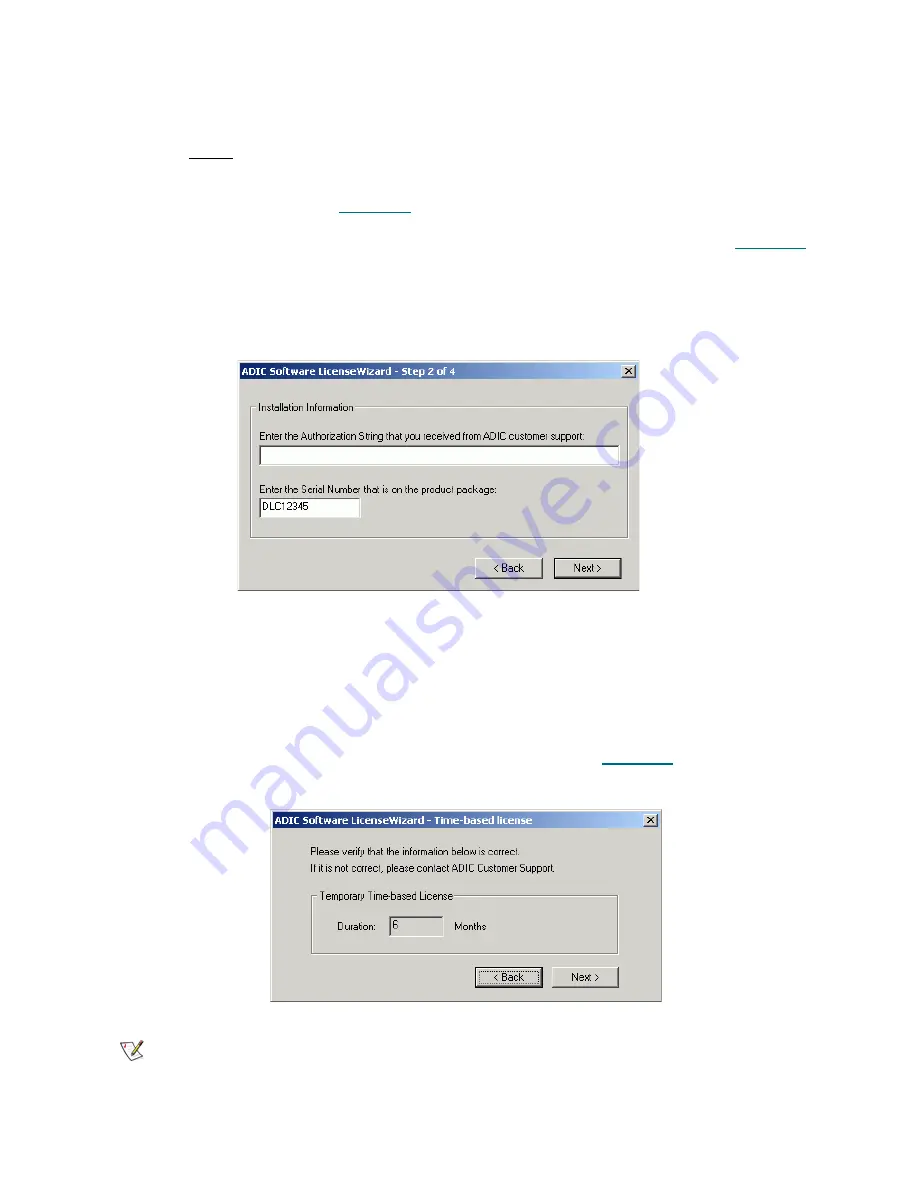
252
Tools and Utilities
Installing License
After obtaining the License string from GCC support, perform the following:
Step 1
Before applying the license make sure the Scalar DLC service is
stopped.
Step 2
Launch ADIC Licensing through
Start > Programs > ADIC Distributed Library Controller >
ADIC Licensing
. See
Figure 194
on page 248.
Step 3
Press
Register
. The Register wizard starts with the Authorization string dialog. See
Figure 200
.
Step 4
Follow the steps as they are described.
Step 5
Restart the Scalar DLC supervisor for the changes to take effect.
Figure 200
Authorization String
Figure 201
Time-based License
List
Operation
Description
Authorization string
Enter
The authorization string must be entered here.
Serial number
Enter
The Scalar DLC serial number must be entered here.
Back
Click
Return to the previous dialog.
Next
Click
Open the next dialog pane. See
Figure 201
.
Note
Although the typical license is permanent, it may be only time-based. This means that
after the specified period of time, the Scalar DLC software will not function unless a new
license is installed.
Summary of Contents for Scalar Distributed Library Controller 2.7
Page 1: ...ReferenceGuide Scalar DistributedLibraryController 2 7 ...
Page 8: ...viii Table of Contents ...
Page 16: ...xiv Figures ...
Page 48: ...30 Configuration ...
Page 94: ...76 Management GUI ...
Page 206: ...188 Configuration Tab ...
Page 216: ...198 Events Tab ...
Page 272: ...254 Tools and Utilities ...
Page 294: ...276 Application Notes ...
Page 302: ...284 DAS Guide ...
Page 312: ...294 SCSI Guide ...
Page 320: ...302 ROBAR Guide ...
Page 324: ...306 Index ...






























