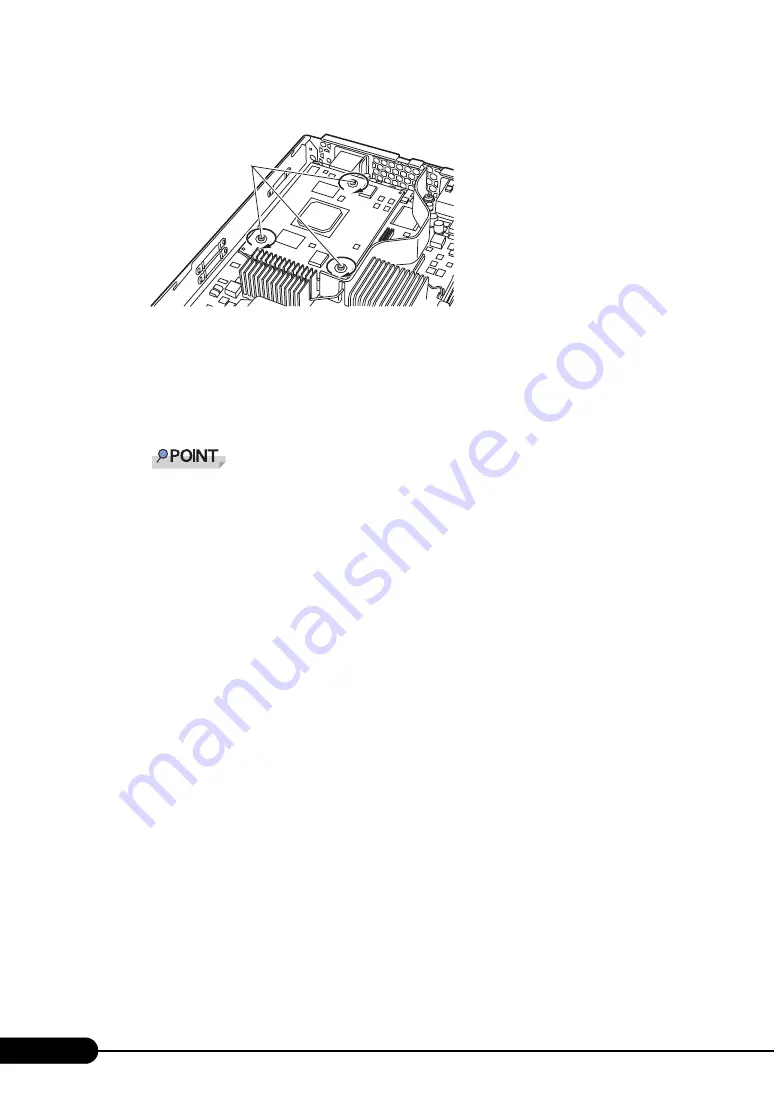
198
Chapter 7 Installing Internal Options
6
Fix the expansion board using the screws supplied with the board.
7
Attach the top cover.
"7.2 Removing and Attaching the Top Cover" (pg.176)
8
Install the server blade to the chassis.
→
"4.2 Installing Server Blades" in "BX600 S2 Blade Server System Unit Hardware Guide"
To connect the expansion board to a fibre channel device, install the Fibre Channel expansion
board in the server blade and the FC Pass-Thru Blade in the chassis, then install the SFP
module (option. supplied with the expansion board for 2 Gbit/s FC I/O Module (PG-FCD101))
in the FC Pass-Thru Blade. For details, refer to "BX600 S2 Blade Server System Unit Hard-
ware Guide".
To connect the expansion board to the fibre channel device, use the Fibre Channel Setup Util-
ity (Fast! UTIL Utility) to perform the appropriate setting. For details, refer to "8.3 Fast!UTIL
Utility" (
9
Turn on the server blade and check the BIOS Setup Utility settings.
Referring to "7.8 BIOS Setting with Expansion Card Installed" (
pg.203), confirm whether the
setting satisfies card installation conditions. If the setting does not satisfy those installation
conditions, change the setting.
■
How to Remove an Expansion Board
To remove an expansion board, simply reverse the installation procedures.
Screws
Summary of Contents for BX620 S3
Page 30: ...30 Chapter 1 Overview ...
Page 164: ...164 Chapter 5 Operations after OS Installation ...
Page 172: ...172 Chapter 6 High Reliability Tools ...
Page 238: ...238 Chapter 8 Hardware Configuration Utilities ...
Page 276: ...276 Chapter 9 Operation and Maintenance ...






























