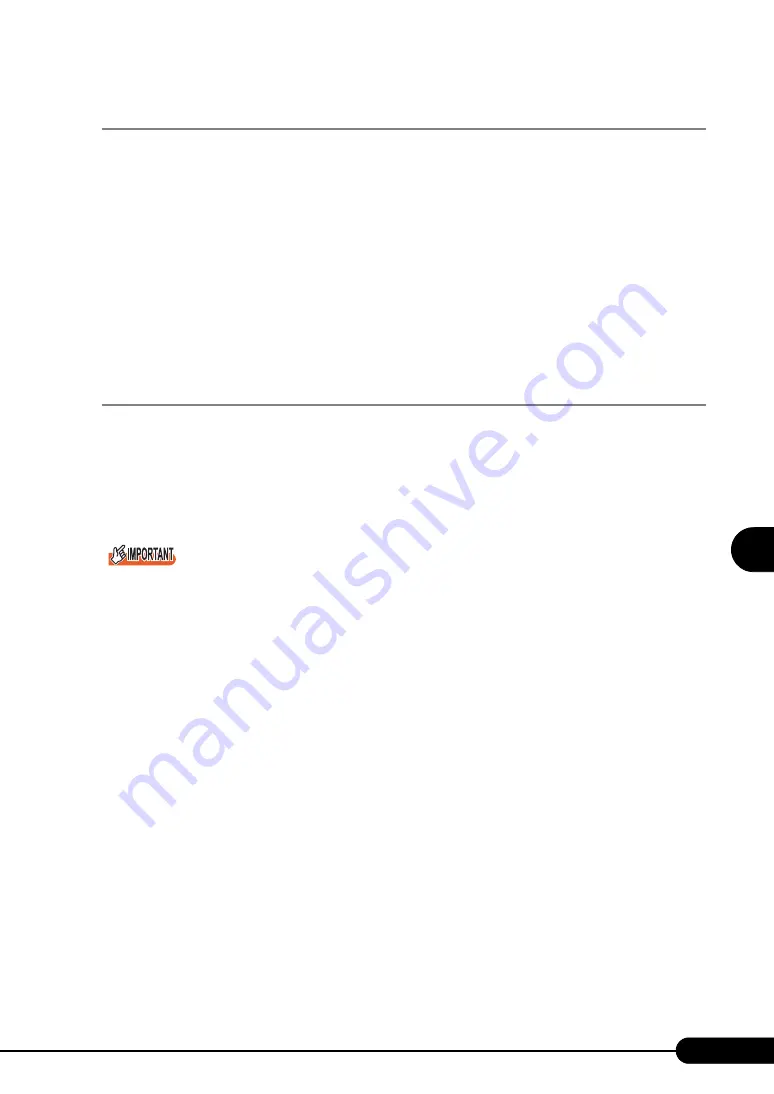
147
PRIMERGY BX620 S3 Server Blade User’s Guide
1
2
3
4
5
6
7
9
8
Operatio
ns
a
fter O
S
I
n
st
al
lation
5.5.2 Auto-run Function from CD-ROM Drives
Perform the following procedures to change the settings of the auto-run function from the CD-ROM
drives after server installation:
1
Make the registry editable, and change the value of AutoRun of the following
registry key:
HKEY_LOCAL_MACHINE\System\CurrentControlSet\Services\CDRom
To enable auto-run, set the value of Autorun to "1", and to disable auto-run, set the value to "0".
2
Restart the system.
The setting is enabled after the system is restarted.
5.5.3 Drive Letter Assignment in Expert Mode
In expert mode, you cannot specify a drive letter to a particular partition arbitrarily. Drive letters
specified with Disk Manager in expert mode will be sequentially assigned from the first partition with
"C, D, E..." when installation is completed, and an unused drive letter will be assigned to the CD-ROM
drive.
To change the drive letter, perform the following procedures after installation.
You cannot change the drive letters for the system and boot drive.
■
For Windows Server 2003
1
Click [Start]
→
[Administrative Tools]
→
[Computer Management].
2
Click [Disk Management].
3
Right-click the partition to change the letter and click [Change Drive Letter and
Path].
The [Change Drive Letter and Path] window appears.
4
Click [Edit].
The [Change Drive Letter or Path] window appears.
5
Change the drive letter.
■
For Windows 2000 Server
1
Right-click [My Computer] icon on the desktop and select [Manage].
2
Click [Disk Management].
Summary of Contents for BX620 S3
Page 30: ...30 Chapter 1 Overview ...
Page 164: ...164 Chapter 5 Operations after OS Installation ...
Page 172: ...172 Chapter 6 High Reliability Tools ...
Page 238: ...238 Chapter 8 Hardware Configuration Utilities ...
Page 276: ...276 Chapter 9 Operation and Maintenance ...






























