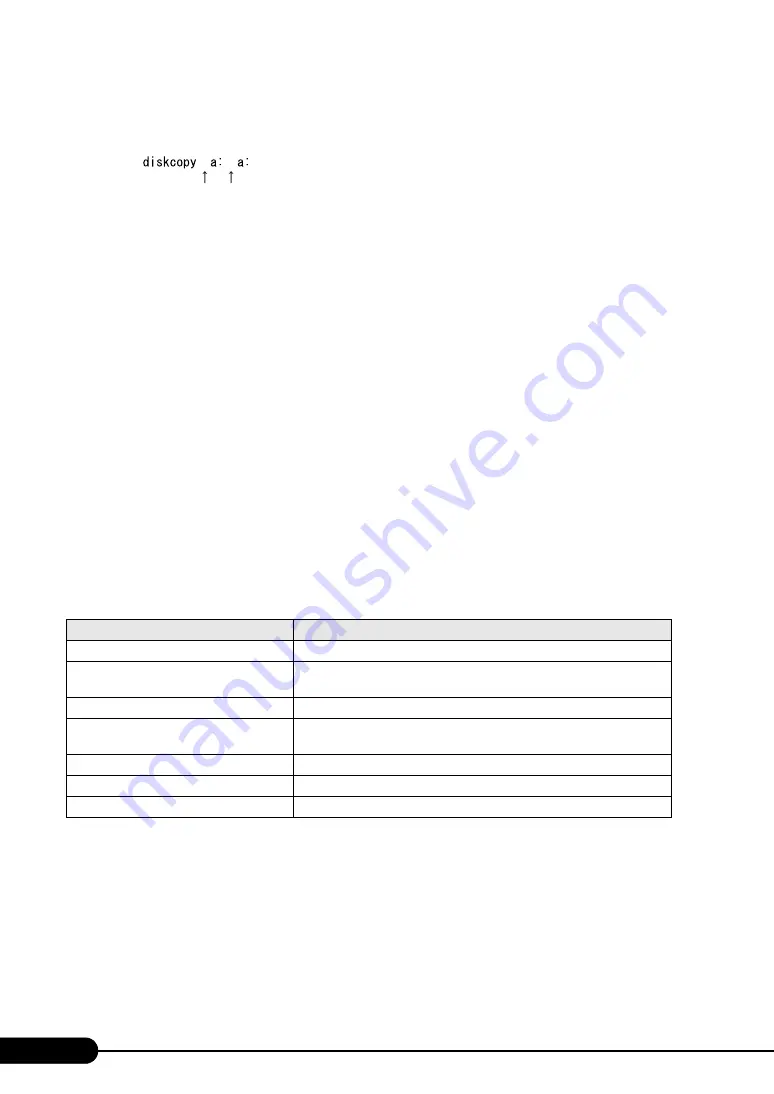
4
■
Entering Commands (Keys)
Command entries are displayed in the following way:
• At each blank in a command line (as pointed out above), press the [Space] key once.
• When using Windows, commands are not case sensitive.
• CD-ROM drive names are shown as [CD-ROM drive]. Enter your drive name according to your
environment.
[CD-ROM drive]:\setup.exe
■
Screen Shots and Figures
Screen shots and figures are used as visual aids throughout this manual. Windows, screens, and file
names may vary depending on the OS, software, or configuration of the server used. Figures in this
manual may not show cables that are actually connected for convenience of explanation.
■
Consecutive Operations
Consecutive operations are described by connecting them with arrows "
→
".
■
Abbreviations
The following expressions and abbreviations are used throughout this manual.
Example: Procedure of clicking the [Start] button, pointing to [Programs], and clicking [Accessories]
↓
Click [Start]
→
[Programs]
→
[Accessories].
table: Abbreviations of Product Names
Product names
Expressions and abbreviations
PRIMERGY BX600
This server or the server (Refers to the entire blade server.)
PRIMERGY BX600 S2 Blade Server
System Unit
Chassis
PRIMERGY BX620 S3 Server Blade
BX620 S3 Server Blade or server blade
PRIMERGY BX600 Switchblade
10+3 x 10/100/1000TX layer2
Switch Blade
PRIMERGY BX600 FC Pass-Thru Blade
FC Pass-Thru Blade
PRIMERGY BX600 GbE Pass-Thru Blade
GbE Pass-Thru Blade
PRIMERGY BX600 Management Blade
Management Blade
Summary of Contents for BX620 S3
Page 30: ...30 Chapter 1 Overview ...
Page 164: ...164 Chapter 5 Operations after OS Installation ...
Page 172: ...172 Chapter 6 High Reliability Tools ...
Page 238: ...238 Chapter 8 Hardware Configuration Utilities ...
Page 276: ...276 Chapter 9 Operation and Maintenance ...



















