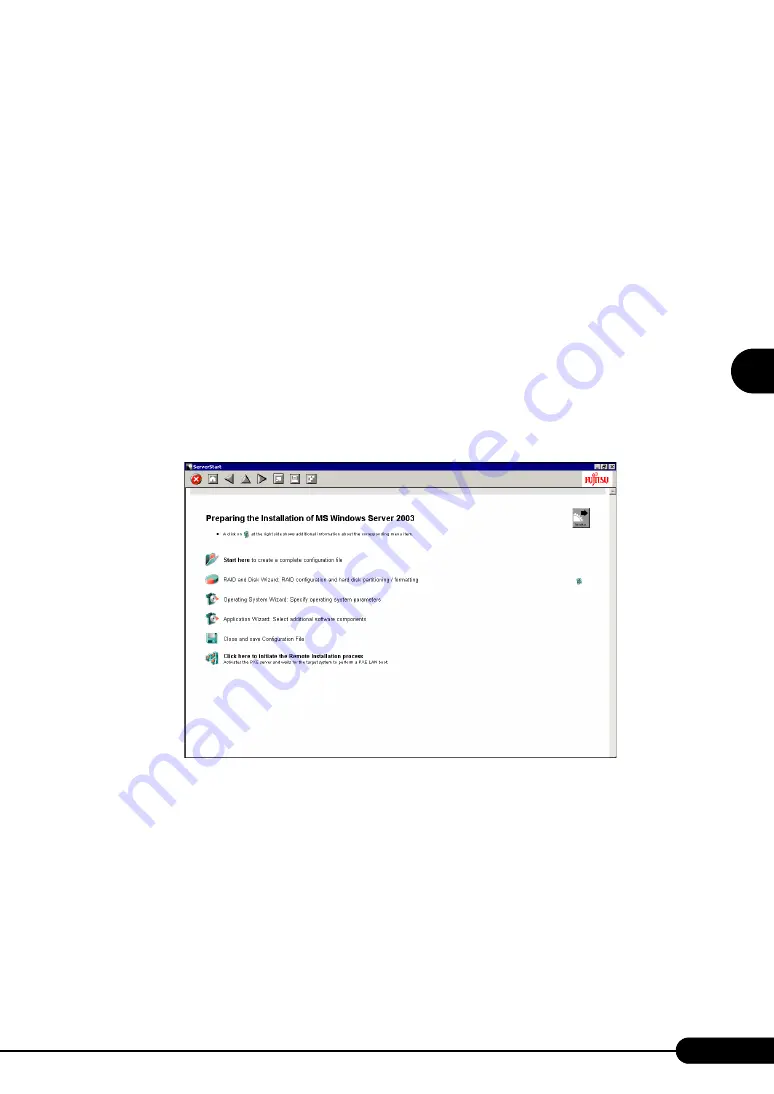
89
PRIMERGY BX620 S3 Server Blade User’s Guide
3
O
S
I
n
st
a
llation
U
s
ing ServerS
ta
rt
■
Starting Installation
1
On the PXE server, start up ServerStart.
If ServerStart has already been started, you do not have to restart it. If it is not started, click
[Start]
→
[Programs]
→
[Fujitsu Siemens ServerStart]
→
[ServerStart(start from HD)].
The [Welcome to ServerStart] window appears.
2
Click [Click here to prepare an operating system installation for a PRIMERGY
Server].
The [Select an Operating System] window appears.
3
Click [Microsoft Windows Server Operating System -Preparing and/or initiating
a Remote Installation].
The [Microsoft Windows Operating System Installation] window appears.
4
Click the OS to install.
The [Preparing the Installation] window appears.
If a configuration file has already been created, go to Step 6.
5
Set items in wizards to create a configuration file.
Refer to "3.2.2 Configure Settings in Wizards" (
pg.65). Set items in wizards and save the
configuration file.
Exiting a wizard returns to the preconfiguration mode window.
6
Click [Click here to initiate the Remote Installation Process].
The [Remote Installation Target Server] window appears.
Summary of Contents for BX620 S3
Page 30: ...30 Chapter 1 Overview ...
Page 164: ...164 Chapter 5 Operations after OS Installation ...
Page 172: ...172 Chapter 6 High Reliability Tools ...
Page 238: ...238 Chapter 8 Hardware Configuration Utilities ...
Page 276: ...276 Chapter 9 Operation and Maintenance ...






























