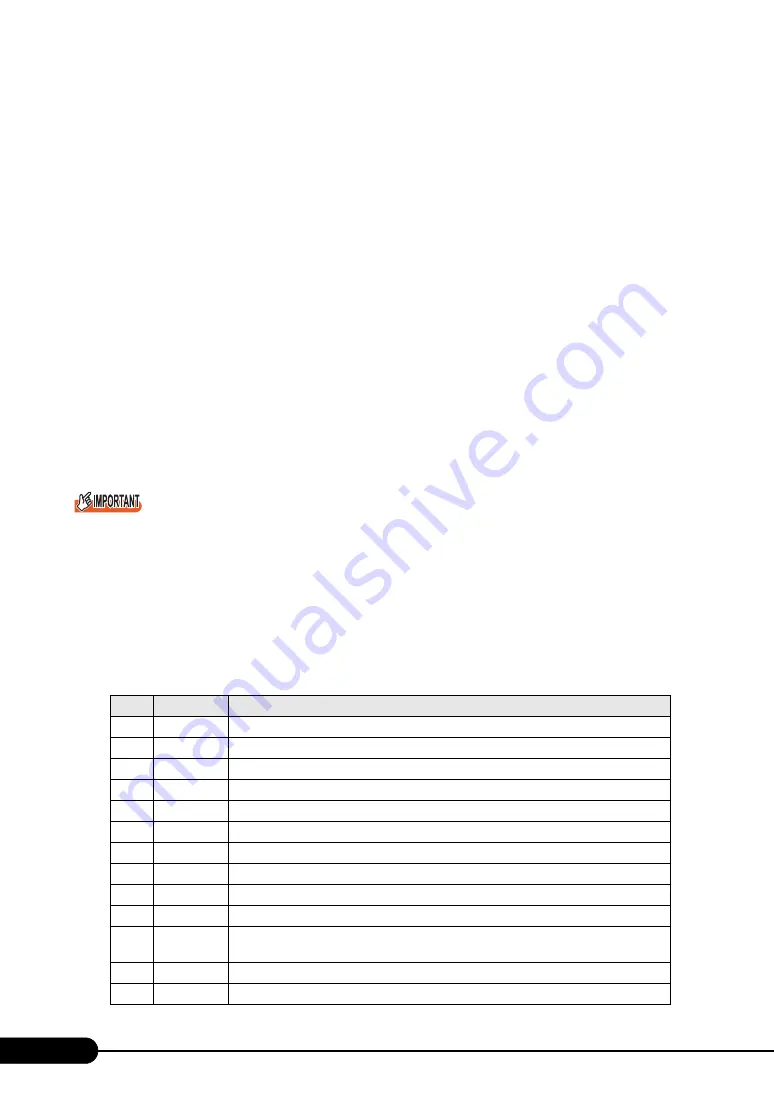
158
Chapter 5 Operations after OS Installation
■
Deleting a Team
Follow the steps below to delete a Team.
1
Log on to the server blade with administrator privileges.
2
Click [Start]
→
[Settings]
→
[Control Panel]
→
[Intel
®
PROSet Wired], and start
Intel
®
PROSet.
3
Select the OS to delete.
4
Click [Delete team].
The confirmation message appears.
5
Click [OK].
6
Click [OK] to exit Intel
®
PROSet.
7
Restart the server blade.
Creating an AFT, ALB, or SFT team in Windows Server 2003 or Windows 2000 Server causes a virtual
adapter (Intel(R) Advanced Network Service Virtual Adapter) to be created in [Device Manager],
[Network and Dial-up Connections], or [Network Connection] of the system. However, do not disable or
delete the virtual adapter from [Device Manager], [Network and Dial-up Connections], or [Network
Connection]. When deleting the virtual adapter, make sure to use Intel
®
PROSet.
■
Event logs
When AFT, ALB, or SFT is used, the following event logs will be generated (source: i ANSMiniport).
table: Event log messages
ID
Type
Message
6
Information
The primary adapter has been initialized: (Adapter name)
7
Information
The adapter has been initialized: (Adapter name)
8
Information
(Team name): The team has been initialized.
10
Information
The current primary adapter is changed from the next adapter: (Adapter name)
11
Warning
The next adapter link is not connected: (Adapter name)
12
Information
The secondary adapter has a priority: (Adapter name)
13
Warning
(Adapter name) has been disabled with a team.
14
Information
The secondary adapter has been added to a team again: (Adapter name)
15
Information
The next adapter link is connected: (Adapter name)
16
Error
(Team name): The last adapter has been unlinked. Network connection has failed.
17
Information
(Team name): The adapter has established a link again. The network connection has been
recovered.
18
Information
The primary adapter at the next priority level has been detected: (Adapter name)
19
Information
The secondary adapter at the next priority level has been detected: (Adapter name)
Summary of Contents for BX620 S3
Page 30: ...30 Chapter 1 Overview ...
Page 164: ...164 Chapter 5 Operations after OS Installation ...
Page 172: ...172 Chapter 6 High Reliability Tools ...
Page 238: ...238 Chapter 8 Hardware Configuration Utilities ...
Page 276: ...276 Chapter 9 Operation and Maintenance ...






























