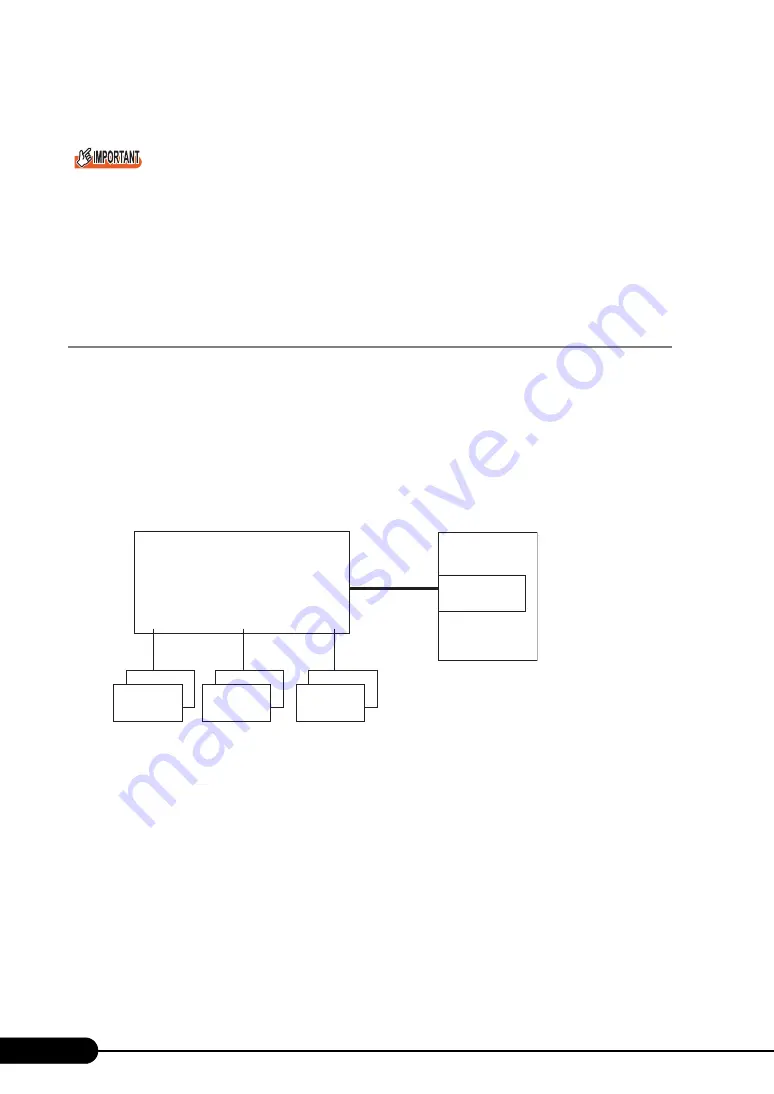
160
Chapter 5 Operations after OS Installation
11
Restart the server blade.
When a 1 Gbit/s Ethernet I/O Module composing a team is replaced, if the card before replacement is
set to the primary level, the MAC address that was assigned to the card before replacement is
inherited by the replaced card. Therefore, if the replaced card is used in the same segment, the MAC
address will be duplicated. To replace the LAN card used in the team, you need to re-set the LAN
driver in the steps as above.
When installing a daughter card to replace in a different daughter card slot from that of the previous
card, you need to delete and re-install the driver.
5.7.4 VLAN
A Virtual LAN (VLAN) is a collection of devices to connect to LAN, which are grouped in logical mode
not physically. VLAN can specify a network segment that is available to a device. This enhances
network performance and security.
A VLAN has a function that logically groups users and devices, simplifying a network management
between buildings.
A VLAN is usually controlled by switch setting. A device can belong to only one VLAN for each LAN
card. This driver enables you to configure multiple VLANs on one LAN card. This driver also supports
the VLAN defined in IEEE802.1Q.
■
Notes
For more details, refer to [Help] in Intel
®
PROSet.
• A VLAN is available only for Windows Server 2003 and Windows 2000 Server (SP2 or later
necessary).
• When adding or deleting a VLAN on Windows Server 2003 or Windows 2000 Server, make sure to
use Intel
®
PROSet.
In Windows Server 2003 or Windows 2000 Server, do not delete or add the VLAN from [Device
Manager], [Network and Dial-up Connections], or [Network Connection]. Not using Intel
®
PROSet
will prevent you from adding or deleting a VLAN properly. To add a VLAN again after a VLAN has
been deleted, add it after the system has been rebooted.
Switch
(IEEE802.1Q support)
VLAN30
VLAN20
VLAN10
PRIMERGY Server
LAN card
VLAN10,20,30
Client
Client
Client
Client
Client
Client
Summary of Contents for BX620 S3
Page 30: ...30 Chapter 1 Overview ...
Page 164: ...164 Chapter 5 Operations after OS Installation ...
Page 172: ...172 Chapter 6 High Reliability Tools ...
Page 238: ...238 Chapter 8 Hardware Configuration Utilities ...
Page 276: ...276 Chapter 9 Operation and Maintenance ...






























