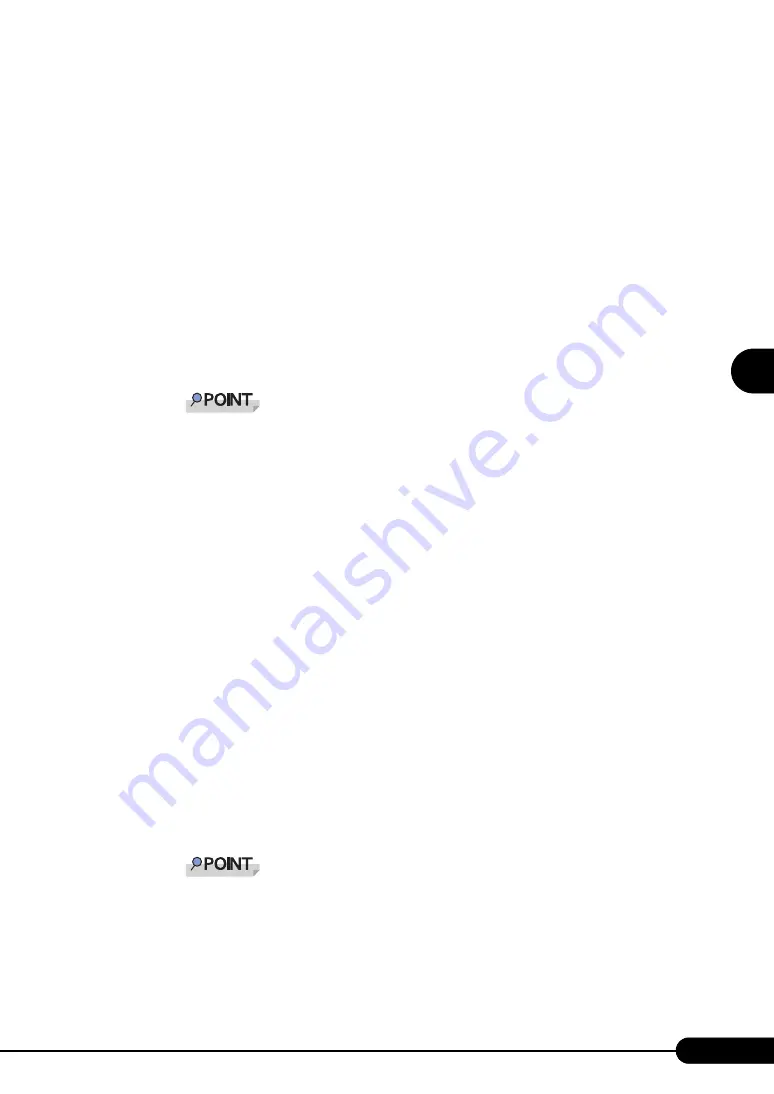
93
PRIMERGY BX620 S3 Server Blade User’s Guide
3
O
S
I
n
st
a
llation
U
s
ing ServerS
ta
rt
4
Click [Click here to prepare and/or initiate an operating system installation].
The [Select the operating system to be installed] window appears.
Click [Special Hints on Operating System Installation] and read the contents. Important
information such as limitations on disk configuration is described.
5
Click [MS Windows Operating Systems].
The [Install Microsoft Windows Operating System Installation] window appears.
6
Select the OS to install and the mode.
7
Set items in wizards and save the configuration file.
For settings in wizards, refer to "3.1 Guided Mode" (
Set items in wizards and save the configuration file. When using the remote floppy, specify the
path to the shared folder for the remote floppy as the configuration file saving location.
Specify the shared name of the prepared shared folder instead of the local CD-ROM as instal-
lation source information.
8
Click [Click here, to Start the Installation of (OS)].
Installation starts. At steps where the CD-ROM for resources such as the OS to be installed is
necessary, the resource is automatically acquired from the resource server via the network.
9
Eject the CD-ROM and floppy disk and click [OK].
The system restarts. When the installation is completed, an installation completion message
appears on the target server.
10
Press any key on the target server.
11
Restart the system on the target server.
The server setup and OS installation have been completed.
Refer to "Chapter 5 Operations after OS Installation" (
pg.125) and perform necessary procedures
before starting server operations.
●
In Preconfiguration Mode
1
Create a configuration file.
For the creation procedure, refer to "3.2 Preconfiguration Mode" (
Specify the shared name of the prepared shared folder instead of the local CD-ROM as instal-
lation source information.
2
Connect the USB CD-ROM drive and USB floppy disk drive to the server blade.
Use the USB Cable to connect the USB CD-ROM drive and USB floppy disk drive. For more
information on the connection procedure, refer to "Start Guide".
Summary of Contents for BX620 S3
Page 30: ...30 Chapter 1 Overview ...
Page 164: ...164 Chapter 5 Operations after OS Installation ...
Page 172: ...172 Chapter 6 High Reliability Tools ...
Page 238: ...238 Chapter 8 Hardware Configuration Utilities ...
Page 276: ...276 Chapter 9 Operation and Maintenance ...






























