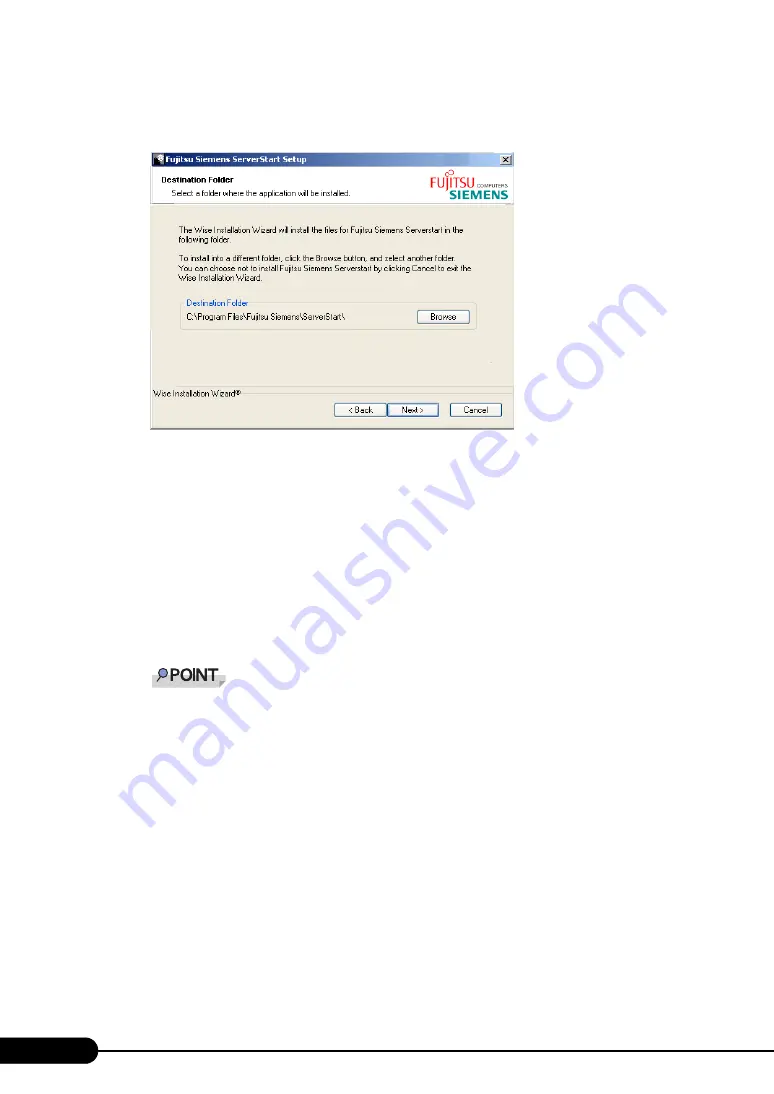
84
Chapter 3 OS Installation Using ServerStart
19
Enter the user information of the software and click [Next].
The [Destination Folder] window appears.
20
Specify the installation folder and click [Next]. To change the installation folder,
click [Browse] and select the folder.
The [Select Features] window appears. Clicking [Disk Cost] displays the following window
where you can check the amount of free space.
21
Click [Next].
The [Ready to Install the Application] window appears.
22
Click [Next].
Installation is executed.
If a message prompting you to restart the system appears before or after installation, eject the
CD-ROM and restart the system according to the message. When the system restarts, insert
the ServerStart CD-ROM and start installation again.
If the "This program does not respond." message appears during restart operation, click [Exit]
to continue the restart operation.
When the installation is completed, the completion window appears.
23
Click [Exit].
ServerStart has been installed to the client computer.
24
Click [Start]
→
[Shutdown]. Select [Restart] and click [OK].
The system restarts.
Summary of Contents for BX620 S3
Page 30: ...30 Chapter 1 Overview ...
Page 164: ...164 Chapter 5 Operations after OS Installation ...
Page 172: ...172 Chapter 6 High Reliability Tools ...
Page 238: ...238 Chapter 8 Hardware Configuration Utilities ...
Page 276: ...276 Chapter 9 Operation and Maintenance ...






























