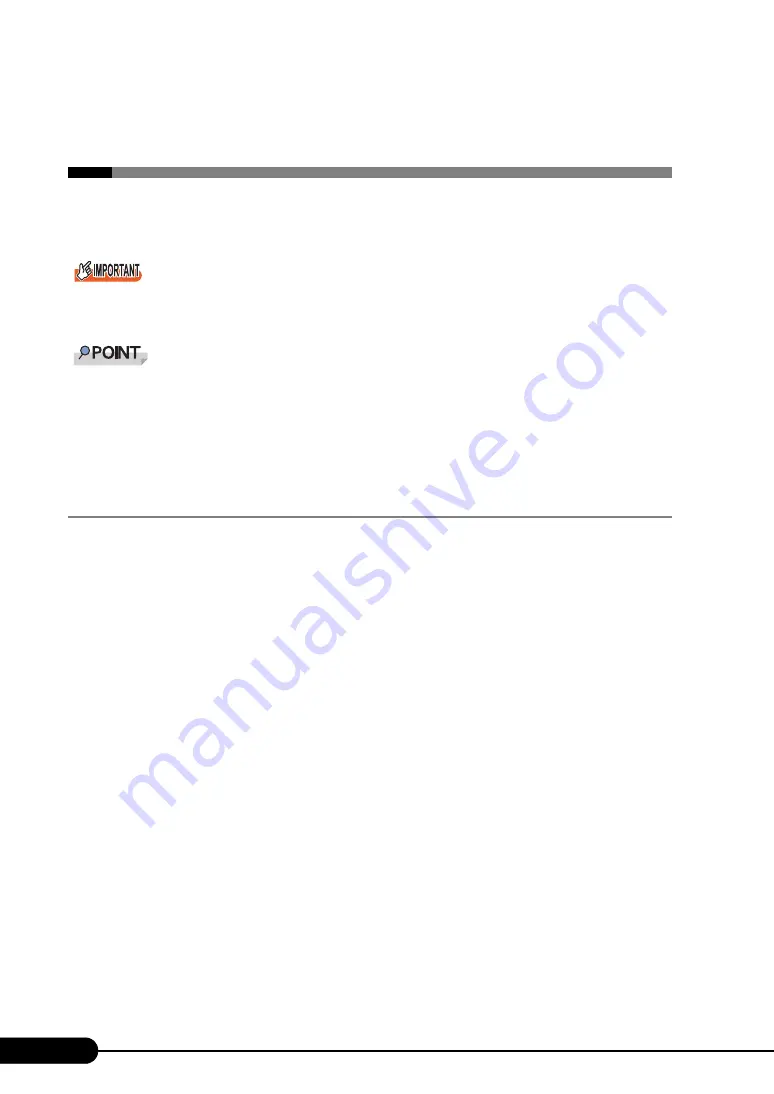
136
Chapter 5 Operations after OS Installation
5.2 Creating a Disk for System
Recovery
If the installation of the OS was performed manually, create a system recovery disk.
Use the USB Cable to connect the USB CD-ROM drive and USB floppy disk drive. For more
information on the connection procedure, refer to "Start Guide".
If the system file, system configuration or environment setting change at startup, etc., are damaged,
such data can be reconstructed using the recovery information stored in the created system recovery
disk.
To create a recovery disk, you need an unused formatted floppy disk. Prepare it in advance.
5.2.1 Creating the Automated System Recovery (ASR) Set
For Windows Server 2003/Windows Server 2003 x64
After setting up Windows Server 2003, create a system recovery set. To do this, you need an unused
formatted floppy disk and a medium to store back up files.
1
Click [Start]
→
[All Programs]
→
[Accessories]
→
[System Tool]
→
[Backup].
The [Backup or Recovery Wizard] window appears.
2
Click [Next].
The [Backup or Recovery] window appears.
3
Select [Create a backup of files and settings], and then click [Next].
The [Items to Create Backups] window appears.
4
Select [All the information in this computer], and then click [Next].
The [Backup Type, Destination and Name of the Backup File] window appears.
5
Specify name and destination of the backup file, and then click [Next].
The [Backup or Recovery Wizard Complete] window appears.
6
Click [Finish].
Backup process starts.
7
If a message prompting you to insert a floppy disk appears, insert the floppy
disk and click [OK].
Automated system recovery disk is created.
Summary of Contents for BX620 S3
Page 30: ...30 Chapter 1 Overview ...
Page 164: ...164 Chapter 5 Operations after OS Installation ...
Page 172: ...172 Chapter 6 High Reliability Tools ...
Page 238: ...238 Chapter 8 Hardware Configuration Utilities ...
Page 276: ...276 Chapter 9 Operation and Maintenance ...






























