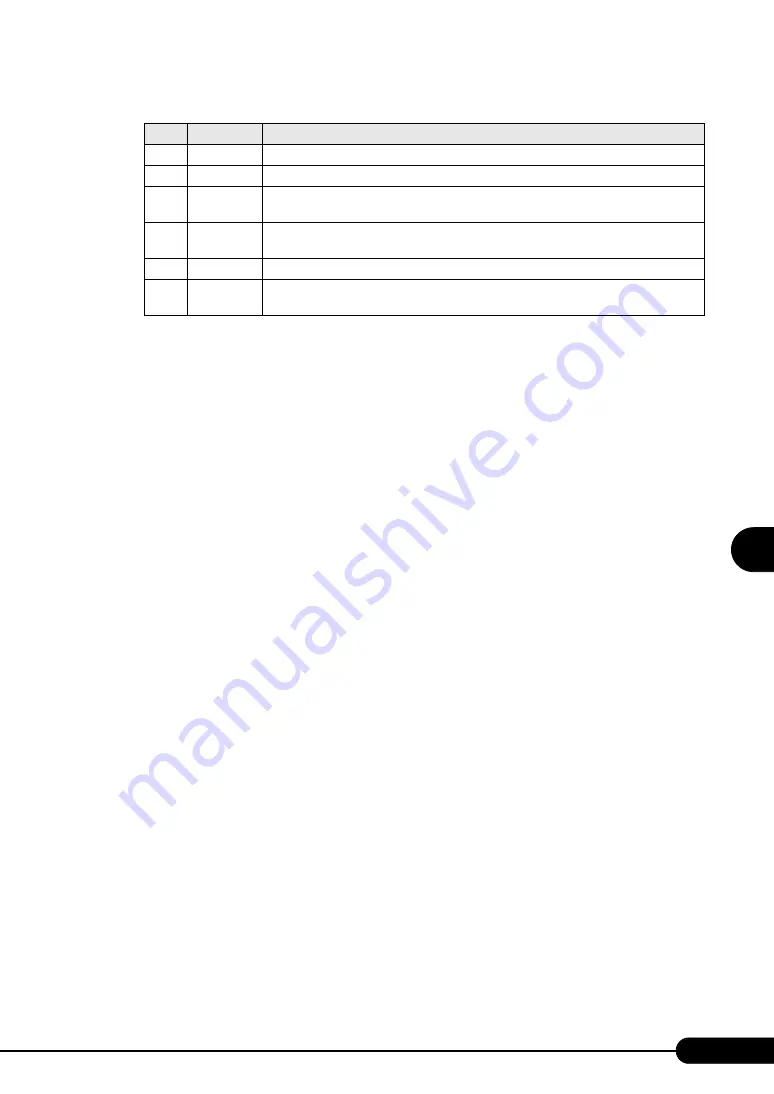
159
PRIMERGY BX620 S3 Server Blade User’s Guide
1
2
3
4
5
6
7
9
8
Operatio
ns
a
fter O
S
I
n
st
al
lation
■
Notes
• When the teaming function normally starts running, event logs (ID = 6 to 8) are stored at boot of the
system. This is not a problem; no action is required.
• Once a Team is setup, plural warning logs (ID = 11) and event logs (ID =15, etc.) may be stored in
the system log of the event viewer at boot of the system. This is not a problem; no action is required.
■
Detecting an Error in 1 Gbit/s Ethernet I/O Modules Composing a
Team and Replacing a Defective Card
Follow the steps below to replace a 1 Gbit/s Ethernet I/O Module composing a team.
1
Replace a 1 Gbit/s Ethernet I/O Module in the server blade.
2
Start the server blade.
3
Log on with administrator privileges.
4
Exit all running applications.
5
Click [Start]
→
[Settings]
→
[Control Panel]
→
[Intel
®
PROSet Wired], and start
Intel
®
PROSet.
6
Select the replaced LAN adapter, and right-click it.
7
Select [Remove from team].
The confirmation message may appear. Click [OK] to continue processing.
8
Delete a LAN adapter from the team, re-select the LAN adapter moved outside
the team, and right-click it.
9
Select [Add to team], and incorporate the replaced LAN adapter in the team
again.
10
Click [OK] to exit Intel
®
PROSet.
20
Information
The primary adapter at the next priority level is preferentially handled: (Adapter name)
21
Information
The secondary adapter at the next priority level is preferentially handled: (Adapter name)
22
Warning
The primary adapter could not detect the next probe: (Adapter name) Cause: The team
may be divided into groups.
35
Warning
(Team name) without one adapter is initialized. Confirm that all adapters exist and
function.
38
Information
(Adapter name) has been deleted from the team.
42
Warning
(Adapter name) is not specified properly. The adapter cannot process the remote
management function while being a network team.
table: Event log messages
ID
Type
Message
Summary of Contents for BX620 S3
Page 30: ...30 Chapter 1 Overview ...
Page 164: ...164 Chapter 5 Operations after OS Installation ...
Page 172: ...172 Chapter 6 High Reliability Tools ...
Page 238: ...238 Chapter 8 Hardware Configuration Utilities ...
Page 276: ...276 Chapter 9 Operation and Maintenance ...






























