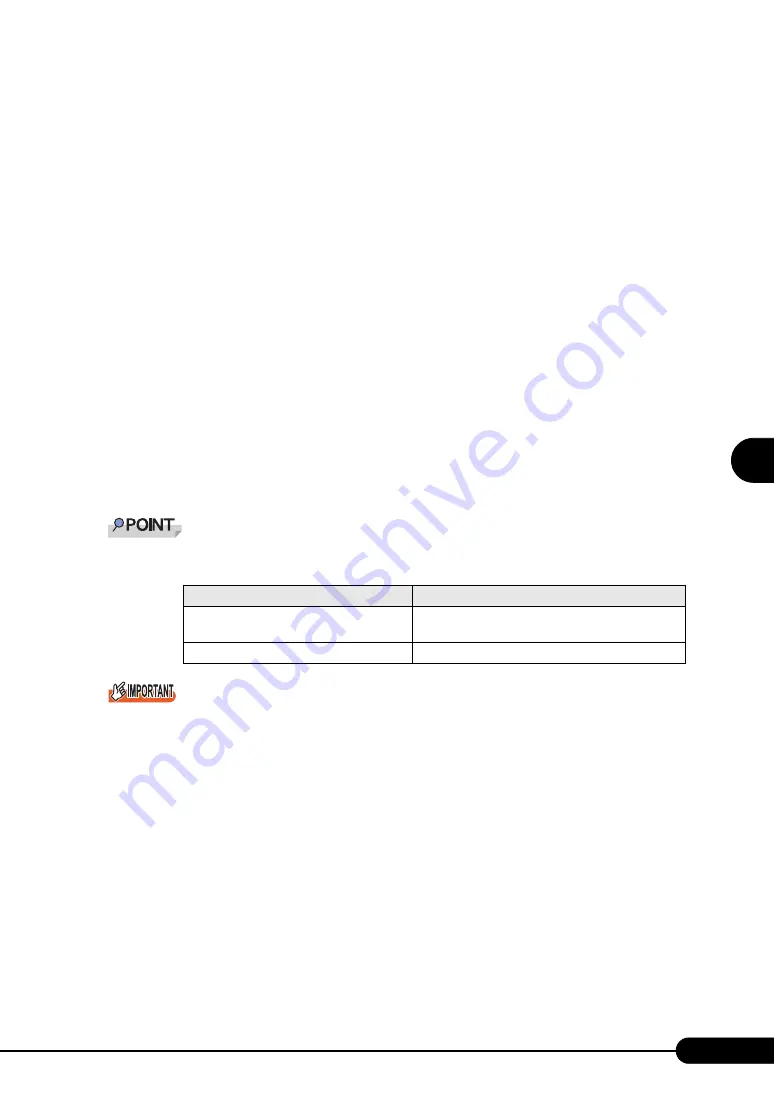
121
PRIMERGY BX620 S3 Server Blade User’s Guide
1
2
3
4
5
6
7
9
8
Manu
al O
S
I
n
st
a
llation
6
Click [Next].
7
Select [Search for a suitable driver for my device (recommended)] and click
[Next].
The [Identify Driver File] window appears.
8
Select [CD-ROM drive] in [Optional search locations:] and click [Next].
Detected drivers are displayed.
9
Click [Next].
Driver installation starts. When it is completed, a completion window appears.
10
Click [Finish].
11
Click [Close] to close the properties window.
When [Ethernet controller] items are displayed under [Other devices], perform the above Steps 4
to 11 on all [Ethernet controller] items.
12
Eject the ServerStart CD-ROM, and restart the server blade.
Confirm that all the LAN adapters with the updated driver are updated properly.
After LAN driver installation, names of the LAN devices are displayed as follows.
Do not specify a lower value in [Receiving descriptor] for the properties of the LAN adapter.
The "Digital signature was not found" message may appear. If it appears, click [Yes] to continue the
operations.
When the [Overwriting the Files] window appears, normally do not overwrite the files (select [Do not
overwrite all files]).
table: LAN device name
LAN cards
LAN device name
1Gbit/s Ethernet I/O Module
(PG-LND101/PG-LND102)
Intel(R) PRO/1000 MB Dual Port Server Connection
LAN Card (PG-2861L)
Intel(R) PRO/1000 MT Dual Port Server Adapter
Summary of Contents for BX620 S3
Page 30: ...30 Chapter 1 Overview ...
Page 164: ...164 Chapter 5 Operations after OS Installation ...
Page 172: ...172 Chapter 6 High Reliability Tools ...
Page 238: ...238 Chapter 8 Hardware Configuration Utilities ...
Page 276: ...276 Chapter 9 Operation and Maintenance ...






























