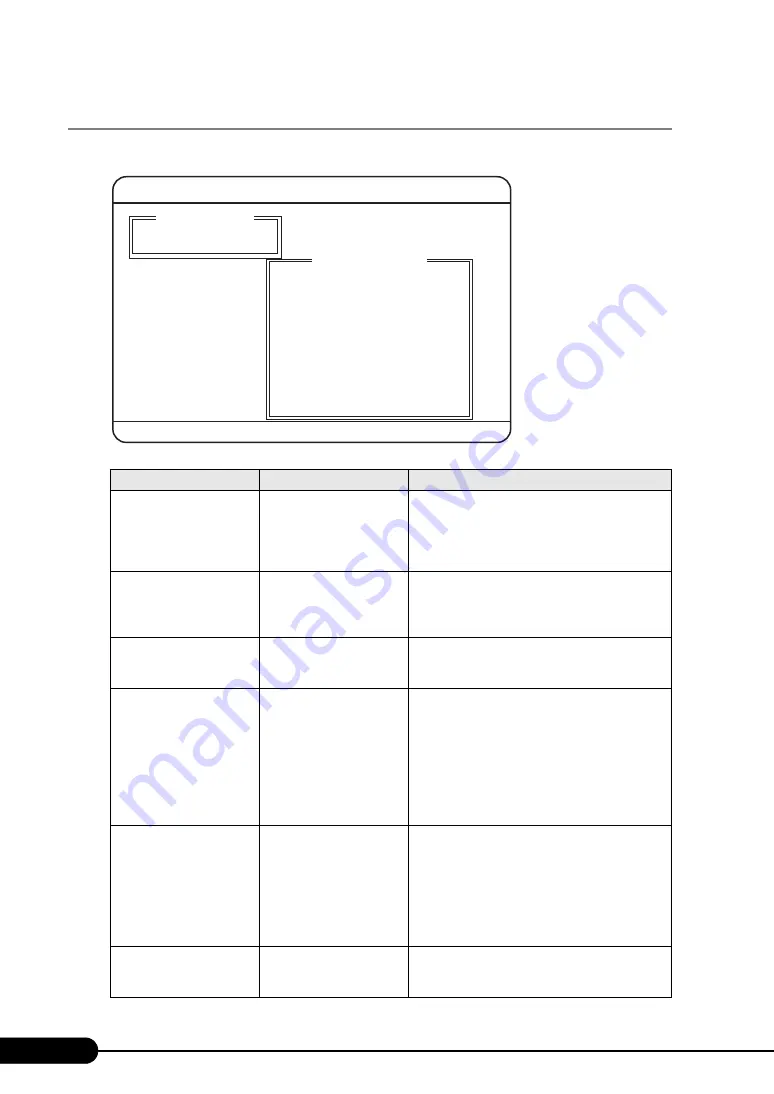
234
Chapter 8 Hardware Configuration/Utilities
8.3.4 Host Adapter Settings Submenu
Configures HBA operations.
table: Items on the Host Adapter Settings Submenu
Item
Setting
Description
Host Adapter BIOS
• Enabled
• Disabled (at the time of
purchase)
Sets whether or not to use ROM BIOS when the
server blade boots.
Normally set this item to [Disabled].
In the SAN Boot configuration, set this item to
[Enabled].
Frame Size
• 512
• 1024
• 2048 (at the time of
purchase)
Specify the maximum frame length supported by
the Fibre Channel Expansion Board.
Loop Reset Delay
• 0
−
60
• 5 (at the time of
purchase)
Specify the wait time (sec) required to make the
reset fibre channel interface active.
Adapter Hard Loop ID
• Enabled
• Disabled (at the time of
purchase)
Sets whether or not to change the ID of the fibre
channel device to the value specified in [Hard Loop
ID].
Note:
When connecting the fibre channel device to
the port extension kit used in
ETERNUS3000 model 50, set this item to
[Enabled]; otherwise, set to [Disabled].
Hard Loop ID
• 0 (at the time of
purchase)
• 0
−
125
Sets the ID of the fibre channel device when
[Adapter Hard Loop ID] is set to [Enabled].
Note:
When connecting the fibre channel device to
the port extension kit used in
ETERNUS3000 model 50, specify the ID,
which is unique in AL. Otherwise, set to "0".
Spinup Delay
• Enabled
• Disabled (at the time of
purchase)
Sets whether or not to wait until the device is ready
for processing. Setting to [Enabled] places the
system into the standby state for up to 5 minutes.
Qlogic Fast!UTIL Version n.nn
Use <Arrow keys> to move cursor, <Enter> to select option, <ESC> to backup
Host Adapter Settings
Selected Adapter
Adapter Type I/O Address
QLA23nn 9n00
BIOS Address: ****
BIOS Revision: n.nn
Adapter Serial Number: nnnnnn
Interrupt Level: nn
Adapter Port Name: **************
Host Adapter BIOS: Disabled
Frame Size: 2048
Loop Reset Delay: 5
Adapter Hard Loop ID: Disabled
Hard Loop ID: 0
Spinup Delay: Disabled
Connection Options: 1
Fibre Channel Tape Support:Enabled
Data Rate: 2
Summary of Contents for BX620 S3
Page 30: ...30 Chapter 1 Overview ...
Page 164: ...164 Chapter 5 Operations after OS Installation ...
Page 172: ...172 Chapter 6 High Reliability Tools ...
Page 238: ...238 Chapter 8 Hardware Configuration Utilities ...
Page 276: ...276 Chapter 9 Operation and Maintenance ...






























