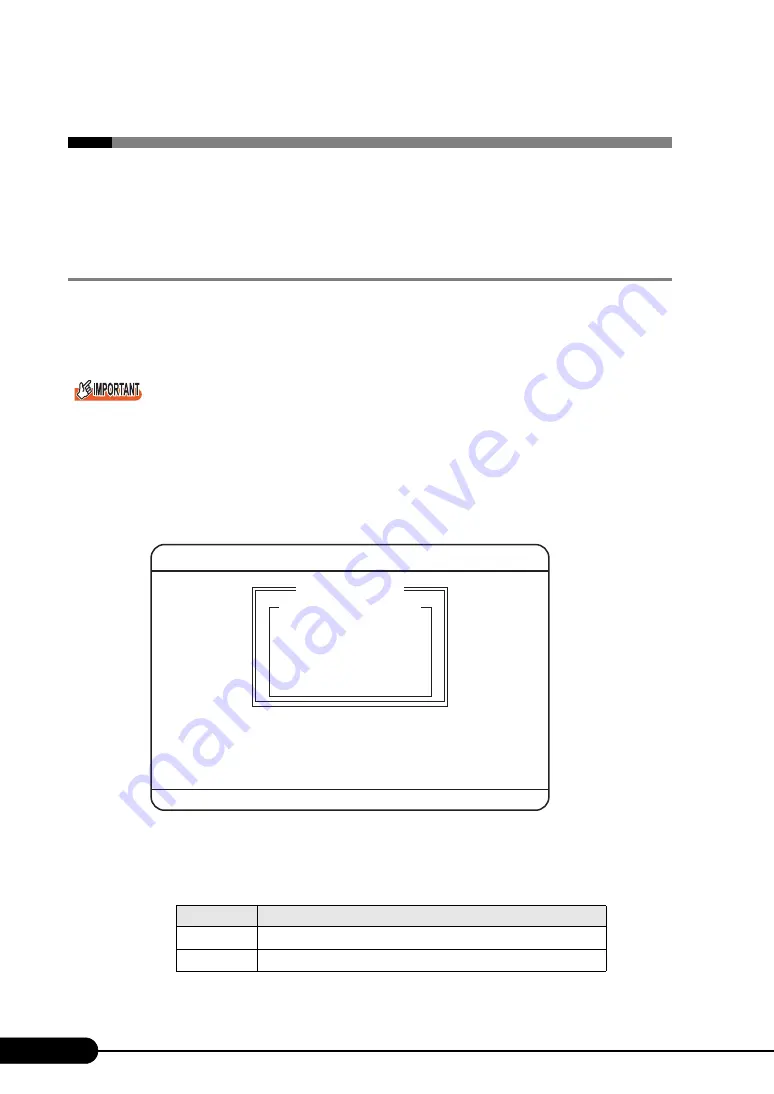
228
Chapter 8 Hardware Configuration/Utilities
8.3 Fast!UTIL Utility
This section explains how to configure the Fast!UTIL utility, which sets a Fibre
Channel Expansion Board, as well as the set items.
8.3.1 Starting and Exiting the Fast!UTIL Utility
The following explains how to start and exit the Fast!UTIL Utility.
■
How to Start the Fast!UTIL Utility
When installing a Fibre Channel Expansion Board and configuring it with the Fast!UTIL utility, it is
necessary to perform the appropriate setting with the BIOS Setup Utility. For details, refer to "7.8 BIOS
Setting with Expansion Card Installed" (
1
During server blade startup (POST), press the [Ctrl] + [Q] keys while the
message "Press <CTRL-Q> for Fast!UTIL" is displayed on the screen.
The [Select Host Adapter] window appears.
2
Select an I/O port to configure a Fibre Channel Expansion Board, and press the
[Enter] key.
table: Installation locations of I/O Port and FC Pass-Thru Blade
I/O Address
Installation location of target FC Pass-Thru Blade
9E00
Chassis NET3 (Network slot 3)
9D00
Chassis NET4 (Network slot 4)
Qlogic Fast!UTIL Version n.nn
Use <Arrow keys> to move cursor, <Enter> to select option, <ESC> to backup
Select Host Adapter
Adapter Type I/O Address
QLA23nn 9E00
QLA23nn 9D00
Summary of Contents for BX620 S3
Page 30: ...30 Chapter 1 Overview ...
Page 164: ...164 Chapter 5 Operations after OS Installation ...
Page 172: ...172 Chapter 6 High Reliability Tools ...
Page 238: ...238 Chapter 8 Hardware Configuration Utilities ...
Page 276: ...276 Chapter 9 Operation and Maintenance ...






























