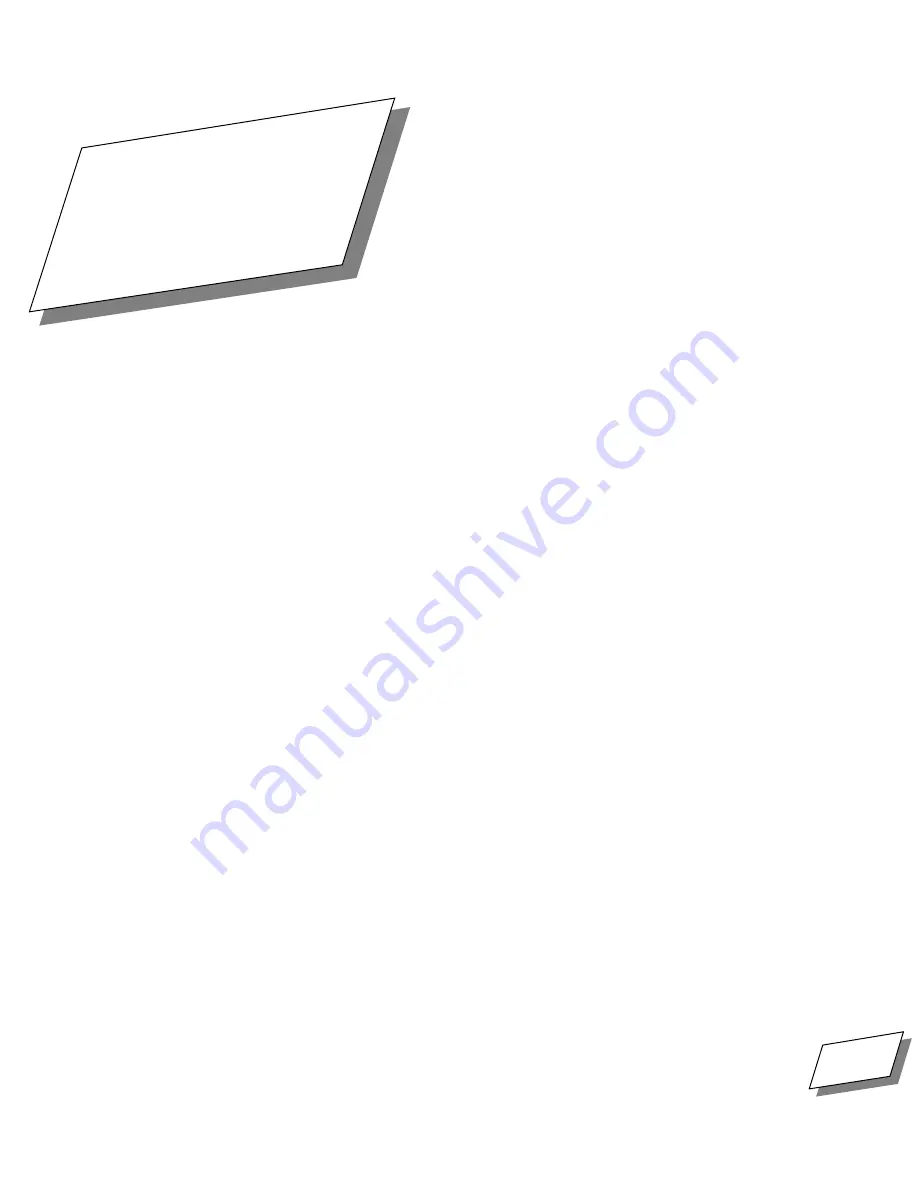
For Technical Support, Call 1-800-708-6227
PowerCenter Pro User’s Guide
1
1
Getting Started
1
Your computer has been designed for easy plug-and-play setup in four simple
steps - if you are in need of technical assistance, after completing the setup
process described in this chapter, please feel free to call Power Computing
Technical Support at 1-800-708-6227.
■
Find a place for the computer and monitor
■
Plug in the computer
■
Plug in and connect the monitor
■
Connect the mouse and keyboard
Finding a place for the computer and monitor
Think carefully about where to place your computer and monitor. Here are
some suggestions to help you find a good place:
■
Make sure there is a grounded, three-hole electrical outlet within a few feet.
■
Use a sturdy, level table or desk as a work surface. Make sure that you can
position your monitor, keyboard, and mouse so that you can work
comfortably. See Appendix A,
Safety and Health Information,
on page 105 for
detailed instructions.
■
You can place monitors up to 50 lbs. (23 kg) on top of the computer. If you
have a heavier monitor, place the monitor directly on your work surface.
■
Leave a few inches of space around the computer and monitor for air to
circulate.
Chapter
1 Get Start Page 1 Friday, June 6, 1997 9:36 AM
Summary of Contents for PowerBase Low-Profile
Page 1: ...PowerCenter Pro User s Guide Part number 6600 0034 01 Rev number 970605 ...
Page 4: ......
Page 6: ......
Page 12: ......
Page 18: ......
Page 58: ......
Page 64: ......
Page 100: ......
Page 114: ......
Page 144: ......
Page 156: ......
Page 192: ......
Page 193: ...CD ROM ToolKit Reference Guide Write the product serial number here MA291475999 970420 ...
Page 224: ...196 ...
Page 225: ...197 ...
Page 226: ...198 ...
Page 235: ...Registration Cards ...
Page 236: ...7 6 7 6 ...
Page 238: ...Apple Computer Inc PO BOX 876 Brea CA 92622 9905 U S A Place Stamp Here ...
Page 240: ......
















































