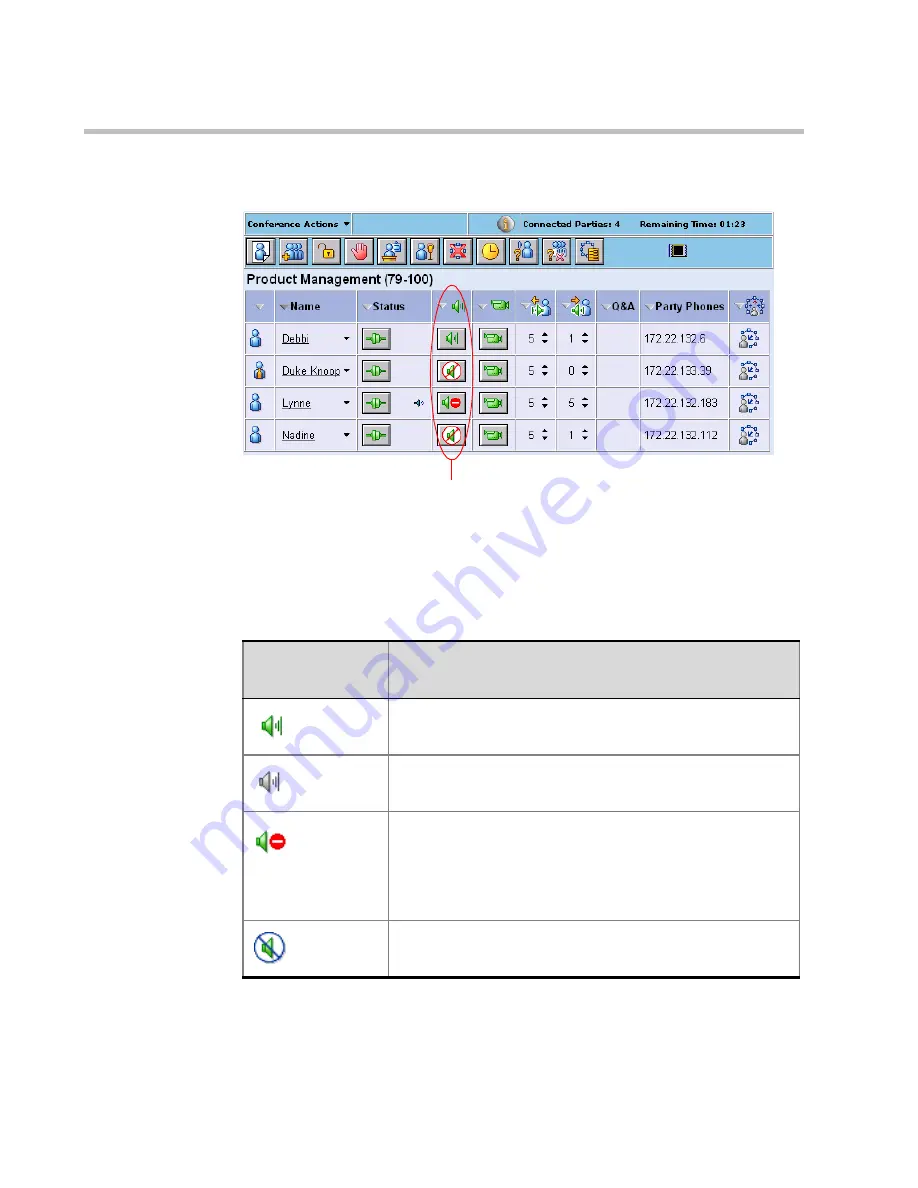
Chapter 5 - Monitoring an On Going Conference
5-16
Audio Connection Status Icons
Table 5-4 describes the icons that are used to indicate the status of the audio
channel connection of the participant to the conference. These icons are
relevant to video conferences. Most of the icons are relevant to Audio Only
conferences.
Table 5-4: Audio status icons
Status Icon/
Button
Description
(green)
The audio channel of the participant is connected.
(gray)
The audio channel is disconnected.
The audio transmission from the conference to the
participant is blocked. (Applicable to video conference
only.)
Clicking the Audio button showing this icon unblocks the
audio transmission.
The audio channel of the participant is muted by the
participant.
Audio status icons
Summary of Contents for 8
Page 1: ...MGC WebCommander User s Guide Version 8 0 ...
Page 9: ...vii Default Conference Template Properties Video Switch A 16 ...
Page 10: ...Table of Contents viii ...
Page 250: ...MGC WebCommander User s Guide 7 40 ...
Page 258: ...Chapter 8 Meeting Rooms List 8 8 ...
Page 286: ...Chapter 9 Conference Templates Partial View Mode 9 28 ...
Page 376: ...Chapter 10 Conference Templates Full Parameters View 10 90 ...
Page 413: ...MGC WebCommander User s Guide 11 37 The template is saved with the modified parameters ...
Page 414: ...Chapter 11 Managing Participant Templates 11 38 ...
Page 434: ...Appendix A Default Templates A 20 ...






























