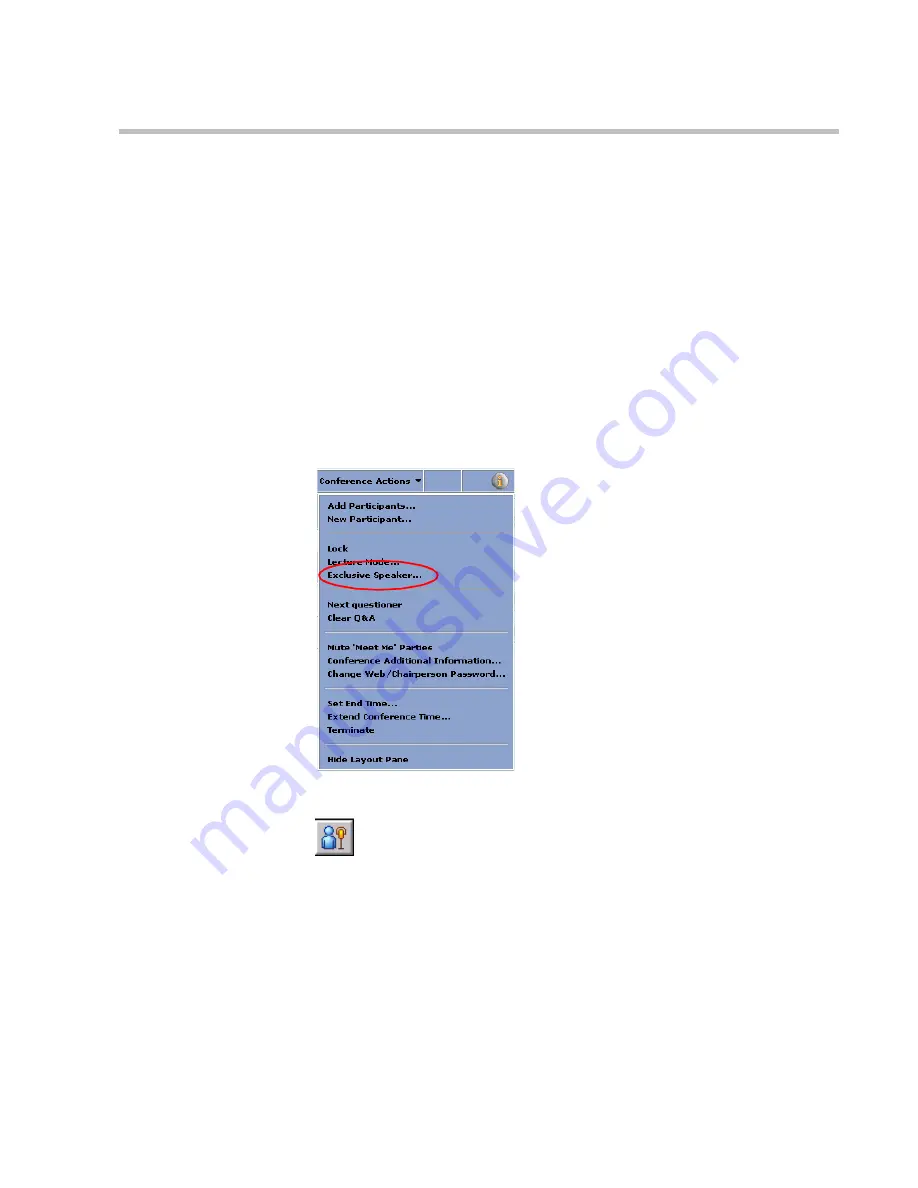
MGC WebCommander User’s Guide
5-99
Exclusive Speaker
One participant can be designated as the conference lecturer/speaker, while
all the other participants are muted so they do not interrupt the lecture. When
designating a participant as
Exclusive Speaker
, the system automatically
mutes all other participants.
Alternatively, the chairperson can designate him/herself as the conference
Exclusive Speaker
by entering the appropriate DTMF code (the default code
is *5) on the endpoint’s DTMF input device (usually remote control).
To set a Participant as an Exclusive Speaker:
1.
Point to the
Conference Actions
menu, and then click
Exclusive
Speaker
.
Alternatively, click the
Exclusive Speaker
toolbar button.
The
Exclusive Speaker
window opens.
Summary of Contents for 8
Page 1: ...MGC WebCommander User s Guide Version 8 0 ...
Page 9: ...vii Default Conference Template Properties Video Switch A 16 ...
Page 10: ...Table of Contents viii ...
Page 250: ...MGC WebCommander User s Guide 7 40 ...
Page 258: ...Chapter 8 Meeting Rooms List 8 8 ...
Page 286: ...Chapter 9 Conference Templates Partial View Mode 9 28 ...
Page 376: ...Chapter 10 Conference Templates Full Parameters View 10 90 ...
Page 413: ...MGC WebCommander User s Guide 11 37 The template is saved with the modified parameters ...
Page 414: ...Chapter 11 Managing Participant Templates 11 38 ...
Page 434: ...Appendix A Default Templates A 20 ...






























