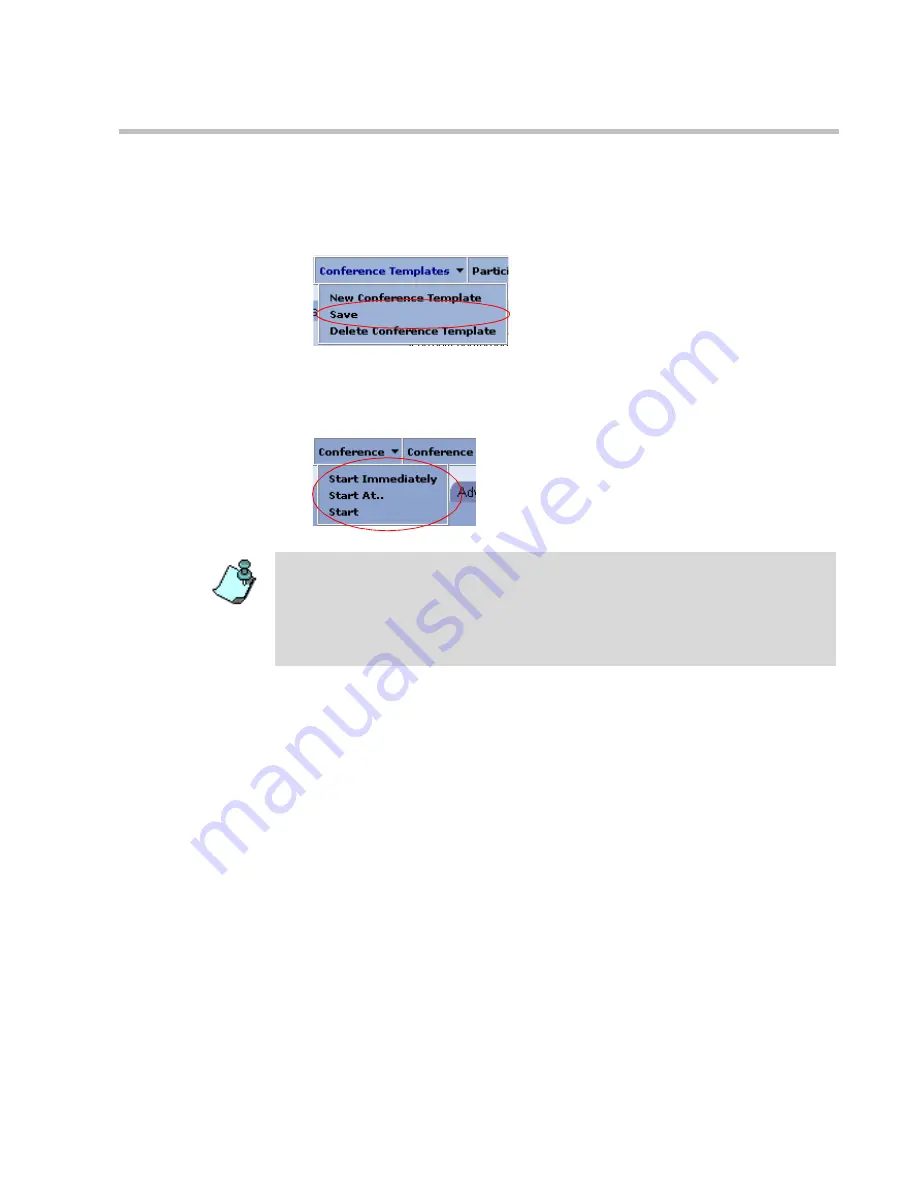
MGC WebCommander User’s Guide
10-89
3.
Once you have modified all the required parameters, point to the
Conference Templates
menu and then click
Save
to save the new
parameters in the database.
You can then start an On Going conference or schedule the conference to
start at a future date and time by clicking the appropriate option (
Start
Immediately
,
Start At
or
Start
) from the
Conference
pop-up menu.
You can start an On Going conference or reserve the conference at a future
date and time without saving its new parameters to the database. To do so, click
the appropriate option (
Start Immediately
or
Start At
) from the
Conference
pop-up menu without selecting
Save
. In such a case, the modifications made to
the Conference template will be lost once you access another Web page or exit
the Web Browser application.
Summary of Contents for 8
Page 1: ...MGC WebCommander User s Guide Version 8 0 ...
Page 9: ...vii Default Conference Template Properties Video Switch A 16 ...
Page 10: ...Table of Contents viii ...
Page 250: ...MGC WebCommander User s Guide 7 40 ...
Page 258: ...Chapter 8 Meeting Rooms List 8 8 ...
Page 286: ...Chapter 9 Conference Templates Partial View Mode 9 28 ...
Page 376: ...Chapter 10 Conference Templates Full Parameters View 10 90 ...
Page 413: ...MGC WebCommander User s Guide 11 37 The template is saved with the modified parameters ...
Page 414: ...Chapter 11 Managing Participant Templates 11 38 ...
Page 434: ...Appendix A Default Templates A 20 ...






























