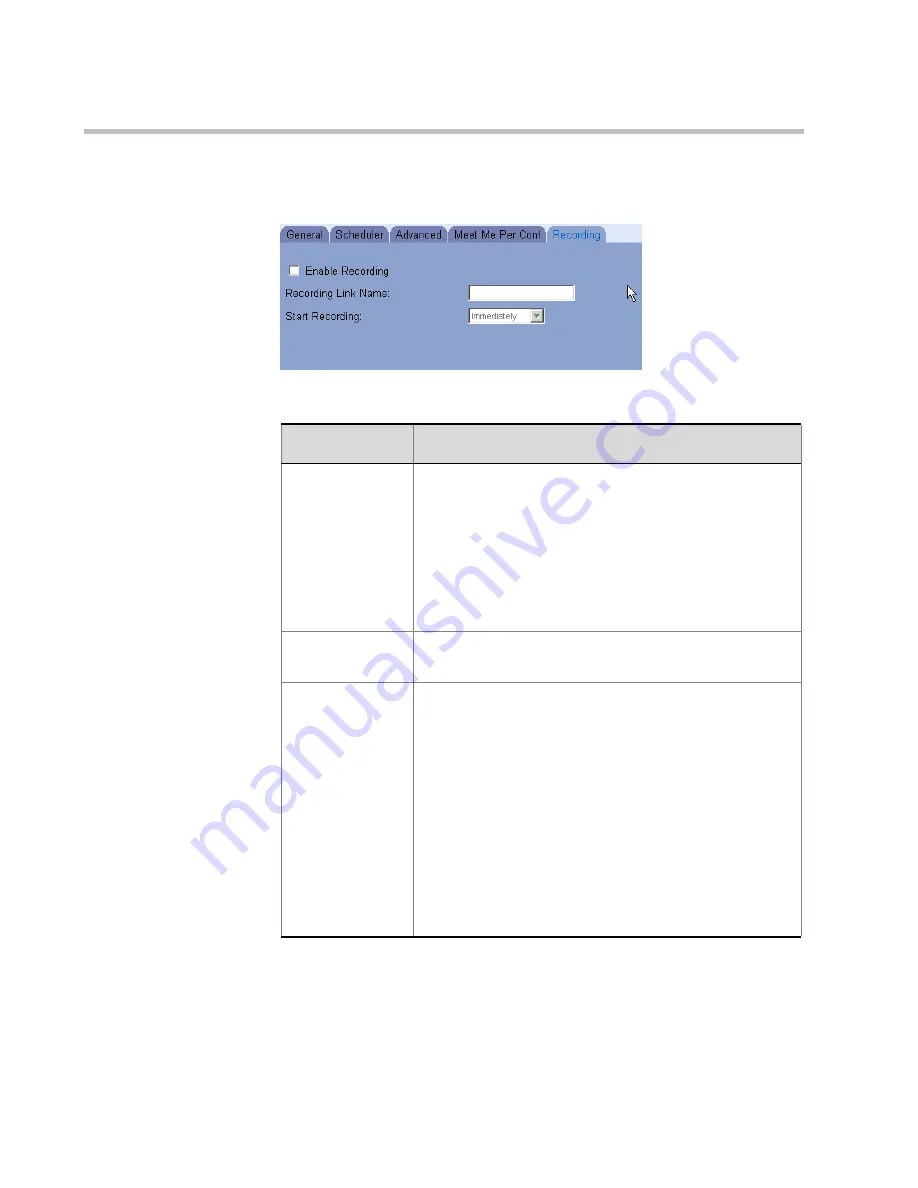
Chapter 10 - Conference Templates – Full Parameters View
10-74
8.
Click the
Recording
tab.
The
Conference Properties - Recorder
window opens.
Table 10-18: Audio Only-Conference Recorder parameters
Option
Description
Recording -
Enable
Recording
Enables the recording of audio in a audio or video
conference by the
Polycom Conference Recorder
.
The setting in the
Default Reservation/
Start
Recording
define when the
Polycom Conference
Recorder
is activated when the conference is On
Going.
Select this check box to enable the
Polycom
Conference Recorder.
Recording Link
Name
The name of a recording link defined in the MGC
Manager.
Start Recording
Select one of the following settings for activating the
Polycom Conference Recorder
:
•
Immediately
•
Upon Request
When set to
Immediately
the first participant to enter
the conference, activates the
Polycom Conference
Recorder.
When
Upon Request
is the selected default the
conference chairperson or the Operator can manual
activate the
Polycom Conference Recorder
from the
On Going Conference recording pane. For more
information see
Summary of Contents for 8
Page 1: ...MGC WebCommander User s Guide Version 8 0 ...
Page 9: ...vii Default Conference Template Properties Video Switch A 16 ...
Page 10: ...Table of Contents viii ...
Page 250: ...MGC WebCommander User s Guide 7 40 ...
Page 258: ...Chapter 8 Meeting Rooms List 8 8 ...
Page 286: ...Chapter 9 Conference Templates Partial View Mode 9 28 ...
Page 376: ...Chapter 10 Conference Templates Full Parameters View 10 90 ...
Page 413: ...MGC WebCommander User s Guide 11 37 The template is saved with the modified parameters ...
Page 414: ...Chapter 11 Managing Participant Templates 11 38 ...
Page 434: ...Appendix A Default Templates A 20 ...






























