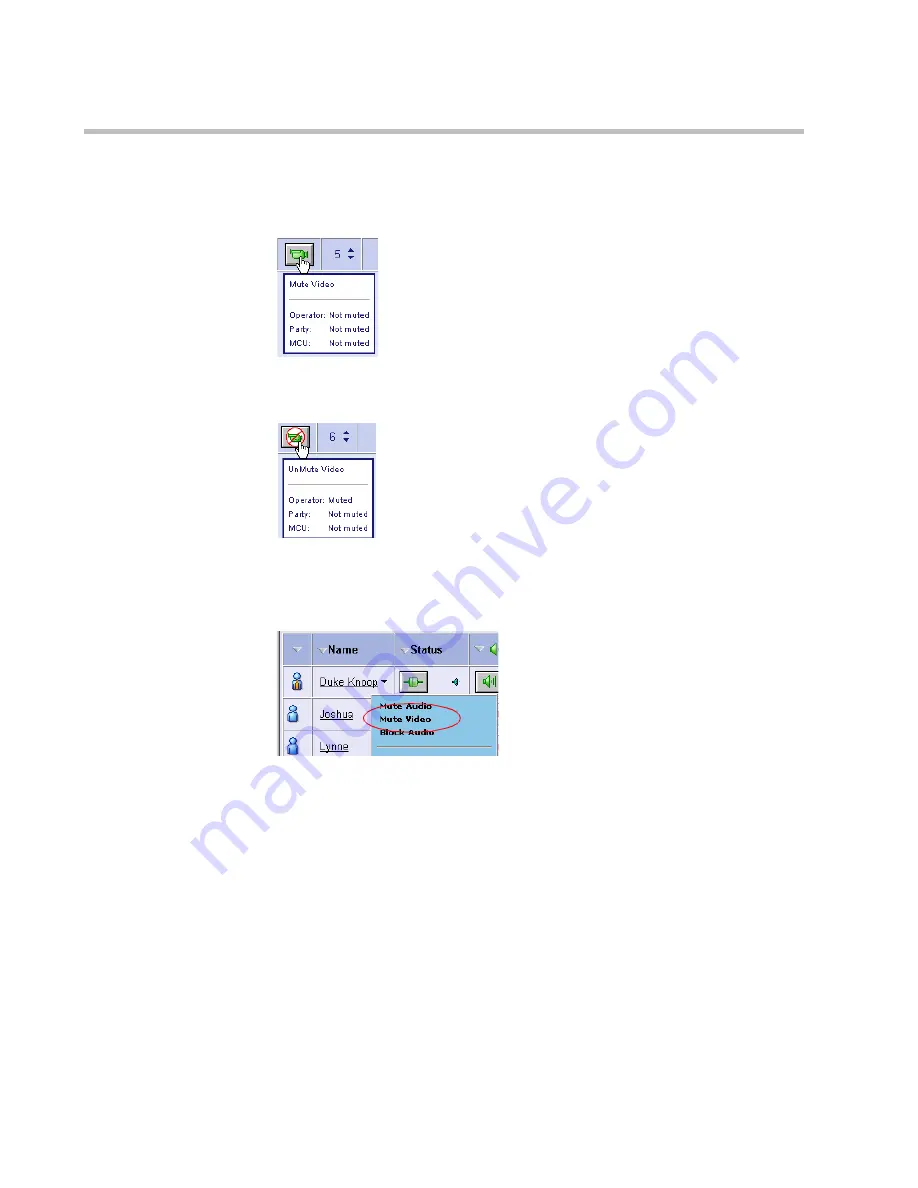
Chapter 5 - Monitoring an On Going Conference
5-62
To Mute/Unmute the participant’s video channel:
•
In the
Participants
list -
Multimedia
column, click the
Video
button.
When the participant is muted by the operator, a red diagonal line
appears on the
Video
button in the
Multimedia
column.
To unmute the video channel, click this button again.
Alternatively, in the
Participants
list, point to the participant’s arrow and
click
Mute Video
or
Unmute Video
.
When the participant’s video channel is restored, the
Video
button returns
to its initial state.
Summary of Contents for 8
Page 1: ...MGC WebCommander User s Guide Version 8 0 ...
Page 9: ...vii Default Conference Template Properties Video Switch A 16 ...
Page 10: ...Table of Contents viii ...
Page 250: ...MGC WebCommander User s Guide 7 40 ...
Page 258: ...Chapter 8 Meeting Rooms List 8 8 ...
Page 286: ...Chapter 9 Conference Templates Partial View Mode 9 28 ...
Page 376: ...Chapter 10 Conference Templates Full Parameters View 10 90 ...
Page 413: ...MGC WebCommander User s Guide 11 37 The template is saved with the modified parameters ...
Page 414: ...Chapter 11 Managing Participant Templates 11 38 ...
Page 434: ...Appendix A Default Templates A 20 ...






























