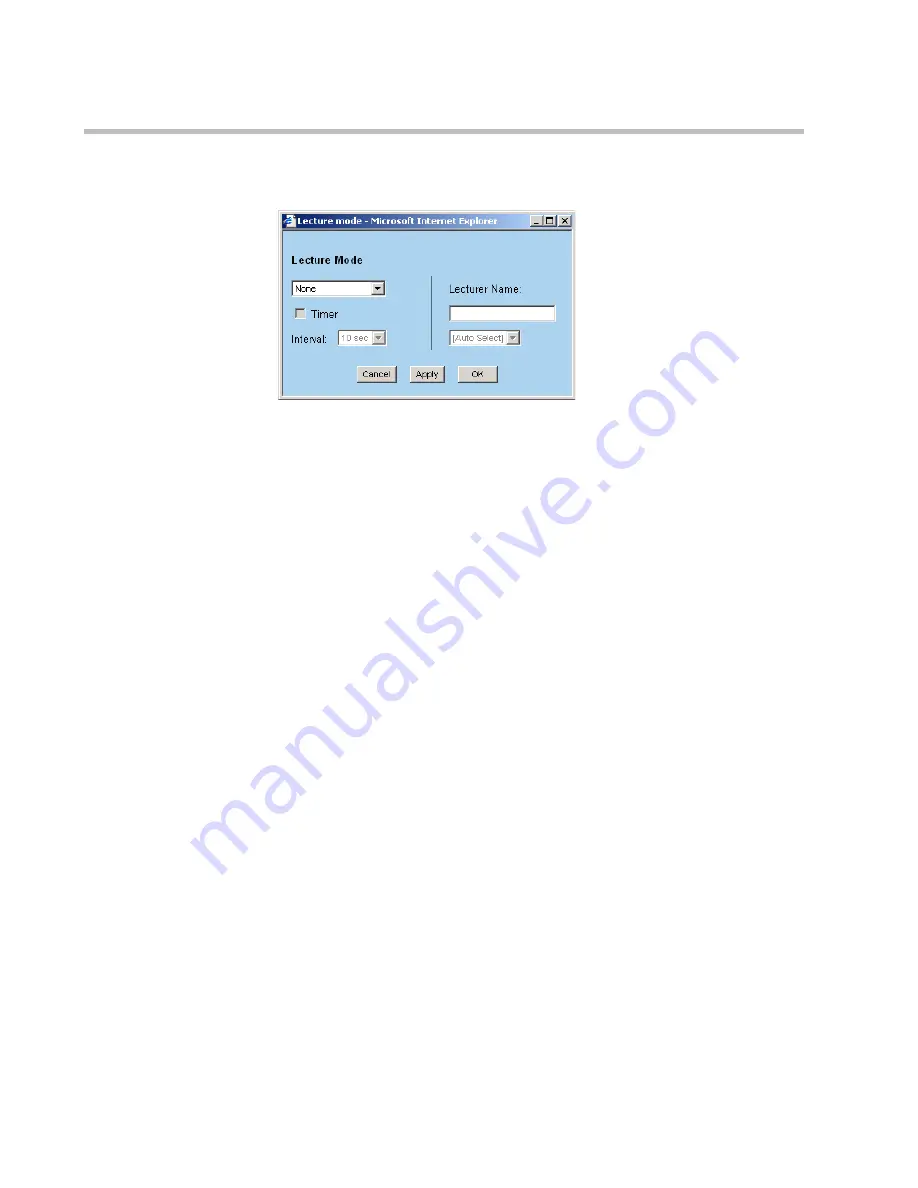
Chapter 5 - Monitoring an On Going Conference
5-96
The
Lecture mode
window opens.
2.
In the drop-down box, select any of the following modes
:
—
Lecture Mode
—
Presentation Mode
—
None (when selected disables the mode)
3.
To enable the automatic switching between participants on the Lecturer
monitor, select the
Timer
check box to enable/disable the timed
switching. A check mark indicates that the
Timer
is enabled.
4.
If the
Timer
is enabled, select the number of seconds a participant is
displayed on the lecturer monitor before switching to the next participant
from the
Interval
drop-down list.
5.
In the
Lecturer Name
drop-down list, select the lecturer name. The list
includes the names of all participants currently connected to the
conference. The selected lecturer name appears in the text field.
6.
Click
Apply
and then click
OK
to confirm and return to the
Meeting
Director
window.
Summary of Contents for 8
Page 1: ...MGC WebCommander User s Guide Version 8 0 ...
Page 9: ...vii Default Conference Template Properties Video Switch A 16 ...
Page 10: ...Table of Contents viii ...
Page 250: ...MGC WebCommander User s Guide 7 40 ...
Page 258: ...Chapter 8 Meeting Rooms List 8 8 ...
Page 286: ...Chapter 9 Conference Templates Partial View Mode 9 28 ...
Page 376: ...Chapter 10 Conference Templates Full Parameters View 10 90 ...
Page 413: ...MGC WebCommander User s Guide 11 37 The template is saved with the modified parameters ...
Page 414: ...Chapter 11 Managing Participant Templates 11 38 ...
Page 434: ...Appendix A Default Templates A 20 ...






























