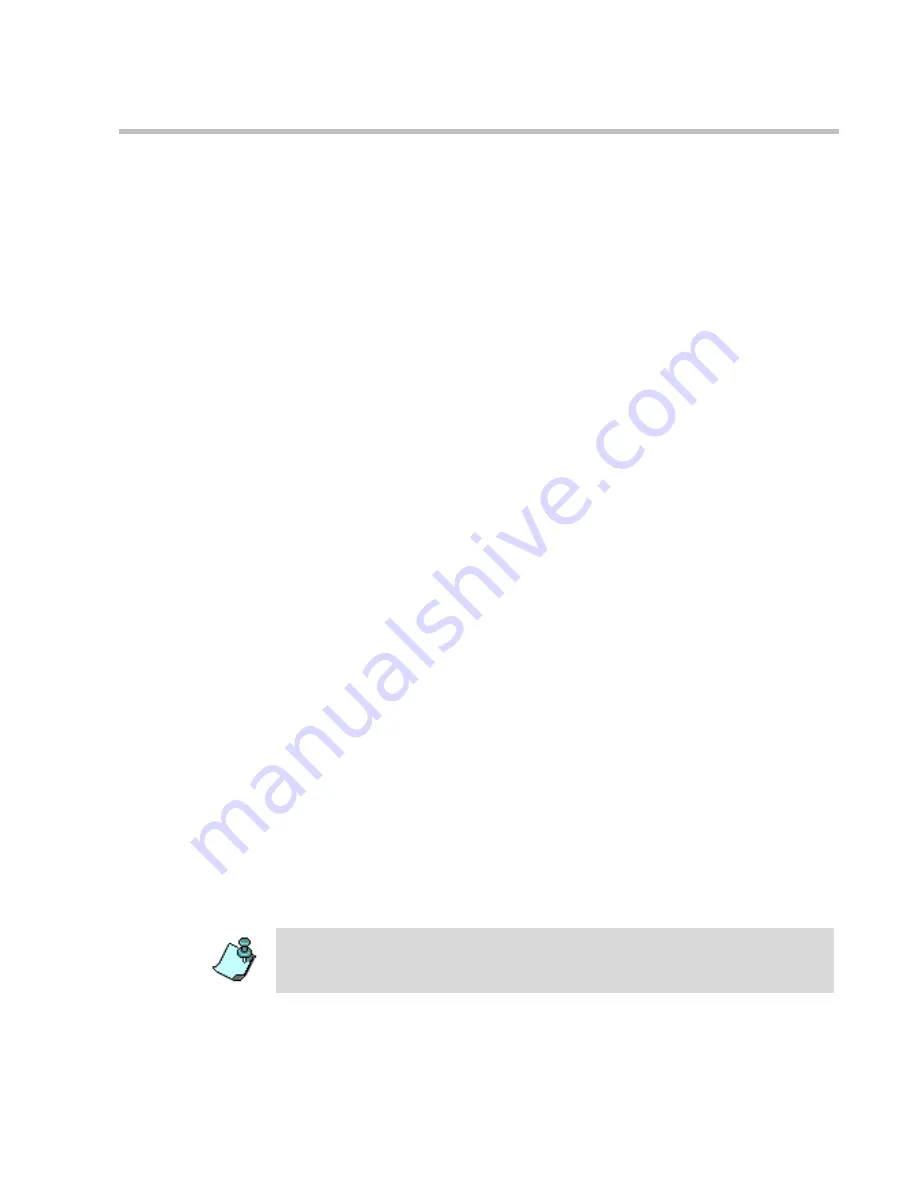
MGC WebCommander User’s Guide
5-3
Special icons are used to indicate the participant status in an On Going
conference.
Dial-out participants are usually connected directly to the conference. Dial-
out participants are called by the MCU and are connected to the conference
when the connection between the MCU and the endpoint is established.
Dial-in participants can also connect directly to the conference depending on
the conference settings. Dial-in participants who are defined prior to the
conference start, call the MCU number and are routed to the appropriate
conference according to their CLI number (as defined in the system). If no
CLI number was defined for a participant, the caller will not be able to
connect to the conference.
Undefined dial-in participants (in a “Meet Me” conference or in a Meeting
Room) or conferences accessed from an Entry Queue dial the Entry Queue,
conference or Meeting Room dial-in number and are connected to the
conference once their endpoint’s capabilities are established. The first
participant that connects to a passive Meeting Room activates the Meeting
Room.
Meeting Director Module
When starting the conference from the
New Meeting
window or from a
database template, the system enables you to switch automatically to the
monitoring mode and check the On Going conference status. You can also
monitor On Going conferences in the following instances:
•
The conference was started earlier but was not continuously monitored
•
The conference was started by another user on the Web and you have the
permission to monitor it
•
The conference was started using the MGC Personal Scheduler
application (for more details refer to the
MGC Personal Scheduler User’s
Guide)
•
The conference was started in the MGC Manager application and you
have the permission to monitor it
•
Only one On Going conference can be monitored at any given time
•
Only users with the appropriate permission can monitor On Going
conferences
Summary of Contents for 8
Page 1: ...MGC WebCommander User s Guide Version 8 0 ...
Page 9: ...vii Default Conference Template Properties Video Switch A 16 ...
Page 10: ...Table of Contents viii ...
Page 250: ...MGC WebCommander User s Guide 7 40 ...
Page 258: ...Chapter 8 Meeting Rooms List 8 8 ...
Page 286: ...Chapter 9 Conference Templates Partial View Mode 9 28 ...
Page 376: ...Chapter 10 Conference Templates Full Parameters View 10 90 ...
Page 413: ...MGC WebCommander User s Guide 11 37 The template is saved with the modified parameters ...
Page 414: ...Chapter 11 Managing Participant Templates 11 38 ...
Page 434: ...Appendix A Default Templates A 20 ...






























