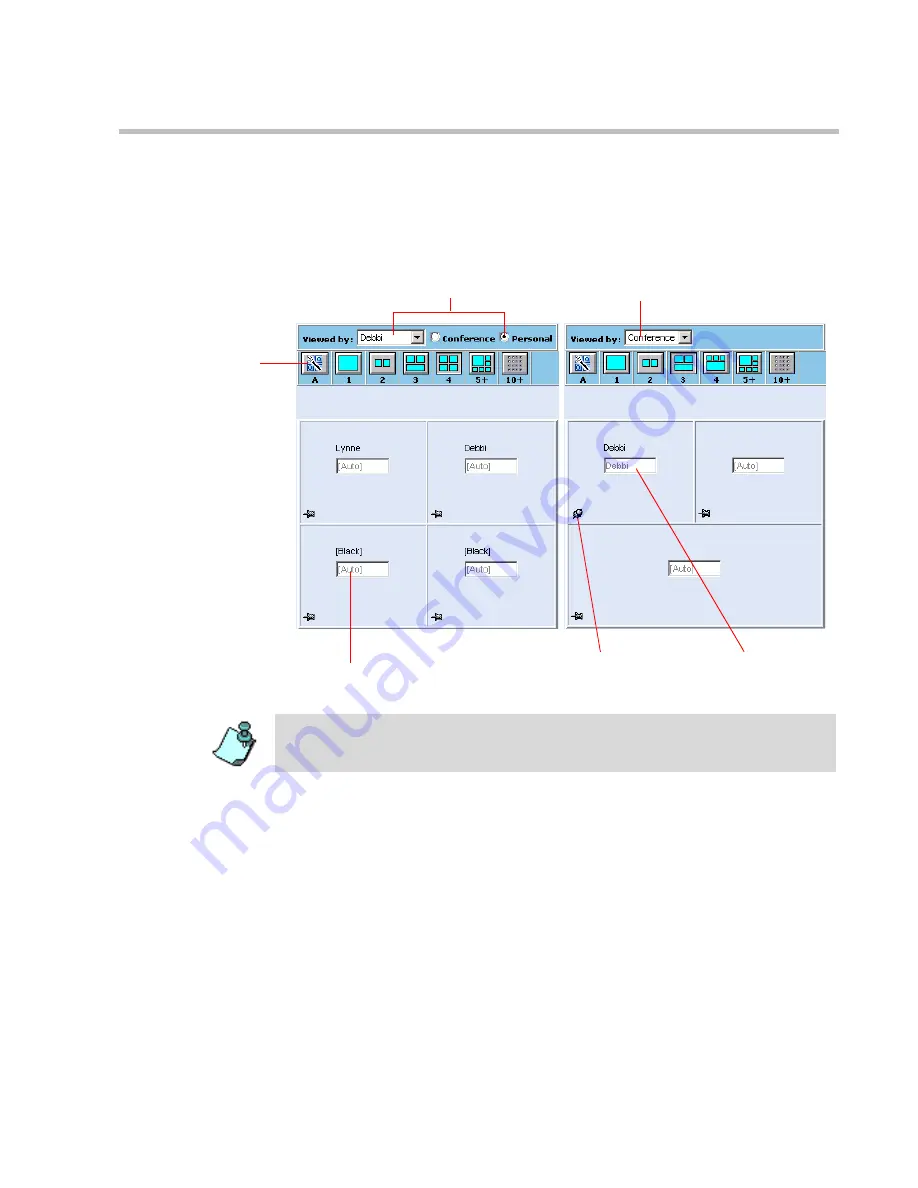
MGC WebCommander User’s Guide
5-31
The
Video Layout
pane enables you to select the participant that will be
viewed in each video layout window (video forcing). The forcing can be done
at the conference level or per participant. In addition, you can view and
modify each participant’s Personal Layout and select the conference layout.
For more information on the Video Layout pane, see “Selecting the Video
Layout” on page 5-74, “Video Forcing” on page 5-81, and “Participants in
Click&View-enabled conferences can change their personal video layouts
using DTMF codes.” on page 5-79.
Hide/Show Video Layout Pane
During an On Going conference, the
Video Layout
pane can be hidden or
shown. By default, the Video Layout pane is shown.
Personal Layout for selected participant
The name of the
forced participant
(video forcing)
The names participant viewed in the
Personal Layout windows
Conference Layout
Video Layout
toolbar. All
options other
than Full Screen
are disabled in
Video Switching
and Transcoding
conferences.
Certain options
are only
available in
Continuous
Presence - Quad
Views.
A rotated pin
indicates video
forcing to the window
•
In an Audio Only conference, the Video Layout Pane does not appear.
•
Personal Layout requires the Video+ card.
Summary of Contents for 8
Page 1: ...MGC WebCommander User s Guide Version 8 0 ...
Page 9: ...vii Default Conference Template Properties Video Switch A 16 ...
Page 10: ...Table of Contents viii ...
Page 250: ...MGC WebCommander User s Guide 7 40 ...
Page 258: ...Chapter 8 Meeting Rooms List 8 8 ...
Page 286: ...Chapter 9 Conference Templates Partial View Mode 9 28 ...
Page 376: ...Chapter 10 Conference Templates Full Parameters View 10 90 ...
Page 413: ...MGC WebCommander User s Guide 11 37 The template is saved with the modified parameters ...
Page 414: ...Chapter 11 Managing Participant Templates 11 38 ...
Page 434: ...Appendix A Default Templates A 20 ...






























