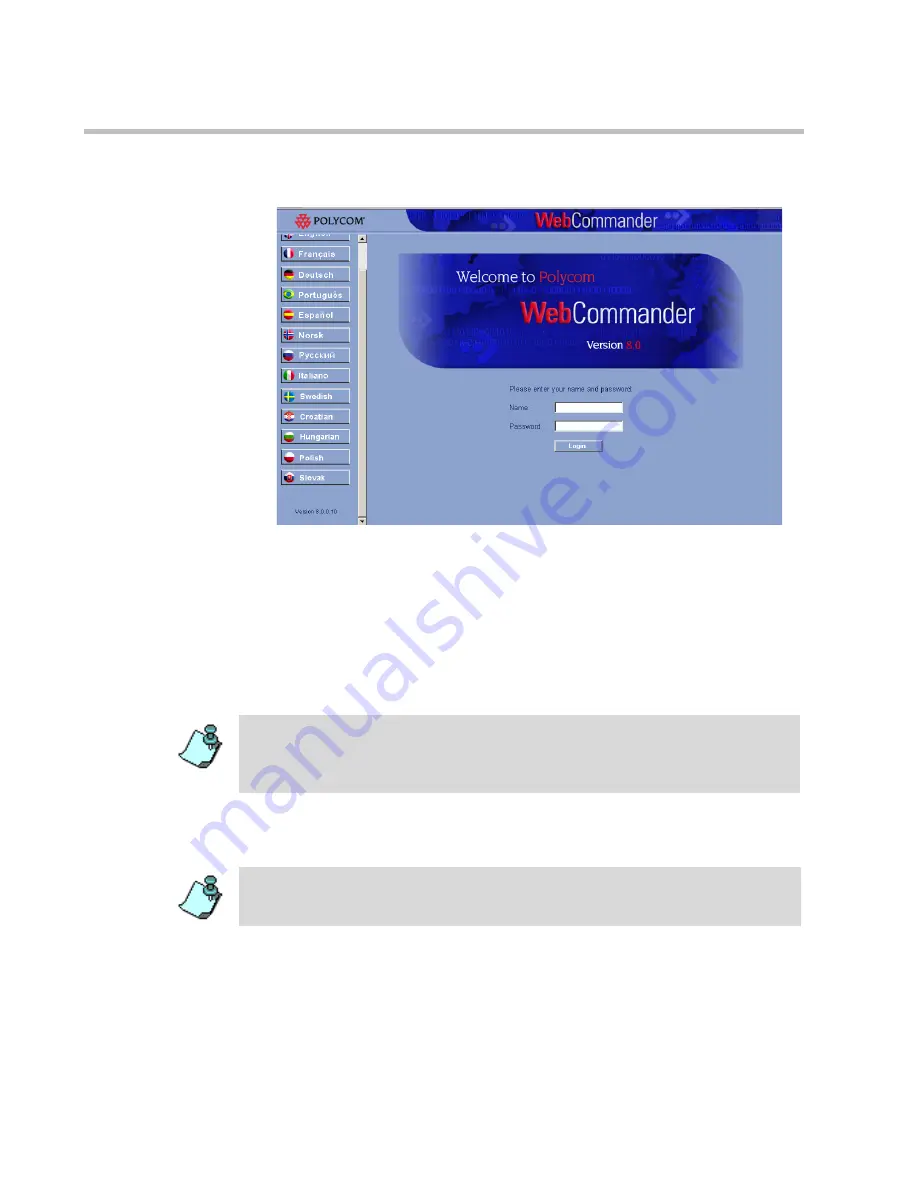
Chapter 2 - Connecting to WebCommander
2-4
The
WebCommander Login
window opens.
3.
If the Web site page is not displayed in the desired language, click the
button of the language to be used in the MGC WebCommander to
display the screens, menus, and commands. For example, click the
English
button to display the Web site pages in English.
Languages other than French and English can be enabled from the MGC
Web Commander Configuration tool. For details, see the
MGC Web
Server Manager Installation and Configuration Guide
, Chapter 7.
4.
Enter your
Name
and
Password
, and then click the
Login
button or press
Enter
.
5.
Depending on the status of the On Going conferences that you have
permission to monitor, one of the following windows opens:
If a language other than the default language is selected, a cookie is sent to the
Web browser. The next time the Login window is opened, the language details
are read from the cookie and the user interface is downloaded with the correct
language.
If you enter the wrong password, you may need to restart your Web browser in
order to continue the login process.
Summary of Contents for 8
Page 1: ...MGC WebCommander User s Guide Version 8 0 ...
Page 9: ...vii Default Conference Template Properties Video Switch A 16 ...
Page 10: ...Table of Contents viii ...
Page 250: ...MGC WebCommander User s Guide 7 40 ...
Page 258: ...Chapter 8 Meeting Rooms List 8 8 ...
Page 286: ...Chapter 9 Conference Templates Partial View Mode 9 28 ...
Page 376: ...Chapter 10 Conference Templates Full Parameters View 10 90 ...
Page 413: ...MGC WebCommander User s Guide 11 37 The template is saved with the modified parameters ...
Page 414: ...Chapter 11 Managing Participant Templates 11 38 ...
Page 434: ...Appendix A Default Templates A 20 ...






























