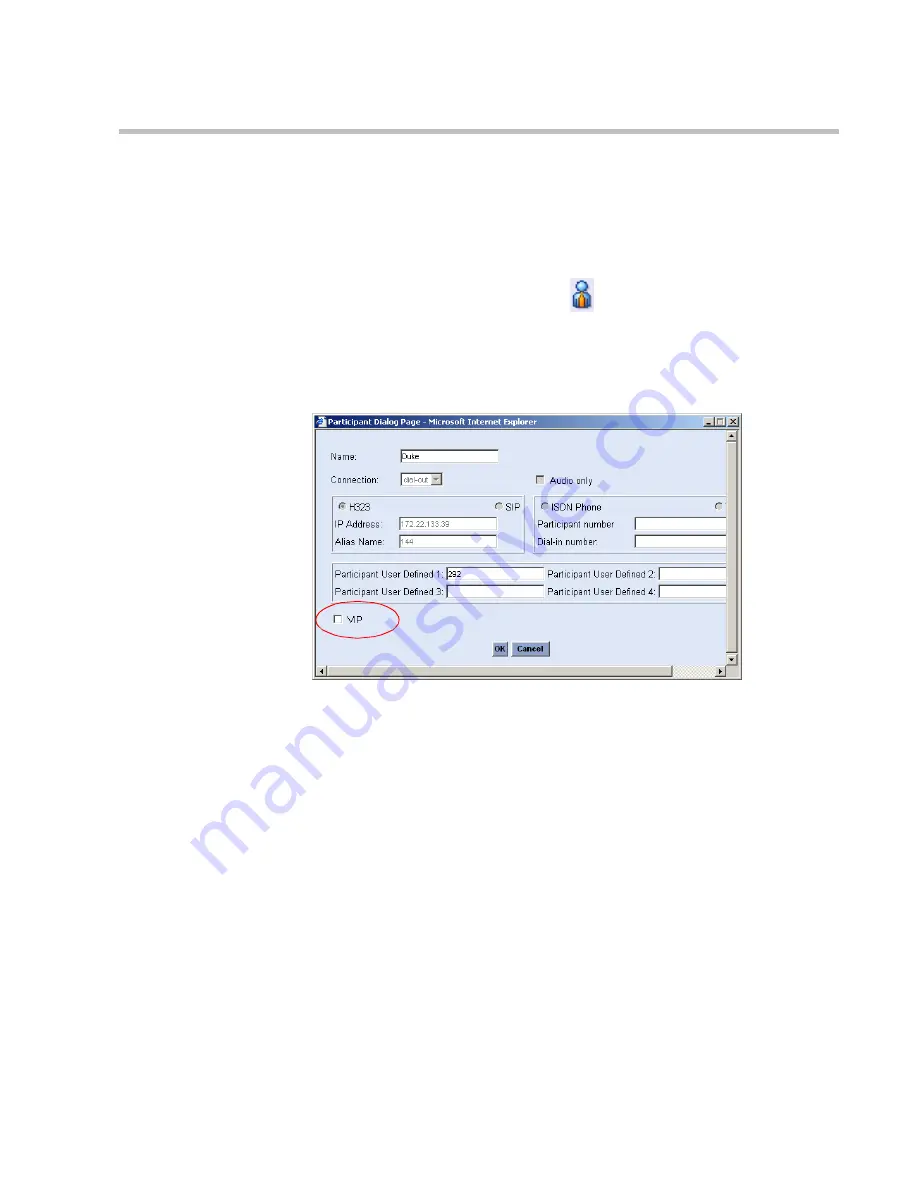
MGC WebCommander User’s Guide
5-57
Designating Participant as VIP
You can designate participant as VIP in the
Participant Properties
dialog box
defined during the participant’s template definition or during the conference
definition.
A participant or chairperson designated as VIP is displayed with a
special VIP icon.
The participant’s icon is changed to VIP
.
To designate a participant as VIP:
1.
Point to the participant’s arrow, and click
Properties
.
The
Participant Dialog Page
window opens.
2.
Select the
VIP
check box (or clear the VIP check box if you want to
cancel the VIP status of the participant).
3.
Click
OK
.
Summary of Contents for 8
Page 1: ...MGC WebCommander User s Guide Version 8 0 ...
Page 9: ...vii Default Conference Template Properties Video Switch A 16 ...
Page 10: ...Table of Contents viii ...
Page 250: ...MGC WebCommander User s Guide 7 40 ...
Page 258: ...Chapter 8 Meeting Rooms List 8 8 ...
Page 286: ...Chapter 9 Conference Templates Partial View Mode 9 28 ...
Page 376: ...Chapter 10 Conference Templates Full Parameters View 10 90 ...
Page 413: ...MGC WebCommander User s Guide 11 37 The template is saved with the modified parameters ...
Page 414: ...Chapter 11 Managing Participant Templates 11 38 ...
Page 434: ...Appendix A Default Templates A 20 ...






























