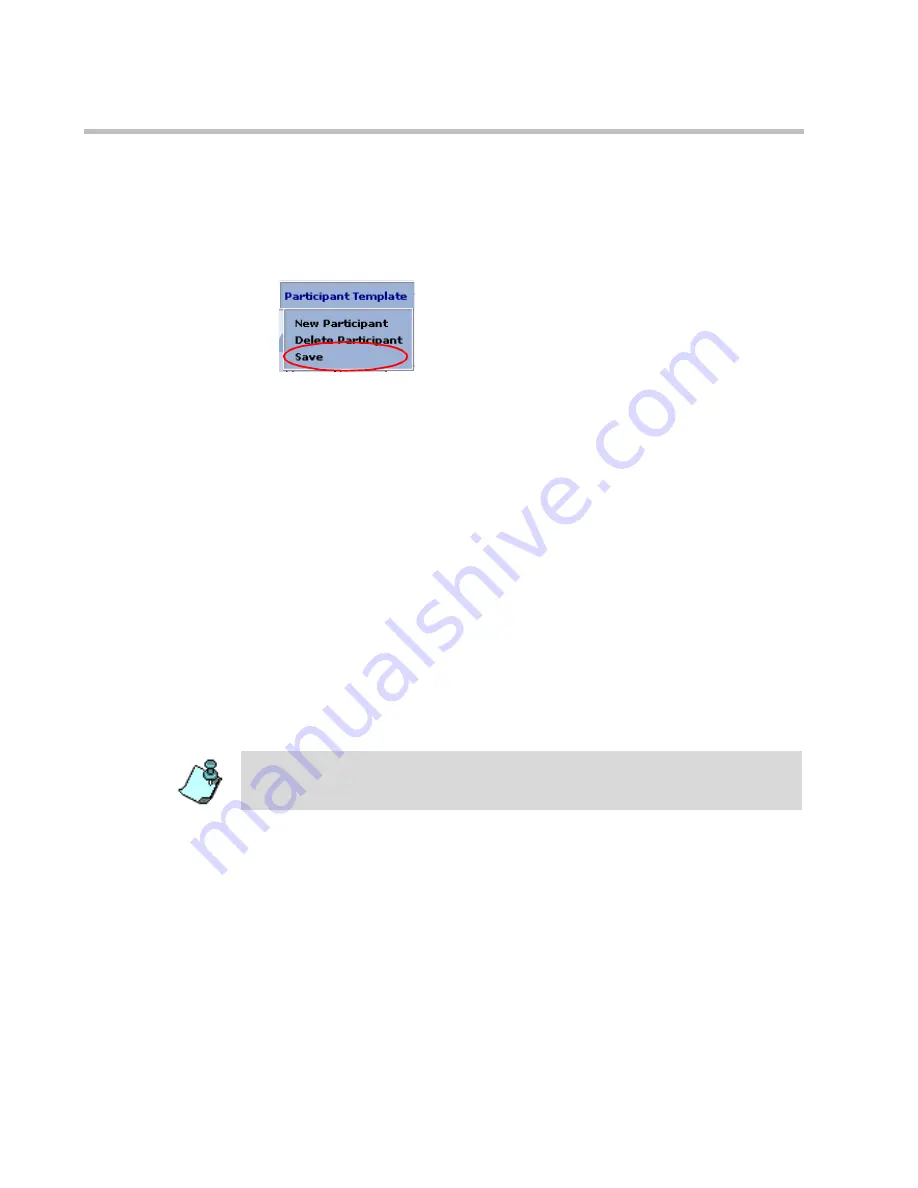
Chapter 11 - Managing Participant Templates
11-28
Saving the Participant Template
To save the Participant template
•
Point to the
Participant Template
menu, and then click
Save
.
The new template is added to the list of Participant templates assigned to
the selected
Group
.
Defining Audio Only Participants
The Audio Only participant definition begins with the selection of the Audio
Only option. The Audio Only participant may connect to the conference using
standard telephone lines, such as POTS, cellular lines or ISDN or via IP lines
(H.323 VOIP participant).
The definition process is similar to video ISDN or H.323 participants.
However, the video options are hidden and only options relevant to Audio
Only participants are shown.
To defining an Audio Only participant:
1.
In the
Properties - Basic
tab, select the
Audio Only
check box if it is not
selected.
If you enabled in the Web Server Manager the
Audio Look&Feel
mode, the
Audio Only
check box appears greyed out.
Summary of Contents for 8
Page 1: ...MGC WebCommander User s Guide Version 8 0 ...
Page 9: ...vii Default Conference Template Properties Video Switch A 16 ...
Page 10: ...Table of Contents viii ...
Page 250: ...MGC WebCommander User s Guide 7 40 ...
Page 258: ...Chapter 8 Meeting Rooms List 8 8 ...
Page 286: ...Chapter 9 Conference Templates Partial View Mode 9 28 ...
Page 376: ...Chapter 10 Conference Templates Full Parameters View 10 90 ...
Page 413: ...MGC WebCommander User s Guide 11 37 The template is saved with the modified parameters ...
Page 414: ...Chapter 11 Managing Participant Templates 11 38 ...
Page 434: ...Appendix A Default Templates A 20 ...






























