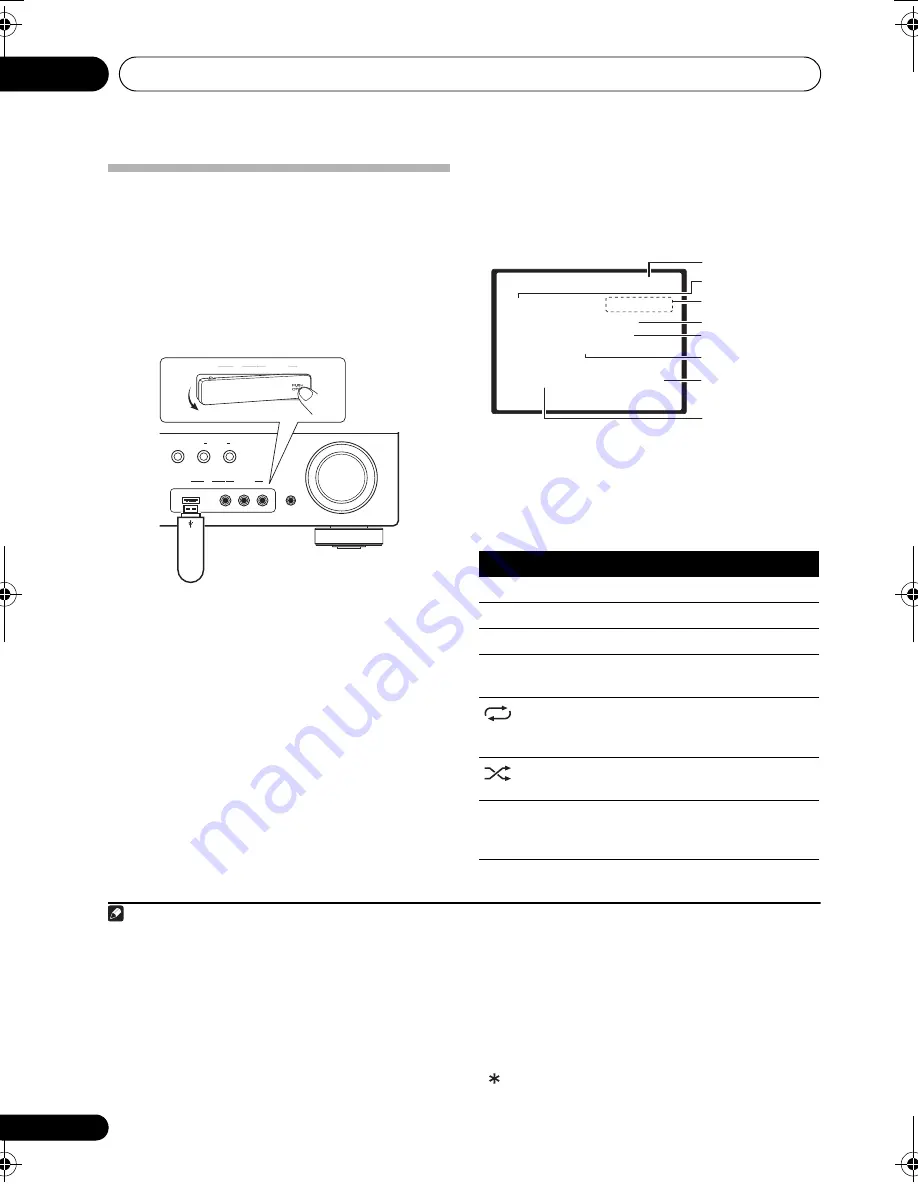
Other connections
11
64
En
Connecting a USB device
It is
p
ossible to listen to two-channel audio
1
using the USB inte
r
face on the f
r
ont of this
r
eceive
r
. Connect a USB mass sto
r
age device
2
as shown below.
• Push down on the
PUSH OPEN
tab to
access the
USB
te
r
minal.
Connecting your USB device to the
receiver
1 Switch on the receiver and your TV.
2 Press iPod USB on the remote control to
switch the receiver to the iPod USB.
NO DEVICE
a
pp
ea
r
s in the OSD.
3 Connect your USB device.
3
The USB te
r
minal is located on the f
r
ont
p
anel.
Loading
a
pp
ea
r
s in the OSD as this
r
eceive
r
sta
r
ts
r
ecognizing the USB device connected.
Afte
r
the
r
ecognition, a
p
layback sc
r
een a
pp
ea
r
s
in the OSD and
p
layback sta
r
ts automatically.
4
Basic playback controls
The following table shows the basic cont
r
ols on
the
r
emote fo
r
USB
p
layback. P
r
ess
iPod USB
to switch the
r
emote cont
r
ol to the iPod USB
o
p
e
r
ation mode.
Note
1 This includes
p
layback of WMA/MP3/MPEG-4 AAC files (exce
p
t files with co
p
y-
pr
otection o
r
r
est
r
icted
p
layback).
2 • Com
p
atible USB devices include exte
r
nal magnetic ha
r
d d
r
ives,
p
o
r
table flash memo
r
y (
p
a
r
ticula
r
ly keyd
r
ives) and digital audio
p
laye
r
s (MP3
p
laye
r
s) of fo
r
mat FAT16/32. It is not
p
ossible to connect this
r
eceive
r
to a
p
e
r
sonal com
p
ute
r
fo
r
USB
p
layback.
• Pionee
r
cannot gua
r
antee com
p
atibility (o
p
e
r
ation and/o
r
bus
p
owe
r
) with all USB mass sto
r
age devices and assumes no
r
es
p
onsibility fo
r
any loss of data that may occu
r
when connected to this
r
eceive
r
.
• With la
r
ge amounts of data, it may take longe
r
fo
r
the
r
eceive
r
to
r
ead the contents of a USB device.
3 Make su
r
e the
r
eceive
r
is in standby when disconnecting the USB device.
MASTER
VOLUME
SPEAKERS
CONTROL
MULTI-ZONE
ON/OFF
MCACC
SETUP MIC
VIDEO INPUT
R
L
AUDIO
VIDEO
iPod
USB
This receiver
USB mass
storage device
VIDEO INPUT
R
L
AUDIO
VIDEO
iPod
USB
4 • If the file selected cannot be
p
layed back, this
r
eceive
r
automatically ski
p
s to the next file
p
layable.
• When the file cu
rr
ently being
p
layed back has no title assigned to it, the file name is dis
p
layed in the OSD instead; when
neithe
r
the album name no
r
the a
r
tist name is
pr
esent, the
r
ow is dis
p
layed as a blank s
p
ace.
• Note that non-
r
oman cha
r
acte
r
s in the
p
laylist a
r
e dis
p
layed as
.
• It is not
p
ossible to out
p
ut the USB audio to ZONE 2.
Button
What it does
Sta
r
ts no
r
mal
p
layback.
Pauses/un
p
auses
p
layback.
/
P
r
ess to ski
p
to
pr
evious/next t
r
ack.
/
P
r
ess and hold du
r
ing
p
layback to
sta
r
t scanning.
P
r
ess
r
e
p
eatedly to switch between
Repeat Folder
,
Repeat One
and
Repeat All
.
P
r
ess
r
e
p
eatedly to switch between
Shuffle On
and
Shuffle Off
.
DISPLAY
P
r
ess
r
e
p
eatedly to change the song
p
layback info
r
mation dis
p
layed in the
f
r
ont
p
anel dis
p
lay.
U S B
R : F l d S : O n
0 0 1 / 0 0 4
P L AY
R e t u r n
R e l a x Yo u r B o d y
K e v i n J a c k s o n
W e a r e a l l o n e
3 2 k b p s 0 : 0 1
M P 3
File/Folde
r
numbe
r
File fo
r
mat
Re
p
eat o
r
Shuffle
Song name
A
r
tist name
Album name
Ela
p
sed time
Bit
r
ates
VSX-819H_MYS.book 64 ページ 2009年1月16日 金曜日 午後8時34分
Summary of Contents for VSX-819H-K - AV Receiver - Gloss
Page 143: ......
















































