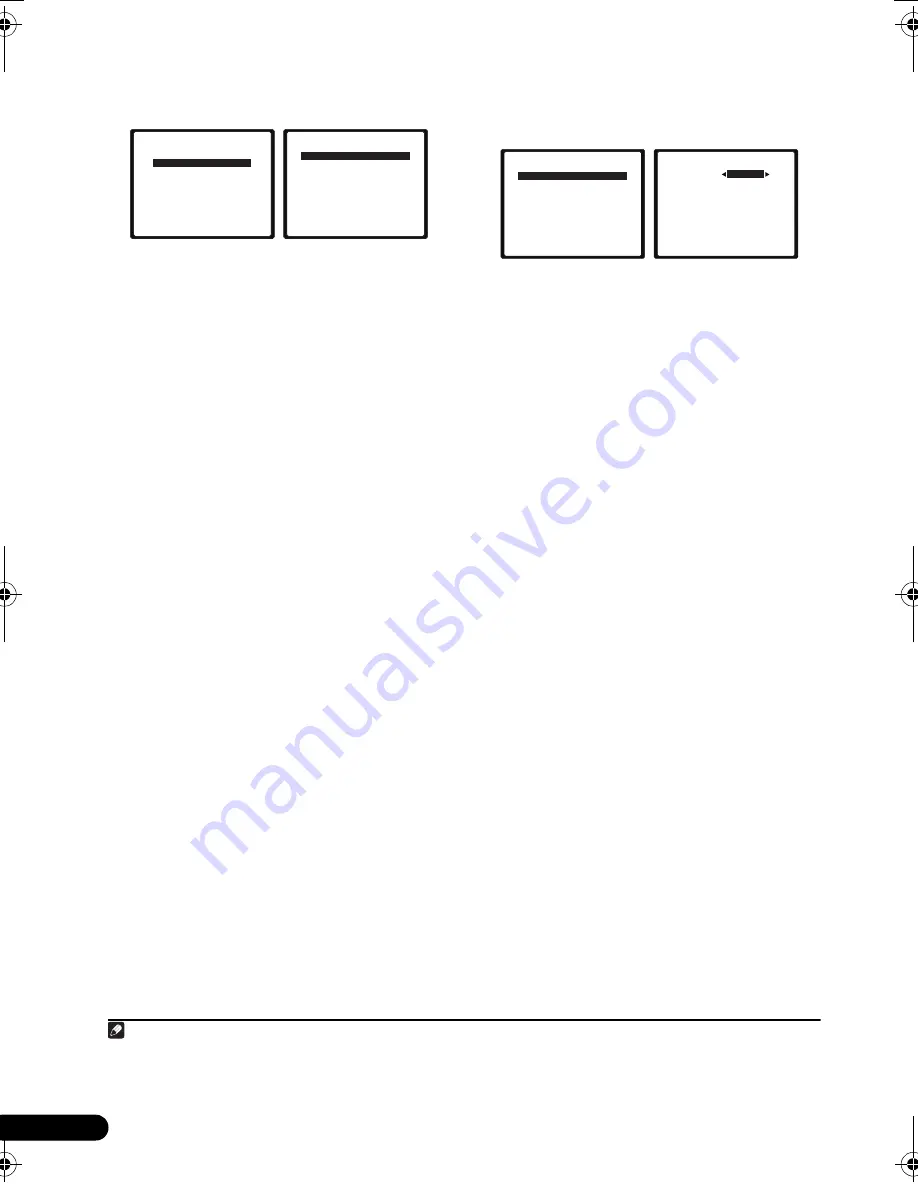
42
Ru
1
Выберите
пункт
«Manual SP Setup»
(
Ручная
настройка
громкоговорителей
)
и
нажмите
кнопку
ENTER
.
2
Выберите
настройку
,
которую
требуется
отрегулировать
.
Если
это
делается
впервые
,
то
необходимо
отрегулировать
эти
установки
надлежащим
образом
:
•
Speaker Setting
(
Настройка
громкоговорителей
)
–
Определяет
размер
и
число
подключаемых
громкоговорителей
(
см
.
ниже
).
•
Crossover Network
(
Разделительный
фильтр
)
–
укажите
,
какие
частоты
будут
посылаться
на
низкочастотный
громкоговоритель
(
см
.
стр
. 43).
•
Channel Level
(
Уровень
канала
)
–
отрегулируйте
общий
баланс
используемой
системы
громкоговорителей
(
стр
. 43).
•
Speaker Distance
(
Расстояние
до
громкоговорителей
)
–
укажите
расстояние
до
громкоговорителей
из
точки
прослушивания
(
стр
. 44).
3
Внесите
нужные
изменения
в
каждый
параметр
и
подтвердите
каждый
экран
нажатием
кнопки
RETURN
.
Speaker Setting (
Настройка
громкоговорителей
)
Этот
параметр
служит
для
указания
конфигурации
громкоговорителей
(
размера
и
количества
).
Рекомендуется
проверить
,
правильны
ли
значения
,
установленные
в
соответствии
с
указаниями
раздела
Автоматическая
настройка
объемного
звучания
(MCACC)
на
стр
. 8.
1
Выберите
пункт
«Speaker Setting»
(
Настройка
громкоговорителей
)
в
меню
«Manual SP Setup» (
Ручная
настройка
громкоговорителей
).
2
Выберите
нужный
набор
громкоговорителей
,
а
затем
их
размер
.
С
помощью
кнопок
/
выберите
размер
(
и количество
)
каждого
из
следующих
громкоговорителей
:
•
Front
(
Передние
)
–
выберите
размер
LARGE
(
БОЛЬШОЙ
)
,
если
передние
громкоговорители
эффективно
воспроизводят
низкие
частоты
или
если
не
подключен
низкочастотный
громкоговоритель
.
Если
выбрать
SMALL
(
МАЛЫЙ
)
,
низкие
частоты
будут
передаваться
на
низкочастотный
громкоговоритель
.
1
•
Center
(
Центральный
)
–
выберите
размер
LARGE
,
если
центральный
громкоговоритель
эффективно
воспроизводит
низкие
частоты
,
или
SMALL
,
чтобы
низкие
частоты
передавались
на
громкоговоритель
объемного
звучания
.
Если
громкоговорители
объемного
звучания
не
подключены
,
выберите
пункт
NO
(
сигналы
этих
каналов
будут
направляться
на
остальные
громкоговорители
).
•
Surr (
Объемное
звучание
)
–
выберите
размер
LARGE
,
если
громкоговорители
объемного
звучания
эффективно
воспроизводят
низкие
частоты
.
Если
выбрать
SMALL
,
низкие
частоты
будут
передаваться
на
другие
громкоговорители
или
низкочастотный
громкоговоритель
.
Если
громкоговорители
объемного
звучания
не
подключены
,
выберите
пункт
NO
(
сигналы
этих
каналов
будут
направляться
на
остальные
громкоговорители
).
System Setup
1.Auto MCACC
2.Manual SP Setup
3.Input Assign
Return
2.Manual SP Setup
Return
a.Speaker Setting
b.Crossover Network
c.Channel Level
d.Speaker Distance
Примечание
1
Если
для
передних
громкоговорителей
выбран
размер
SMALL
,
для
низкочастотного
громкоговорителя
автоматически
выбирается
настройка
YES
.
Кроме
того
,
для
центрального
,
объемных
и
тыловых
громкоговорителей
нельзя
установить
значение
LARGE
(
Большой
),
если
для
фронтальных
громкоговорителей
установлено
значение
SMALL
(
Малый
).
Все
низкие
частоты
при
этом
передаются
на
низкочастотный
громкоговоритель
.
2.Manual SP Setup
Return
a.Speaker Setting
b.Crossover Network
c.Channel Level
d.Speaker Distance
2a.Speaker Setting
Front
Center
Surr
Surr. Back
Subwoofer:
Return
[ SMALL ]
[ SMALL ]
[ NO ]
YES
SMALL
VSX-819H_KU_RU.book Page 42 Thursday, January 29, 2009 2:01 PM
Summary of Contents for VSX-819H-K - AV Receiver - Gloss
Page 143: ......






























