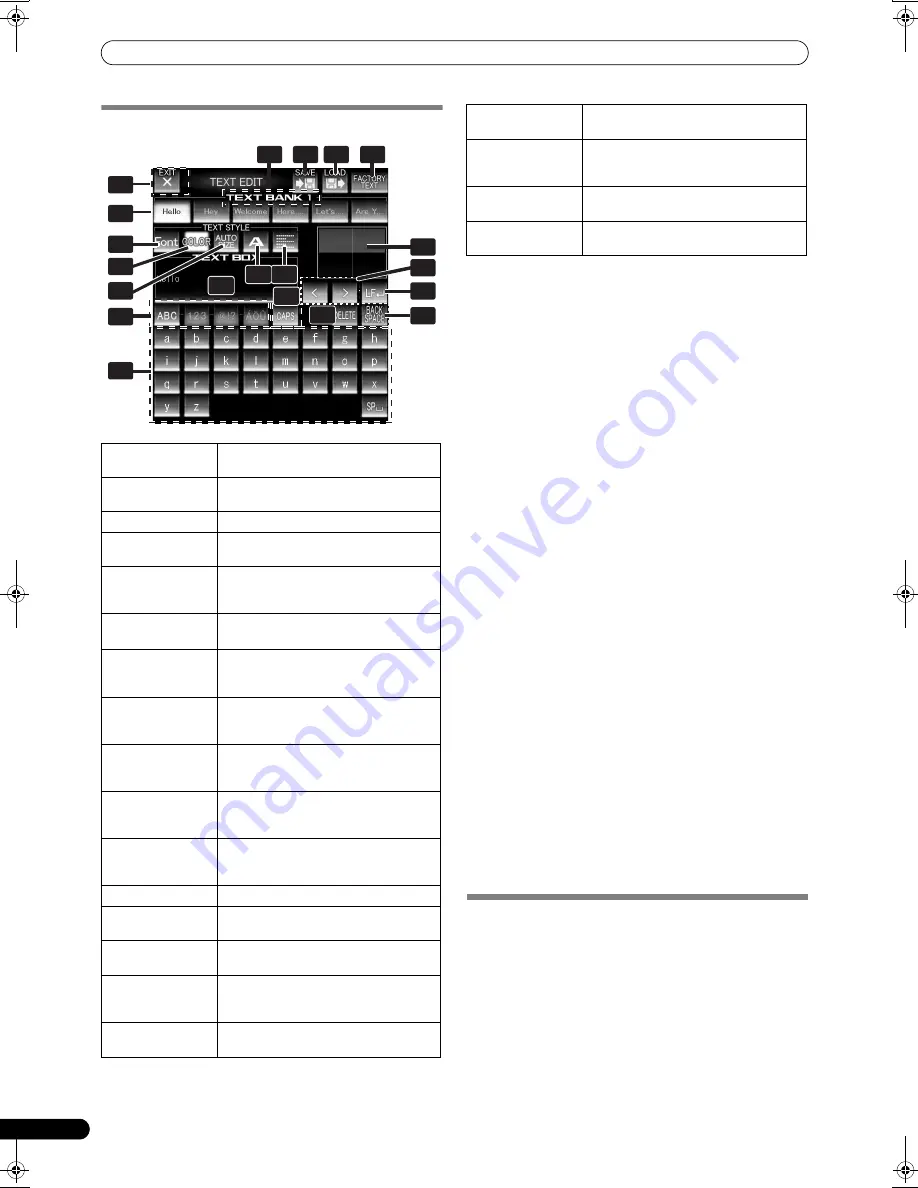
USING THE EFFECT FUNCTION
22
En
EDITING TEXT
1
Touch the [TEXT EDIT] button.
• The TEXT EDIT screen appears.
• Touch the [
EXIT
] button to return to the TEXT effect screen.
2
Rotate the VIDEO FX PATTERN/TEXT BANK dial to select TEXT
BANK and touch the text button to select the text you wish
to edit.
• The selected button will be highlighted.
• If the text button is touched, the text will appear in the TEXT
BOX.
3
Touch the [FONT] button to change the font of the text.
• The font will change each time the button is touched. The
font alternates between six different fonts.
4
Touch the [COLOR] button to change the text color.
• The color changes each time the button is touched. The
color alternates between eight different colors.
5
Touch the [SIZE] button to change the text size.
• The size changes each time the button is touched. The size
alternates between four different sizes.
6
Touch the text character button to change the text character.
• The character changes each time the button is touched. The
character alternates between five different characters.
7
Touch the justify button to change the justification of the
text.
• The justification changes each time the button is touched.
The justification alternates between three different
justifications.
8
Touch the text type select button to change the text type of
the text.
• The selected button will be highlighted.
• Touch the caps button to switch between upper case and
lower case.
9
Touch the text input button to enter text.
• The entered text will appear in the text box.
• A maximum of 50 letters can be entered.
10 Touch the [EXIT] button to finish text edit.
• Once edited, the corrected text will be reflected immediately.
USB keyboard
A USB keyboard can be connected to the USB port to allow text to
be entered directly from the keyboard.
For the encoding setting of the keyboard, refer to P. 41.
SAVE/LOAD
• TEXT BANK can be saved to SD card. TEXT BANK saved on an
SD card can also be loaded.
DISPLAYING/HIDING THE MASTER
MONITOR
1
Press the UTILITY (MASTER MONITOR) button.
Each time the button is pressed, the master monitor display
alternates ON/OFF.
• When the master monitor is set to display, the master
monitor will appear in the center display, and the content of
the master output video can be observed.
• Whenever power is first turned ON, the master monitor
defaults to OFF.
1
[EXIT] button
Touch to exit the TEXT EDIT screen and
return to the TEXT effect screen.
2
[FACTORY TEXT]
button
Touch to load factory text data.
3
[LOAD] button
Touch to load text data from an SD card.
4
[SAVE] button
Text entered into the TEXT BANK can be
saved to an SD card.
5
TEXT BANK
display
Rotate the
VIDEO FX PATTERN/TEXT
BANK
dial to select a TEXT BANK you
wish to edit from the 10 available.
6
Text button
Entered text can be stored.
Also touch to call up stored text.
7
[FONT] button
Touch to change the font of the text. The
font alternates each time the button is
touched.
8
[COLOR] button
Touch to change the color of the entered
text. The color alternates each time the
button is touched.
9
[SIZE] button
Touch to change the size of the entered
text. The size alternates each time the
button is touched.
10 Text character
button
Touch to change the character of the
input text. The character alternates each
time the button is touched.
11 Justify button
Touch to justify the text to the left, center,
or right. The justification alternates each
time the button is touched.
12 TEXT BOX
Displays the entered text.
13 TEXT effect
monitor
The TEXT effect is monitored here.
14 Text type select
buttons
Use to change the text type.
15 Caps button /
[PAGE] button
Touch to alternate between upper and
lower case, and between page display for
page 1 and 2.
16 Cursor move
button (<, >)
Touch to move the cursor.
1
6
14
12
12
12
20
19
2
3
5
4
7
8
9
8
10 11
16
16
15
13
16
17
16
16
18
17 Line break
button (LF)
Touch to create a line break in the text.
18 [DELETE] button
Touch to delete entered text. The text
behind the cursor will be deleted. Hold
depressed to delete all text.
19 [BACK SPACE]
button
Touch to delete entered text. The text
before the cursor will be deleted.
20 Text input
button
Touch to enter text.
01_SVM-1000_En.book 22 ページ 2007年10月16日 火曜日 午前9時22分
Summary of Contents for SVM 1000 - Audio/Video Mixer
Page 278: ......






























