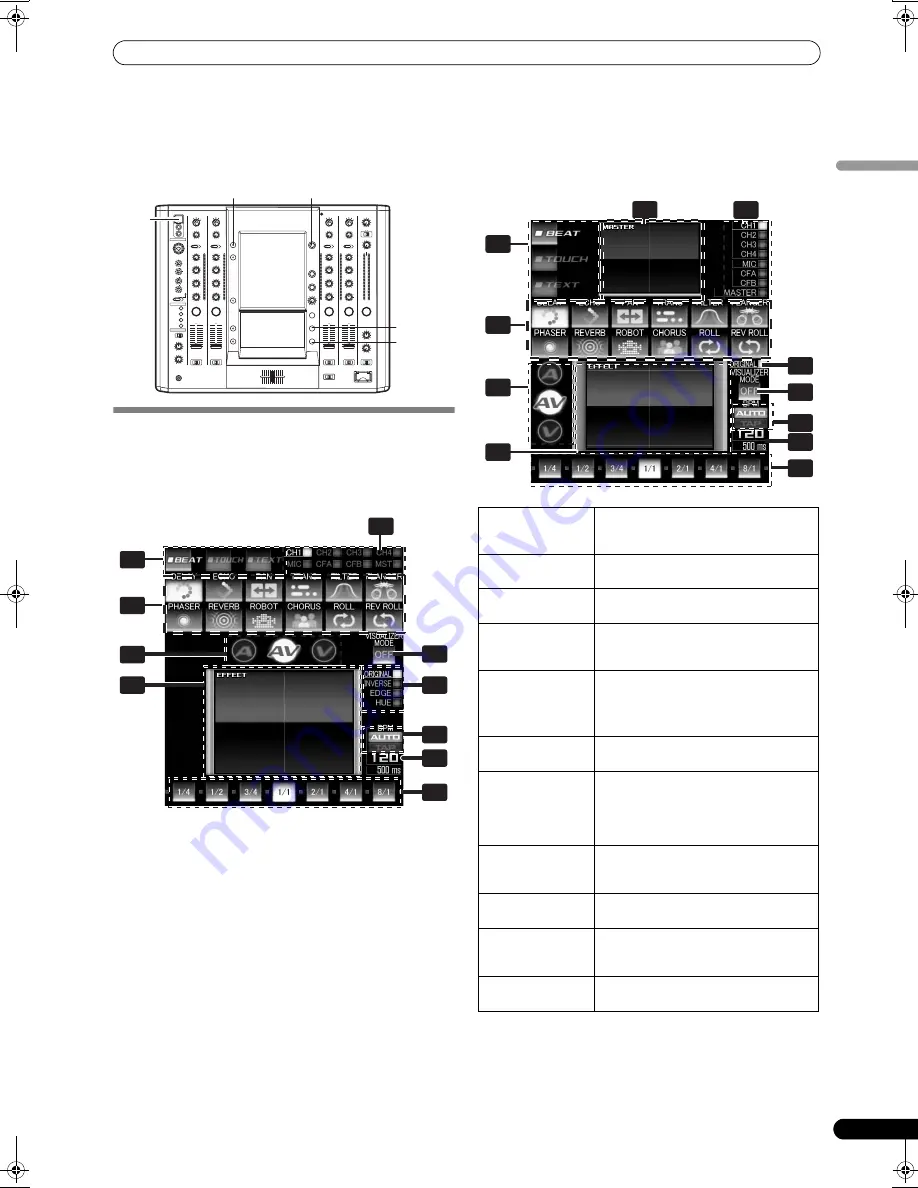
USING THE EFFECT FUNCTION
17
En
English
USING THE EFFECT FUNCTION
This function allows the user to apply effects to the audio/video of the selected channel. Effects include BEAT effects linked to BPM,
TOUCH effects controlled by the touch panel, and TEXT effects, namely, characters displayed with effects in rhythm to the music track.
USING BEAT EFFECTS
BEAT effects can be instantaneously set in-sync with the BPM
(Beat Per Minute) of the track, enabling you to apply various
effects to the rhythm even during live performances.
When master monitor is off
When master monitor is on
HI
10
9
8
7
6
5
4
3
2
1
0
10
9
8
7
6
5
4
3
2
1
0
USB
UTILITY/
MASTER MONITOR
CH SELECT
EFFECT
ON/OFF
TAP
1
5
6
7
11
8
10
9
4
2
1
Effect category
buttons
Selects the category of effects you wish to
apply. Select from [
BEAT
] (red), [
TOUCH
]
(blue), and [
TEXT
] (green).
2
Effect select
buttons
Select and touch the desired effect icon
from the 12 BEAT effects.
3
MASTER output
monitor
When master monitor is on, displays
master output.
4
Channel select
display
Rotate the
CH SELECT
dial to select the
channel to which you wish to apply the
effect.
5
Effect mode
select buttons
A
: Touch to apply the effect to audio only.
AV
: Touch to apply the effect to both
audio and video.
V
: Touch to apply the effect to video only.
6
Video EFFECT
monitor
Monitors effect results.
7
Video effect
pattern display
Rotate the
VIDEO FX PATTERN/TEXT
BANK
dial to select the video effect
pattern. When BEAT effect is enabled, you
can choose from
[
ORIGINAL
]/[
INVERSE
]/[
EDGE
]/[
HUE
].
8
[BPM
AUTO/TAP]
button
Touch to switch the measurement
method of the BPM between AUTO and
TAP.
9
BPM/parameter
display
Displays the measured BPM and effect
parameters.
10 Beat
button/beat
display
Touch to select the multiplication factor
of the beat calculated from the BPM for
synchronization of effects.
11 [VISUALIZER
MODE] button
Internally creates a video image to which
effects can be applied.
1
3
5
6
4
7
2
11
8
9
10
01_SVM-1000_En.book 17 ページ 2007年10月16日 火曜日 午前9時22分
Summary of Contents for SVM 1000 - Audio/Video Mixer
Page 278: ......
















































