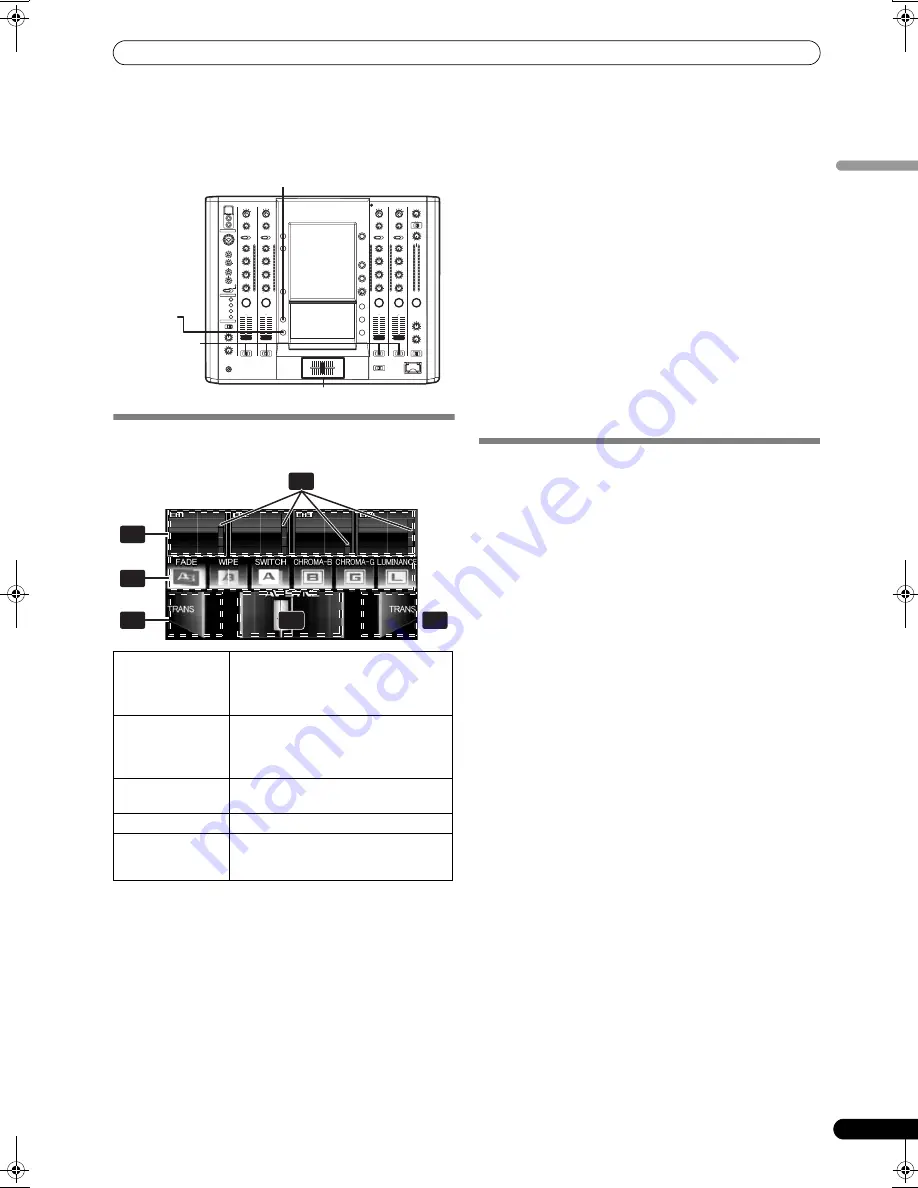
USING THE VIDEO FADER FUNCTION
15
En
English
USING THE VIDEO FADER FUNCTION
The video fader function includes a cross-fader function and
channel switch function.
OPERATING THE VIDEO CROSS FADER
The video cross fader is used to manipulate video images.
1
Using the CROSS FADER ASSIGN switch, choose either
Channel A or Channel B of the cross fader
• When assigned to Channel [
A
], the border of the channel
preview monitor appears blue; when assigned to Channel
[
B
], the border of the channel preview monitor appears red.
When assigned to [
THRU
], the border appears gray.
• When a JPEG is assigned, the channel monitor tag is
displayed as [
JPEG
].
2
Touch a video mix effect button to choose a video mix effect.
• The selected button will appear highlighted, and an
animation will be displayed.
• For each effect refer to P. 16.
3
Operate the video cross fader.
• The video will change as video mix effects are being applied.
• When FADER AV SYNC is ON, [
AV SYNC
] will be displayed
in the video cross fader, and the video cross fader will
operate in synchronization with the cross fader. Touching
the video cross fader allows you to manipulate the video
while you are touching it. Release to return to the same
position as the cross fader.
• When FADER AV SYNC is OFF, [
AV SYNC
] will not be
displayed, and the cross fader and video cross fader can be
operated independently.
• When the [
TRANS
] button is touched, the touched video will
be output during the duration the button is pressed.
• When all cross fader assigns are set to [
THRU
], the video
cross fader and [
TRANS
] button will appear gray, and if
assigned, the buttons will function as video cross fader,
[
TRANS
] buttons, with [
A
] side appearing blue and [
B
] side
appearing red.
OPERATING THE VIDEO CHANNEL
SWITCH
The video channel switch will turn the video output ON/OFF when
the channel monitor is touched.
1
Touch the channel monitor.
• The video can be switched.
• When FADER AV SYNC is ON, the video level appears red,
and videos can be manipulated by touching the channel
monitor. When the switch is released, the output status
becomes the same as the channel fader.
• When FADER AV SYNC is OFF, the video level appears
green, and the channel fader and video channel switch can
be operated independently.
1
Channel
monitor /
Video channel
switch
Monitors videos from each input channel
(1 through 4).
Touch the channel monitor to turn the
video output of each channel ON/OFF.
2
Video level
Indicates video output level.
Appears red when FADER AV SYNC is
ON, and appears green when FADER AV
SYNC is OFF.
3
Video mix effect
button
Selects effects to be applied to video
cross fader.
4
Cross fader
Video cross fader.
5
Transfer button
[TRANS]
The video on the side being touched will
be output so long as the button is
pressed.
HI
10
9
8
7
6
5
4
3
2
1
0
10
9
8
7
6
5
4
3
2
1
0
VIDEO SOLO MODE
CROSS FADER
ASSIGN
Cross fader lever (A/B)
FADER AV
SYNC
3
5
5
4
1
2
01_SVM-1000_En.book 15 ページ 2007年10月16日 火曜日 午前9時22分
Summary of Contents for SVM 1000 - Audio/Video Mixer
Page 278: ......






























