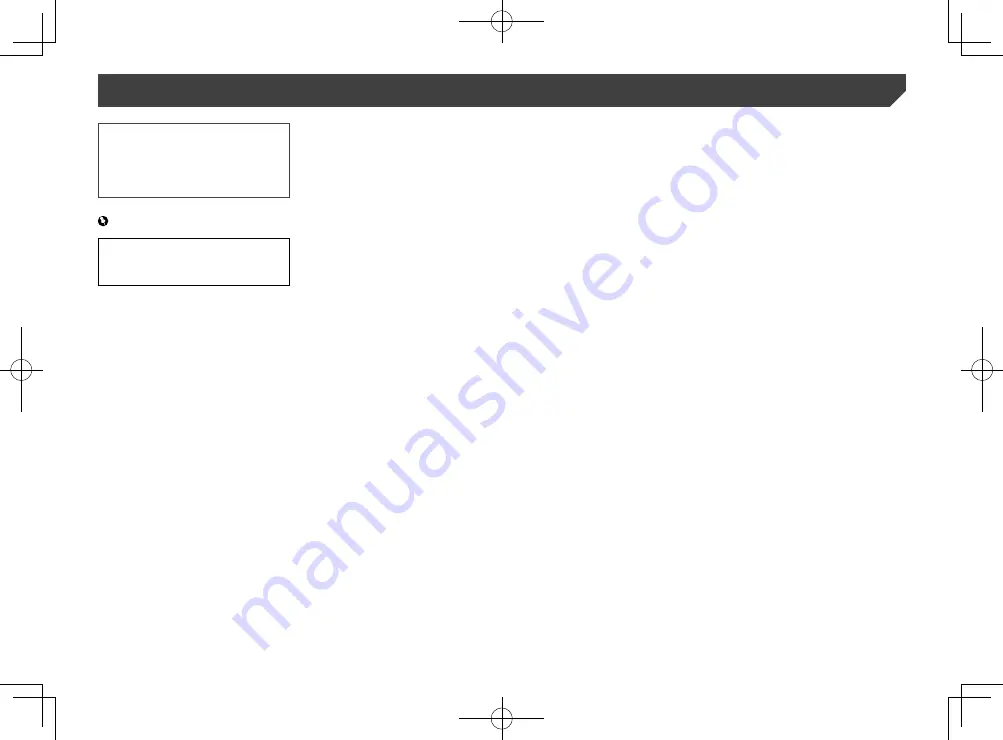
2
System settings ...............52
Displaying the “System” setting screen ..........52
Setting the navigation information bar ............52
Setting navigation screen interruption ............52
Setting the steering wheel control ..................52
Setting Bluetooth audio source activation ......52
Setting the ever scroll .....................................53
Setting the beep tone .....................................53
Setting the rear view camera ..........................53
Setting the second camera ............................54
Setting the camera for Camera View mode ....54
Setting the demo mode ..................................54
Selecting the system language ......................54
Adjusting the response positions of the touch
panel (touch panel calibration) ..................54
Displaying the firmware version
Displaying the open source licences ..............55
..........................................56
Checking sensor learning status and driving
status ........................................................56
Checking the connections of leads .................56
Audio adjustments ..........57
Adjusting the speaker output levels finely
Adjusting the time alignment ..........................58
Using the equaliser ........................................58
Adjusting the equaliser curve automatically
(Auto EQ) ..................................................58
Theme menu ....................60
Displaying the “Theme” setting screen ...........60
Selecting the wallpaper ..................................60
Setting the illumination colour ........................60
Selecting the theme colour .............................60
Selecting the style of the clock .......................60
Changing the preinstalled splash screen .......60
Replicating the settings ..................................61
Thank you for buying this Pioneer product.
Please read through these instructions so you
will know how to operate your model properly.
After you have finished reading the instruc-
tions, keep this document in a safe place for
future reference.
Important
The screens shown in the examples may
differ from actual screens, which may be
changed without notice for performance and
function improvements.
Precaution ..........................4
Basic operation ..................5
Checking part names and functions .................5
Remote control ................................................5
Protecting your product against theft ................6
Notes on using the LCD panel .........................6
Adjusting the LCD panel angle .........................6
Inserting/ejecting/connecting media.................6
.........................................7
How to use the screens ....................................8
Supported AV source .......................................9
Displaying the AV operation screen ..................9
Selecting a source ...........................................9
Changing the display order of sources .............9
Using the touch panel ......................................9
menu screen ....................10
Operating the Navigation menu screen ..........11
How to use the map .........12
How to read the map screen ..........................12
Operating the map screen ..............................12
Understanding the route guidance .................13
...................................14
destination .......................14
How to plan your route ...................................14
Searching for a location by address ...............14
Searching for Points of Interest (POI) .............15
Selecting a destination from stored
locations ...................................................16
Selecting a destination from stored routes .....16
Selecting a location you searched for
recently .....................................................16
Searching for a location using “Combined
Search” .....................................................16
Searching for a location by the coordinates ....17
Searching for a location by scrolling the
map ...........................................................17
Using the “Map Location” screen ....................17
the current route ..............18
Modifying the route ........................................18
locations and routes........20
Storing a location in “Saved Location” ............20
Storing a route in “Saved Routes” ..................20
Editing the stored route ..................................20
Deleting stored routes ....................................20
Saving a location as an alert point .................21
trip ....................................21
Displaying the “Useful Information” menu .......21
Recording your travel history ..........................22
Using the Trip Computer mode .......................22
Calculating the fuel consumption ...................22
the navigation ..................23
Customising the navigation settings ...............23
Information on each option of “Settings” .........24
Setting the alert point warnings ......................27
Getting the map update ..................................27
Expanding the use of the navigation
functions ...................................................28
Compatibility and connectivity ........................28
Connecting a registered Bluetooth device
manually ...................................................29
Switching visibility ..........................................29
Entering the PIN code for Bluetooth wireless
connection ................................................30
Hands-free phoning .........30
Minimising the dial confirmation screen
Changing the phone settings .........................31
Using the voice recognition function ...............32
Notes for hands-free phoning .........................32
smartphone ......................32
The basic flow of iPod / iPhone or smartphone
setup .........................................................32
Setting the device connection method............32
iPod / iPhone compatibility .............................33
Android
device compatibility.........................33
Information on the connections and functions
for each device ..........................................34
Radio ................................36
Starting procedure .........................................36
Storing the strongest broadcast
frequencies ...............................................36
Disc ...................................37
Starting procedure .........................................39
Selecting files from the track name list
keys ..........................................................39
Operations common to all file types
.......................................42
......................................43
...............................43
iPod ..................................43
Connecting your iPod .....................................44
Starting procedure .........................................45
Selecting song or video sources from the
playlist screen ...........................................45
Using this product’s iPod function from your
iPod ...........................................................45
Selecting a song from the list related to the
song currently playing (link search) ...........45
Using Apple Music Radio ...............................45
Apple CarPlay ..................46
Starting procedure .........................................48
Selecting files from the file name list
HDMI source.....................49
Starting procedure .........................................49
AUX source ......................49
AV input ............................50
MIXTRAX ..........................51
2
< CRB4783-A >
< CRB4783-A >
Contents



































