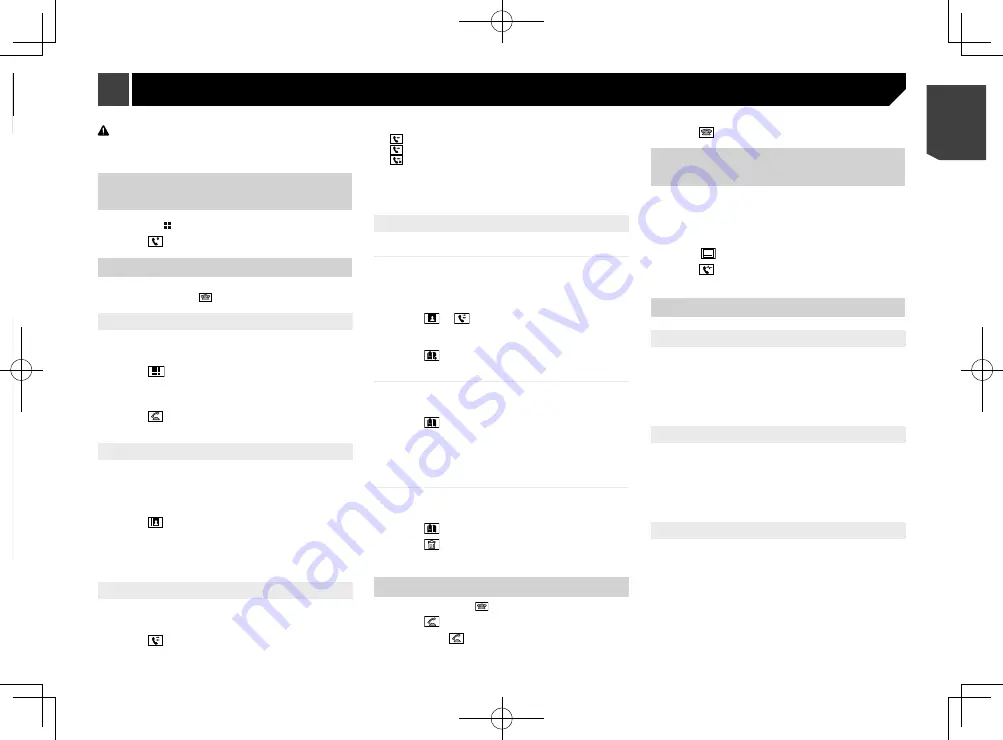
31
CAUTION
For your safety, avoid talking on the phone as much as
possible while driving.
Displaying the phone menu
screen
1 Press the button.
2 Touch
.
Making a phone call
You can make a phone call in many different ways.
p
To end the call, touch
.
Direct dialling
1 Display the phone menu screen.
Refer to
Displaying the phone menu screen
on page 31
2 Touch
.
3 Touch the number keys to enter the phone
number.
4 Touch to make a call.
The dial screen appears and dialling starts.
Calling a number in the phone book
p
The contacts on your phone will be automatically transferred
to this product when the phone is connected.
1 Display the phone menu screen.
Refer to
Displaying the phone menu screen
on page 31
2 Touch
.
3 Touch the desired name on the list.
4 Touch the phone number.
The dial screen appears and dialling starts.
Dialling from the history
1 Display the phone menu screen.
Refer to
Displaying the phone menu screen
on page 31
2 Touch
.
3 Touch the item to switch the history list.
The following items are available:
: Received call list
: Dialled call list
: Missed call list
4 Touch the desired entry on the list to make a
call.
The dial screen appears and dialling starts.
Using the preset dial lists
Registering a phone number
You can easily store up to six phone numbers per device as
presets.
1 Display the phone menu screen.
Refer to
Displaying the phone menu screen
on page 31
2 Touch or
.
p
On the “
Phone Book
” screen, touch the desired name to
display the contact’s phone number.
3 Touch
.
Dialling from the preset dial list
1 Display the phone menu screen.
Refer to
Displaying the phone menu screen
on page 31
2 Touch
.
3 Touch the desired entry on the list to make a
call.
The dial screen appears and dialling starts.
Deleting a phone number
1 Display the phone menu screen.
Refer to
Displaying the phone menu screen
on page 31
2 Touch
.
3 Touch
.
4 Touch [
Yes
].
Receiving a phone call
p
To end the call, touch
.
1 Touch to answer the call.
If you touch
while getting a call waiting, you
can switch to the talking person.
Touch to reject the call.
Minimising the dial confirma-
tion screen
p
The dial confirmation screen cannot be minimised on the AV
operation screen.
p
AV sources cannot be selected even if the dial confirmation
screen is minimised while talking on the phone or receiving
an incoming call.
1 Touch
.
Touch to display the dial confirmation screen
again.
Changing the phone settings
Setting auto answering
You can select whether or not to answer a call automatically.
The default setting is “
Off
”.
1 Display the “
Bluetooth
” screen.
Refer to
Displaying the “
Bluetooth
” screen
on page 29
2 Touch [
Auto Answer
] to switch “
On
” or “
Off
”.
Switching the ring tone
You can select whether or not to use this product’s ring tone.
The default setting is “
On
”.
1 Display the “
Bluetooth
” screen.
Refer to
Displaying the “
Bluetooth
” screen
on page 29
2 Touch [
Ring Tone
] to switch “
On
” or “
Off
”.
Inverting names in the phone book
You can use this function to change the order of the first and last
names in the phone book.
1 Display the “
Bluetooth
” screen.
Refer to
Displaying the “
Bluetooth
” screen
on page 29
2 Touch [
Invert Name
].
3 Touch [
Yes
].
*2
*3
*1
*4
*5
*6
*1
Switches to the preset dial screen.
Refer to
Using the preset dial lists
on page 31
*2
Switches to the phone book list.
Refer to
Calling a number in the phone book
on
page 31
*3
Switches to the missed, received and dialled call
lists.
Refer to
Dialling from the history
on page 31
*4
Switches the mode to enter the phone number
directly.
Refer to
Direct dialling
on page 31
*5
Switches to the voice recognition function.
Refer to
Using the voice recognition function
on
page 32
*6
The following items are displayed.
Name of the current mobile phone
List number of the current mobile phone
Indicates that a Bluetooth telephone is
connected.
Reception status of the current mobile phone
Battery status of the current mobile phone
To use this function you need to connect your cellular phone to
this product via Bluetooth in advance.
Refer to
Bluetooth
®
connection
on page 29
p
When the system language is set to Russian, Arabic, or
Hebrew,
ABC
appears. If you want to change the character,
touch the key repeatedly until the desired character appears.
Hands-free phoning
31
< CRB4783-A >
Hands-free
phoning
Hands-free phoning






























