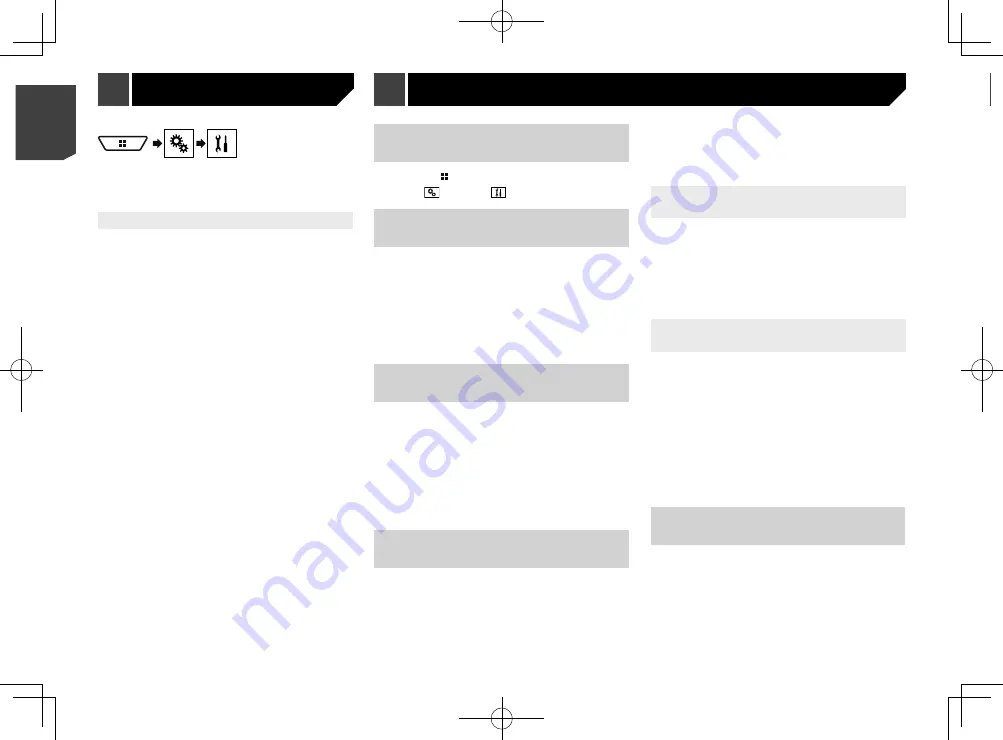
52
Setting the ever scroll
When “
Ever Scroll
” is set to “
On
”, the recorded text information
scrolls continuously in the display while the vehicle is stopped.
The default setting is “
Off
”.
1 Display the “
System
” setting screen.
Refer to
Displaying the “
System
” setting screen
on page
2 Touch [
Ever Scroll
] to switch “
On
” or “
Off
”.
Setting the beep tone
The default setting is “
On
”.
1 Display the “
System
” setting screen.
Refer to
Displaying the “
System
” setting screen
on page
2 Touch [
Beep Tone
] to switch “
On
” or “
Off
”.
Setting the rear view camera
A separately sold rear view camera (e.g. ND-BC8) is required
for utilising the rear view camera function. (For details, consult
your dealer.)
Rear view camera
This product features a function that automatically switches to
the full-screen image of the rear view camera installed on your
vehicle, when the gearstick is in the REVERSE (R) position.
Camera View
mode also allows you to check what is behind you
while driving.
Camera for Camera View mode
Camera View
can be displayed at all times. Please note that
with this setting, the camera image is not resized to fit, and that
a portion of what is seen by the camera is not viewable.
To display the camera image, touch [
Camera View
] on the AV
source selection screen.
Refer to
Source on the AV source selection screen
on page
p
To set the rear view camera as the camera for Camera View
mode, set “
Back Camera Input
” to “
On
”.
p
When using the 2nd camera, set “
AV Input
” to “
Camera
”.
CAUTION
Check to make sure settings for rear view camera displays a
mirror reversed image.
p
Immediately verify whether the display changes to a
rear view camera image when the gearstick is moved to
REVERSE (R) from another position.
2 Touch [
AV Source Settings
].
3 Touch [
MIXTRAX Settings
].
Setting the flash pattern
The flashing colour changes with the changes in the sound and
bass levels.
The default setting is “
Sound1
”.
1 Display the “
MIXTRAX Settings
” screen.
Refer to
Displaying the “
MIXTRAX Settings
” screen
on page
2 Touch [
Flash Pattern
].
3 Touch the item.
Sound1
to
Sound6
:
The flash pattern changes according to the sound level.
L-Pass1
to
L-Pass6
:
The flash pattern changes according to the bass level.
Random1
:
The flash pattern changes randomly according to the sound
level mode and low pass mode.
Random2
:
The flash pattern changes randomly according to the sound
level mode.
Random3
:
The flash pattern changes randomly according to the low
pass mode.
Off
:
The flash pattern does not flash.
Displaying the “System” set-
ting screen
1 Press the button.
2 Touch , and then
.
Setting the navigation informa-
tion bar
You can set whether to display the guidance information of the
navigation on the AV operation screen.
1 Display the “
System
” setting screen.
Refer to
Displaying the “
System
” setting screen
on page
2 Touch [
Navigation Related Settings
].
3 Touch [
Navigation info window
] to switch
“
On
” or “
Off
”.
Setting navigation screen
interruption
You can set whether to automatically switch to the navigation
screen from the AV screen or the application screen when your
vehicle approaches a guidance point such as an intersection.
1 Display the “
System
” setting screen.
Refer to
Displaying the “
System
” setting screen
on page
2 Touch [
Navigation Related Settings
].
3 Touch [
AV/App Guide Mode
] to switch “
On
” or
“
Off
”.
Setting the steering wheel
control
You can set the steering wheel control on the display via a wired
remote cable.
Refer to the Installation Manual.
This setting is required for using the steering wheel remote
control function.
p
This setting is available only when you stop your vehicle in a
safe place and apply the handbrake.
p
This setting is available when turn all the sources off.
p
You can set only one function key to a steering wheel key.
p
If this function does not work correctly, contact your dealer
or an authorised Pioneer Service Station.
p
When you start to set, all the default key settings is automati-
cally cleared.
For steering wheel control adapter
for Pioneer users
1 Display the “
System
” setting screen.
Refer to
Displaying the “
System
” setting screen
on page
2 Touch [
Steering Wheel Control
].
3 Touch [
With Adapter
].
4 Touch [
OK
].
Registering function to each key
manually
1 Display the “
System
” setting screen.
Refer to
Displaying the “
System
” setting screen
on page
2 Touch [
Steering Wheel Control
].
3 Touch [
W/o Adapter
].
4 Touch the item to select the brand of your
vehicle.
5 Touch the item to set.
Follow the on-screen instructions to register the function setting.
If you touch [
Clear
], all the settings is cleared.
Setting Bluetooth audio source
activation
The default setting is “
On
”.
1 Display the “
System
” setting screen.
Refer to
Displaying the “
System
” setting screen
on page
2 Touch [
AV Source Settings
].
3 Touch [
Bluetooth Audio
] to switch “
On
” or
“
Off
”.
System settings
52
< CRB4783-A >
< CRB4783-A >
MIXTRAX
System settings
System settings






























