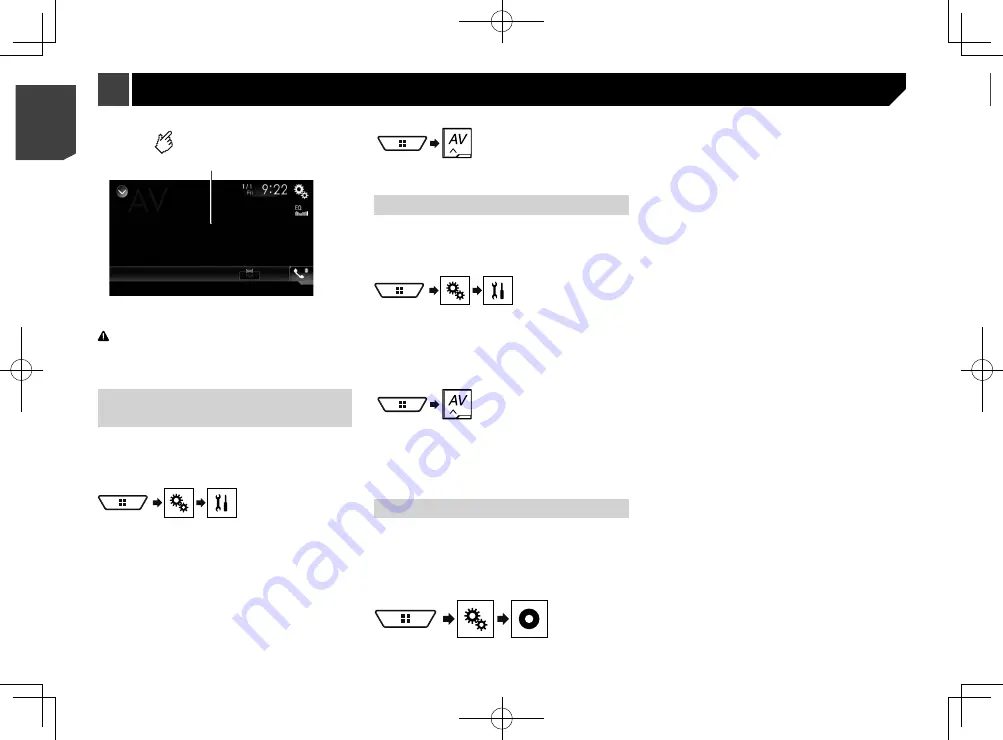
50
Selects a track.
Turns on or off the MIXTRAX
original visual display.
Displays the LinkGate screen.
Touch the desired item. Songs
related to the selected item are
played.
Switches between playback and
pause.
Displays the item selected on the
LinkGate screen or item selection
screen.
Exits the MIXTRAX screen.
MIXTRAX
Hides the touch panel keys.
To display again the keys, touch
anywhere on the screen.
CAUTION
For safety reasons, video images cannot be viewed while your
vehicle is in motion. To view video images, stop in a safe place
and apply the handbrake.
Starting procedure (for AV
source)
You can display the video image output by the device connected
to video input.
Refer to the Installation Manual.
1 Display the “
System
” setting screen.
2 Touch [
Input/Output Settings
].
3 Touch [
AV Input
].
4 Touch [
Source
].
p
If “
Source
” is selected, “
2nd Camera Input
” is automatically
set to “
Off
”.
Refer to
Setting the second camera activation
on page 54
5 Display the AV source selection screen.
6 Touch [
AV
].
Starting procedure (for camera)
You can display the image output by the camera connected to
video input.
Refer to the Installation Manual.
1 Display the “
System
” setting screen.
2 Touch [
Input/Output Settings
].
3 Touch [
AV Input
].
4 Touch [
Camera
].
5 Display the AV source selection screen.
6 Touch [
Camera View
].
p
When the camera view of both the rear view camera and 2nd
camera are available, the key to switch the display appears.
Touch this key to switch the display between the rear view
image and 2nd camera image.
Setting the video signal
When you connect this product to an AV equipment, select the
suitable video signal setting.
The default setting is “
Auto
”.
p
You can operate this function only for the video signal input
into the AV input.
1 Display the “
Video Setup
” screen.
2 Touch [
Video Signal Setting
].
3 Touch [
AV
].
4 Touch the item.
The following items are available:
Auto
,
PAL
,
NTSC
,
PAL-M
,
PAL-N
,
SECAM
.
AV input
50
< CRB4783-A >
< CRB4783-A >
AV input
MIXTRAX






























