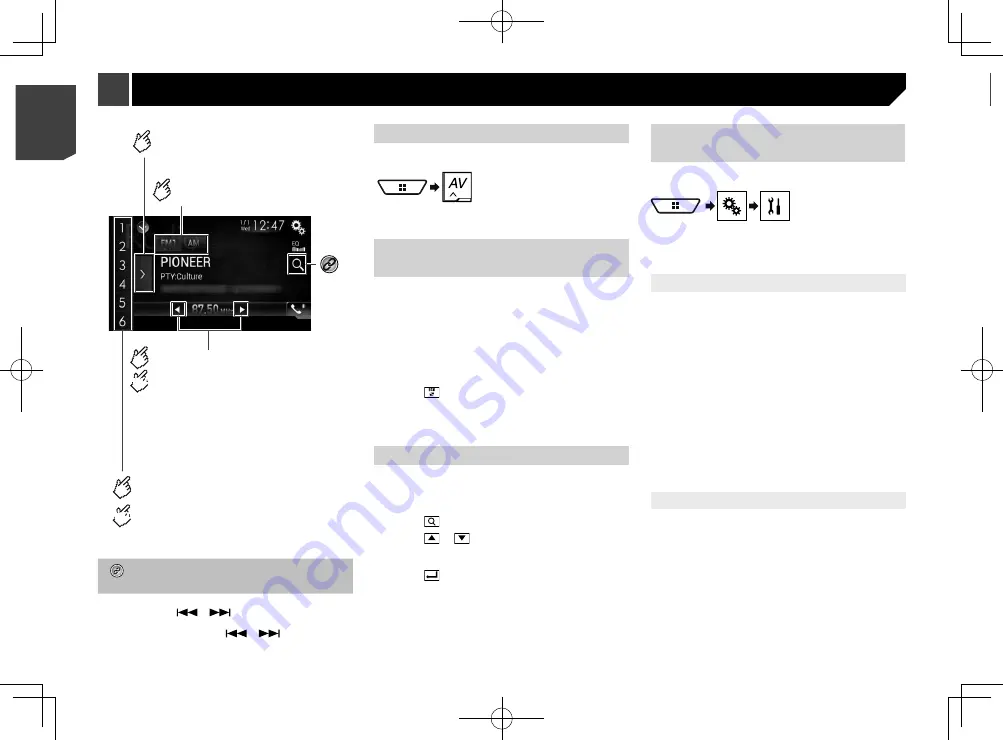
36
9kHz
(default)
10kHz
Setting the alternative frequency
search
When the tuner cannot get a good reception, tunes to another
broadcast station that supports the same programme in the
current network.
The default setting is “
Off
”.
p
This function is available only when you receive the FM band.
1 Display the “
Radio Settings
” screen.
Refer to
Displaying the “Radio settings” screen
on page 36
2 Touch [
Alternative FREQ
] to switch “
On
” or
“
Off
”.
Setting the Auto PI search
When you switch to the broadcast station containing RDS data,
searches for the same PI (Program Identification) code broad-
cast station from all frequency band automatically.
The default setting is “
Off
”.
p
This setting is available when the source is turned off.
1 Display the “
Radio Settings
” screen.
Refer to
Displaying the “Radio settings” screen
on page 36
2 Touch [
Auto PI
] to switch “
On
” or “
Off
”.
Limiting stations to regional
programing
You can switch whether the area code is checked during the
Auto PI search.
The default setting is “
On
”.
p
This function is available only when you receive the FM band.
1 Display the “
Radio Settings
” screen.
Refer to
Displaying the “Radio settings” screen
on page 36
2 Touch [
Regional
] to switch “
On
” or “
Off
”.
Receiving traffic announcements (TA)
The traffic announcement can be received from the last selected
frequency, interrupting the other sources.
The default setting is “
Off
”.
p
This function is available only when you receive the FM band.
1 Display the “
Radio Settings
” screen.
Refer to
Displaying the “Radio settings” screen
on page 36
Selects the FM1, FM2, FM3
or AM band.
Performs manual tuning.
Performs seek tuning or
non stop seek tuning.
Releasing the key in a few seconds, skips to
the nearest station from the current
frequency.
Keeping holding the key for a long seconds,
performs non stop seek tuning.
Displays the preset channel list.
Select an item on the list ( “1” to “6” ) to
switch to the preset channel.
Recalls the preset channel
stored to a key from memory.
Stores the current broadcast
frequency to a key.
HOLD
HOLD
Searches for a broadcast by PTY information.
Refer to
Searching by PTY information
on page
p
By pressing the
or
button, you can also switch
the preset channels.
p
By pressing and holding the
or
button and
release, you can also perform seek tuning.
Starting procedure
1 Display the AV source selection screen.
2 Touch [
Radio
].
Storing the strongest broadcast
frequencies
The BSM (best stations memory) function automatically stores
the six strongest broadcast frequencies under the preset tuning
keys “
1
” to “
6
”.
p
Storing broadcast frequencies with BSM may replace those
you have already saved.
p
Previously stored broadcast frequencies may remain stored
if the number of frequencies stored has not reached the
limit.
1 Touch the preset channel list display key.
2 Touch to begin a search.
The six strongest broadcast frequencies will be stored under the
preset tuning keys in the order of their signal strength.
Touch [
Cancel
] to cancel the storage process.
Searching by PTY information
You can tune into a station using PTY (Program Type
Identification) information.
The default setting is “
News&Info
”.
p
This function is available only when you receive the FM band.
1 Touch
.
2 Touch or
to select the item.
The following items are available:
News&Info
,
Popular
,
Classics
,
Others
.
3 Touch to begin a search.
Touch [
Cancel
] to cancel the searching process.
Displaying the “Radio settings”
screen
1 Display the “
System
” setting screen.
2 Touch [
AV Source Settings
].
3 Touch [
Radio Settings
].
Tuning into strong frequencies
Local seek tuning allows you to only tune into those radio sta-
tions with sufficiently strong signals.
The default setting is “
Off
”.
p
This setting is available only when “
Radio
” is selected as the
source.
1 Display the “
Radio Settings
” screen.
Refer to
Displaying the “Radio settings” screen
on page 36
2 Touch [
Local
].
3 Touch the item.
Off
:
Turns the seek tuning setting off.
Level1
to
Level4
:
Sets the level of sensitivity for FM to
Level1
to
Level4
(for
AM
Level1
or
Level2
).
p
The FM “
Level4
” (AM “
Level2
”) setting allows you to receive
the only stations with the strongest signals.
Setting the FM or AM tuning step
You can switch the seek tuning step for the FM band, and the
seek/manual tuning step for the AM band.
p
This setting is available when the source is turned off.
p
For the FM band, the manual tuning step is fixed to 50 kHz.
1 Display the “
Radio Settings
” screen.
Refer to
Displaying the “Radio settings” screen
on page 36
2 Touch [
FM Step
] or [
AM Step
] to switch the
tuning step.
The following items are available:
FM Step
100kHz
(default)
50kHz
AM Step
Radio
36
< CRB4783-A >
< CRB4783-A >
Radio
Radio






























