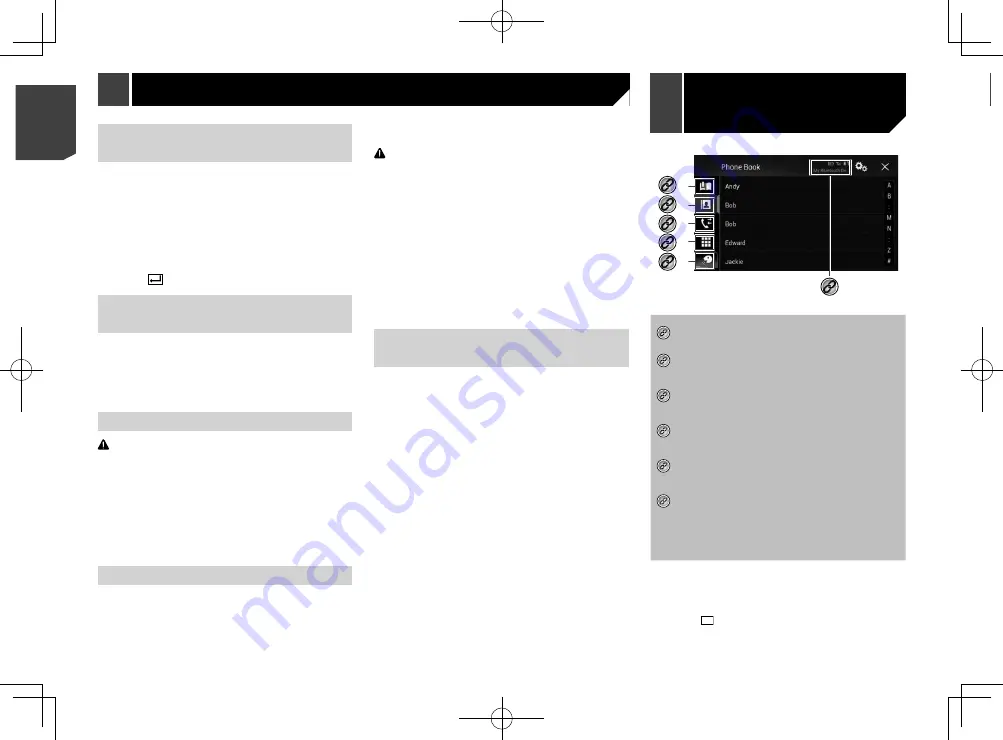
30
CAUTION
For your safety, avoid talking on the phone as much as
possible while driving.
Displaying the phone menu
screen
1 Press the button.
2 Touch
.
Making a phone call
You can make a phone call in many different ways.
p
To end the call, touch
.
Direct dialling
1 Display the phone menu screen.
Refer to
Displaying the phone menu screen
on page 31
2 Touch
.
3 Touch the number keys to enter the phone
number.
4 Touch to make a call.
The dial screen appears and dialling starts.
Calling a number in the phone book
p
The contacts on your phone will be automatically transferred
to this product when the phone is connected.
1 Display the phone menu screen.
Refer to
Displaying the phone menu screen
on page 31
2 Touch
.
3 Touch the desired name on the list.
4 Touch the phone number.
The dial screen appears and dialling starts.
Dialling from the history
1 Display the phone menu screen.
Refer to
Displaying the phone menu screen
on page 31
2 Touch
.
3 Touch the item to switch the history list.
Entering the PIN code for
Bluetooth wireless connection
To connect your Bluetooth device to this product, you need to
enter a PIN code.
The default PIN code is “0000”.
1 Display the “
Bluetooth
” screen.
Refer to
Displaying the “
Bluetooth
” screen
on page 29
2 Touch [
PIN Code Input
].
3 Touch [0] to [9] to input the pin code (up to 8
digits).
4 Touch
.
Displaying the device
information
1 Display the “
Bluetooth
” screen.
Refer to
Displaying the “
Bluetooth
” screen
on page 29
2 Touch [
Device Information
].
The device name and address of the Bluetooth device on this
product are displayed.
Clearing the Bluetooth memory
CAUTION
Never turn this product off while the Bluetooth memory is
being cleared.
1 Display the “
Bluetooth
” screen.
Refer to
Displaying the “
Bluetooth
” screen
on page 29
2 Touch [
Bluetooth Memory Clear
].
3 Touch [
Clear
].
4 Touch [
OK
].
Updating Bluetooth software
This function is used to update this product with the latest
Bluetooth software. For details on Bluetooth software and updat-
ing, refer to our website.
p
This setting is available only when you stop your vehicle in a
safe place and apply the handbrake.
p
The source is turned off and the Bluetooth connection is
disconnected before the process starts.
p
You need to store the version update file to the USB storage
device in advance.
CAUTION
Never turn this product off and never disconnect the phone
while the software is being updated.
1 Connect the USB storage device stored the
version update file to this product.
Refer to
Plugging and unplugging a USB storage device
on
2 Display the “
Bluetooth
” screen.
Refer to
Displaying the “
Bluetooth
” screen
on page 29
3 Touch [
BT Software Update
].
4 Touch [
Start
].
Follow the on-screen instructions to finish updating the
Bluetooth software.
Displaying the Bluetooth soft-
ware version
If this product fails to operate properly, you may need to consult
your dealer for repair.
In such cases, perform the following procedure to check the
software version on this product.
1 Display the “
Bluetooth
” screen.
Refer to
Displaying the “
Bluetooth
” screen
on page 29
2 Touch [
Bluetooth Version Information
].
The version of this product’s Bluetooth module appears.
*2
*3
*1
*4
*5
*6
*1
Switches to the preset dial screen.
Refer to
Using the preset dial lists
on page 31
*2
Switches to the phone book list.
Refer to
Calling a number in the phone book
on
*3
Switches to the missed, received and dialled call
lists.
Refer to
Dialling from the history
on page 31
*4
Switches the mode to enter the phone number
directly.
Refer to
Direct dialling
on page 31
*5
Switches to the voice recognition function.
Refer to
Using the voice recognition function
on
*6
The following items are displayed.
Name of the current mobile phone
List number of the current mobile phone
Indicates that a Bluetooth telephone is
connected.
Reception status of the current mobile phone
Battery status of the current mobile phone
To use this function you need to connect your cellular phone to
this product via Bluetooth in advance.
Refer to
Bluetooth
®
connection
on page 29
p
When the system language is set to Russian, Arabic, or
Hebrew,
ABC
appears. If you want to change the character,
touch the key repeatedly until the desired character appears.
Hands-free phoning
30
< CRB4783-A >
< CRB4783-A >
Bluetooth
®
connection
Hands-free
phoning
Hands-free phoning






























