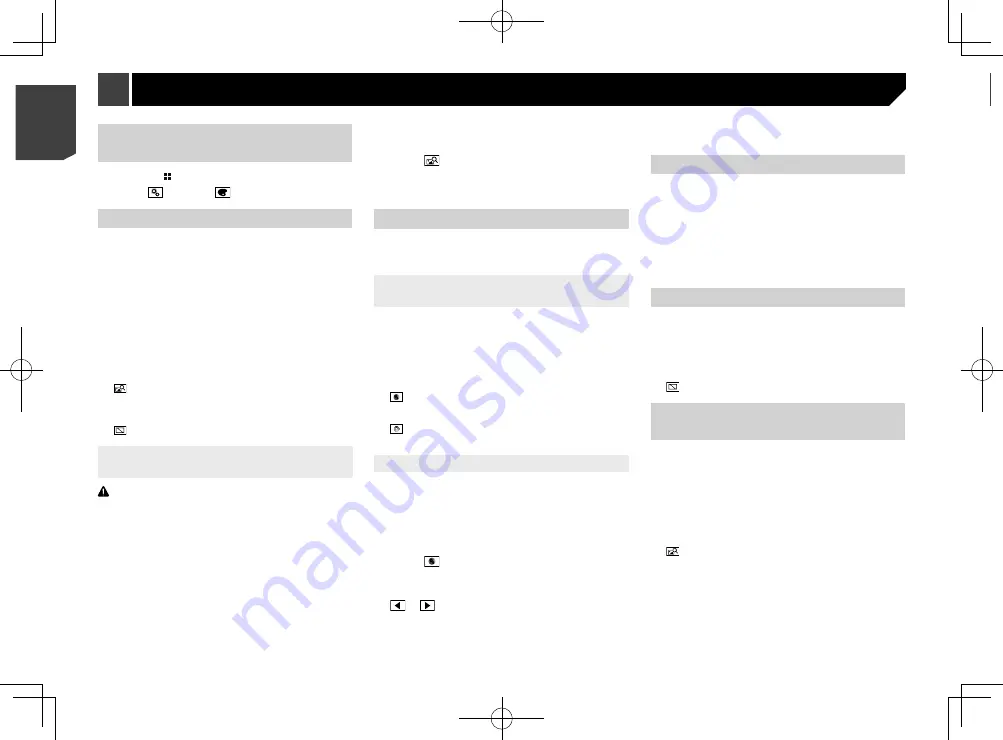
60
Changing to the splash screen stored
on the external storage device
CAUTION
Do not turn off the engine while importing an image from the
external storage device.
1 Set the external storage device.
Refer to
Inserting and ejecting an SD memory card
on page
Refer to
Plugging and unplugging a USB storage device
on
2 Display the “
Theme
” screen.
Refer to
Displaying the “
Theme
” setting screen
on page 60
3 Touch [
Splash Screen
].
4 Touch
.
5 Touch the desired external storage device.
6 Touch the image.
Replicating the settings
You can export settings you have made on the “
Theme
” screen
to an external storage device. Also, you can import them from an
external storage device.
CAUTION
Do not turn off the engine while exporting or importing the
settings.
p
If multiple external storage devices that include available
data are connected to this product, the order of priority for
the targets that the “
Theme
” settings are exported to or
imported from is as follows:
F80BT
1
SD memory card
2
USB storage device (USB port 1)
3
USB storage device (USB port 2)
F980BT
1
USB storage device (USB port 1)
2
USB storage device (USB port 2)
p
This setting is available only when you stop your vehicle in a
safe place and apply the handbrake.
Exporting “Theme” settings
1 Set the external storage device.
Displaying the “Theme” setting
screen
1 Press the button.
2 Touch , and then
.
Selecting the wallpaper
The wallpaper can be selected from some preset items.
Furthermore, you can set your original pictures.
1 Display the “
Theme
” screen.
Refer to
Displaying the “
Theme
” setting screen
on page 60
2 Touch [
Background
].
3 Touch [
Home
] or [
AV
] to switch the screen
displays.
The setting contents can be memorized separately for the AV
operation screen and the top menu screen.
4 Touch the item.
Preset displays: Selects the desired preset background
display.
(custom): Displays the background display image
imported from the external storage device.
Refer to
Changing to the wallpaper stored on the external
storage device
on page 60
(off): Hides the background display.
Changing to the wallpaper stored on
the external storage device
CAUTION
Do not turn off the engine while importing an image from the
external storage device.
p
Background display image must be used within the follow-
ing formats.
— JPEG image files (.jpg or .jpeg)
— Allowable data size is 10 MB or smaller
— Allowable image size is 4 000 pixels × 4 000 pixels or
smaller
1 Set the external storage device.
Refer to
Inserting and ejecting an SD memory card
on page
Refer to
Plugging and unplugging a USB storage device
on
2 Display the “
Theme
” screen.
Refer to
Displaying the “
Theme
” setting screen
on page 60
3 Touch [
Background
].
4 Touch
.
5 Touch the desired external storage device.
6 Touch the image.
Setting the illumination colour
The illumination colour can be selected from some preset colors.
Furthermore, the illumination can be switched between these
colors in order.
Selecting the colour from the preset
colours
You can select an illumination colour from the colour list.
1 Display the “
Theme
” screen.
Refer to
Displaying the “
Theme
” setting screen
on page 60
2 Touch [
Illumination
].
3 Touch the colour.
Coloured keys: Selects the desired preset colour.
(custom): Displays the screen to customise the illumina-
tion colour.
Refer to
Creating a user-defined colour
on page 60
(rainbow): Shifts gradually between the preset colors in
sequence.
Creating a user-defined colour
You can create a user-defined colour. The created colour is
stored, and you can select the colour when setting the illumina-
tion colour the next time.
1 Display the “
Theme
” screen.
Refer to
Displaying the “
Theme
” setting screen
on page 60
2 Touch [
Illumination
].
3 Touch
.
4 Drag the colour bar to adjust the colour tone.
You can also adjust the colour tone by touching
or
.
5 Touch and hold [
Memo
] to store the custom-
ised colour in the memory.
The customised colour is stored in the memory.
The set colour will be recalled from the memory the next time
you touch the same key.
Selecting the theme colour
1 Display the “
Theme
” screen.
Refer to
Displaying the “
Theme
” setting screen
on page 60
2 Touch [
Theme
].
3 Touch the colour.
You can preview the top menu screen or the AV
operation screen by touching [
Home
] or [
AV
]
respectively.
Selecting the style of the clock
1 Display the “
Theme
” screen.
Refer to
Displaying the “
Theme
” setting screen
on page 60
2 Touch [
Clock
].
3 Touch the item.
Preset images: Selects the desired preset style for the clock.
(off): Hides the clock display.
Changing the preinstalled
splash screen
You can change the splash screen to other images preinstalled
in this product.
1 Display the “
Theme
” screen.
Refer to
Displaying the “
Theme
” setting screen
on page 60
2 Touch [
Splash Screen
].
3 Touch the item.
Preset images: Selects the desired preset splash screen
image.
(custom): Displays the splash screen image imported
from the external storage device.
Refer to
Changing to the splash screen stored on the external
storage device
on page 61
Theme menu
60
< CRB4783-A >
< CRB4783-A >
Theme menu
Theme menu






























