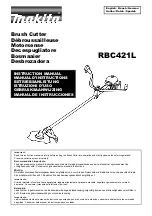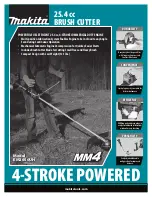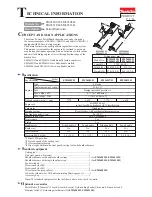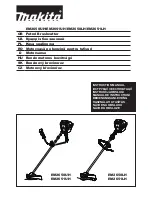Chapter 3
Basic Procedures for Using the Mini Creative Cutter
Creative Cutter MINI
27
Tips for Determining Proper Pressure to Assure Clean Cuts
The way the blade is inserted in the blade holder, various types of papers, and differences in
humidity and blade length can all affect the pressure required for a good cut. Although the
pressure setting is usually between 80 and 165, it can go as high as 245. Use these tips to
determine the pressure needed for successful cutting.
•
You must test for proper pressure each time you replace the blade.
•
Pressure is too high if the blade deeply scores the mat or if the paper bunches up and tears.
•
Pressure is too low if the paper does not cut completely.
•
If you are cutting 65 lb. paper and require pressure under 120 for a good cut, it is possible that the
blade is out too far. Reinsert the blade so that it is barely visible and can barely be felt, and then
increase the pressure.
•
Once you determine a good pressure for 65 lb. (light cardstock) paper, use that pressure as a
baseline for other types of papers. For example, if a pressure of 140 works well for 65 lb. (light
cardstock) try 90-100 for text-weight paper and 185-200 for heavy-weight paper. Refer to the list of
pressures to use with each machine that is included in your paper pack, or call and request a copy.If the
start and stop points do not meet, try changing the knife offset to 12 or 13.
•
You will develop a “feel” for the right pressure with experience. Don’t be afraid to experiment to
see what works best.
Changing the Position of the Paper and Blade Carriage
You can move the mat forward or backward and you can move the blade carriage left or right to
adjust the cutting start point. These buttons are located in the Cutting Control Panel. See
figure 31 . on page 27.
Figure 31
.
Adjusting the Blade Carriage
1
Press the
left
arrow to move the blade to the front of the project.
2
Press the
right
arrow to move the blade to the back of the project.
Summary of Contents for Mini Creative Cutter
Page 1: ...Pazzles Creative Cutter Mini User Guide www pazzles com...
Page 24: ...Chapter 2 Installation and Setup 16 Creative Cutter MINI Blade Positioning Guide Figure 15...
Page 38: ...Chapter 3 Basic Procedures for Using the Mini Creative Cutter 30 Creative Cutter MINI...
Page 88: ...Chapter 4 Creative Cutter Tutorials 80 Creative Cutter MINI...
Page 111: ...Chapter 5 Manipulating Letters and Shapes Creative Cutter MINI 103 Figure 149...
Page 112: ...Chapter 5 Manipulating Letters and Shapes 104 Creative Cutter MINI...
Page 124: ...Chapter 6 Working With Graphics 116 Creative Cutter MINI...
Page 133: ...Chapter 7 Specialized Cutting and Finishing Techniques Creative Cutter MINI 125...
Page 134: ...Chapter 7 Specialized Cutting and Finishing Techniques 126 Creative Cutter MINI...
Page 140: ...Chapter 8 Troubleshooting Guide 132 Creative Cutter MINI...