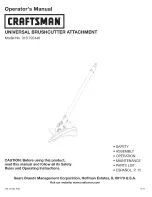Chapter 4
Creative Cutter Tutorials
68
Creative Cutter MINI
Multiply the Image, Fill the Page, and Cut the project
1
Use the procedure “Multiply the Image and Fill the Page” on page 36 to create multiple
copies of the image and fill the page.
2
Place a 8.5x12 paper on the cutting mat.
3
Insert mat into the Creative Cutter.
4
Starting with step 2, follow the procedure “Make the Cut” on page 40 to cut the project.
Congratulations! You’ve completed the tutorial!
Summary of Contents for Mini Creative Cutter
Page 1: ...Pazzles Creative Cutter Mini User Guide www pazzles com...
Page 24: ...Chapter 2 Installation and Setup 16 Creative Cutter MINI Blade Positioning Guide Figure 15...
Page 38: ...Chapter 3 Basic Procedures for Using the Mini Creative Cutter 30 Creative Cutter MINI...
Page 88: ...Chapter 4 Creative Cutter Tutorials 80 Creative Cutter MINI...
Page 111: ...Chapter 5 Manipulating Letters and Shapes Creative Cutter MINI 103 Figure 149...
Page 112: ...Chapter 5 Manipulating Letters and Shapes 104 Creative Cutter MINI...
Page 124: ...Chapter 6 Working With Graphics 116 Creative Cutter MINI...
Page 133: ...Chapter 7 Specialized Cutting and Finishing Techniques Creative Cutter MINI 125...
Page 134: ...Chapter 7 Specialized Cutting and Finishing Techniques 126 Creative Cutter MINI...
Page 140: ...Chapter 8 Troubleshooting Guide 132 Creative Cutter MINI...