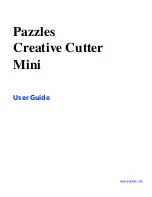C o n t e n t s
v
Step 2: Create a Shadow Mat for the Image . . . . . . . . . . . . . . . . . . 34
Multiply the Image and Fill the Page . . . . . . . . . . . . . . . . . . . . . . . . . . . 36
Step 1: Select and Position the Image . . . . . . . . . . . . . . . . . . . . . . . 36
Step 2: Multiply the Image and Fill the Page Across . . . . . . . . . . . . 37
Step 3: Multiply the Image and Fill the Page Down . . . . . . . . . . . . 39
Make the Cut . . . . . . . . . . . . . . . . . . . . . . . . . . . . . . . . . . . . . . . . . 40
Pressure Adjustments . . . . . . . . . . . . . . . . . . . . . . . . . . . . . . . . . . . 41
Cut the Shadow Mat . . . . . . . . . . . . . . . . . . . . . . . . . . . . . . . . . . . . . . . . 41
Step 1: Cut the Shadow Mat Pieces. . . . . . . . . . . . . . . . . . . . . . . . . 41
Step 2: Separate the Shadow Mat From the Image (Optional) . . . . . 41
Tutorial 2: Create a Title With Connected Letters, Add a Graphic, and Create a
Shadow . . . . . . . . . . . . . . . . . . . . . . . . . . . . . . . . . . . . . . . . . . . . . . . . . . . . . 42
Create your title . . . . . . . . . . . . . . . . . . . . . . . . . . . . . . . . . . . . . . . . . . . 42
Step 1: Prepare the software . . . . . . . . . . . . . . . . . . . . . . . . . . . . . . 42
Step 2: Type the Title . . . . . . . . . . . . . . . . . . . . . . . . . . . . . . . . . . . 43
Step 3: Connect the Letters . . . . . . . . . . . . . . . . . . . . . . . . . . . . . . . 45
Cut your Title . . . . . . . . . . . . . . . . . . . . . . . . . . . . . . . . . . . . . . . . . . . . 48
Step 1: Select the Inside and Outside Part of the Word . . . . . . . . . . 48
Add a Graphic to the Title . . . . . . . . . . . . . . . . . . . . . . . . . . . . . . . . . . . 50
Step 1: Prepare the Software. . . . . . . . . . . . . . . . . . . . . . . . . . . . . . 50
Step 2: Import a Graphic . . . . . . . . . . . . . . . . . . . . . . . . . . . . . . . . 51
Move and Edit the Graphic Image . . . . . . . . . . . . . . . . . . . . . . . . . 52
Weld the Title and the Image . . . . . . . . . . . . . . . . . . . . . . . . . . . . . . . . . 53
Create a Shadow Mat for the Title (Optional) . . . . . . . . . . . . . . . . . . . . . 54
Step 1: Create the shadow . . . . . . . . . . . . . . . . . . . . . . . . . . . . . . . 54
Step 2: Separate and Position the Shadow . . . . . . . . . . . . . . . . . . . . 56
Tutorial 3: Prepare, Scan, and Convert a Basic Line Graph to Cutting Format 58
Prepare the Line Graphic . . . . . . . . . . . . . . . . . . . . . . . . . . . . . . . . . . . . 58
Scan the Drawing into Pazzles Creative Cutter . . . . . . . . . . . . . . . . . . . . 59
Convert the Scan Into Cutting Format: Vectorization . . . . . . . . . . . . . . . 62
Changing the Resolution: What to Do If You Get a MessageAbout
Converting the Image to Black and White. . . . . . . . . . . . . . . . . . . . 64
Edit the Image . . . . . . . . . . . . . . . . . . . . . . . . . . . . . . . . . . . . . . . . . . . . 65
Summary of Contents for Mini Creative Cutter
Page 1: ...Pazzles Creative Cutter Mini User Guide www pazzles com...
Page 24: ...Chapter 2 Installation and Setup 16 Creative Cutter MINI Blade Positioning Guide Figure 15...
Page 38: ...Chapter 3 Basic Procedures for Using the Mini Creative Cutter 30 Creative Cutter MINI...
Page 88: ...Chapter 4 Creative Cutter Tutorials 80 Creative Cutter MINI...
Page 111: ...Chapter 5 Manipulating Letters and Shapes Creative Cutter MINI 103 Figure 149...
Page 112: ...Chapter 5 Manipulating Letters and Shapes 104 Creative Cutter MINI...
Page 124: ...Chapter 6 Working With Graphics 116 Creative Cutter MINI...
Page 133: ...Chapter 7 Specialized Cutting and Finishing Techniques Creative Cutter MINI 125...
Page 134: ...Chapter 7 Specialized Cutting and Finishing Techniques 126 Creative Cutter MINI...
Page 140: ...Chapter 8 Troubleshooting Guide 132 Creative Cutter MINI...