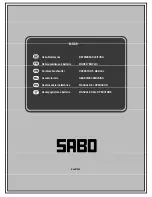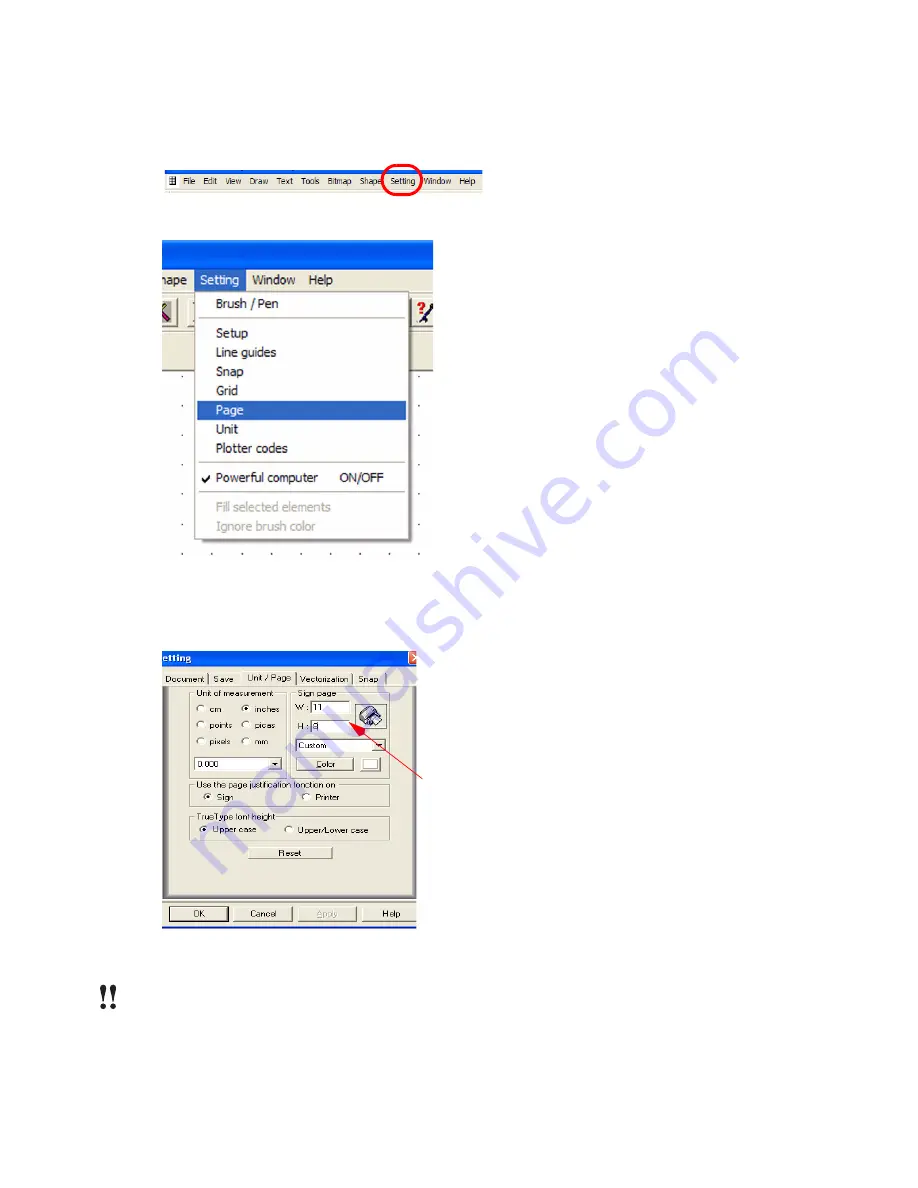
Chapter 3
Basic Procedures for Using the Mini Creative Cutter
26
Creative Cutter MINI
Change the Page Size
1
Click
Setting
from the menu bar at the top of the screen.
2
From the Setting menu, click
Page
. See figure 29.
Figure 29
3
Change the page size to 11x8. See figure 30.
4
Click
OK
.
Figure 30
IMPORTANT:
YOUR PAGE MUST LOOK LIKE IT IS IN LANDSCAPE ORIENTATION IN
ORDER TO CUT!
Summary of Contents for Mini Creative Cutter
Page 1: ...Pazzles Creative Cutter Mini User Guide www pazzles com...
Page 24: ...Chapter 2 Installation and Setup 16 Creative Cutter MINI Blade Positioning Guide Figure 15...
Page 38: ...Chapter 3 Basic Procedures for Using the Mini Creative Cutter 30 Creative Cutter MINI...
Page 88: ...Chapter 4 Creative Cutter Tutorials 80 Creative Cutter MINI...
Page 111: ...Chapter 5 Manipulating Letters and Shapes Creative Cutter MINI 103 Figure 149...
Page 112: ...Chapter 5 Manipulating Letters and Shapes 104 Creative Cutter MINI...
Page 124: ...Chapter 6 Working With Graphics 116 Creative Cutter MINI...
Page 133: ...Chapter 7 Specialized Cutting and Finishing Techniques Creative Cutter MINI 125...
Page 134: ...Chapter 7 Specialized Cutting and Finishing Techniques 126 Creative Cutter MINI...
Page 140: ...Chapter 8 Troubleshooting Guide 132 Creative Cutter MINI...