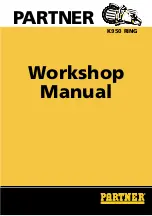Creative Cutter MINI
31
4
C r e a t i v e C u t t e r T u t o r i a l s
The four projects in this chapter provide you an opportunity to learn all the Creative Cutter
techniques you’ll use the most—and each project takes less than an hour to complete!
All projects assume you have already installed and set up the cutter and the cutter software.
If not, return to Chapters 2 and 3.
Tutorial 3 and Tutorial 4 use advanced skills and can be completed in any order after you are
comfortable with the skills taught in Tutorial 1 and Tutorial 2.
Tutorial 1: Import a Graphic File, Add a Shadow Mat,
and Fill a Page With Multiple Iimages
Import the Graphic File and the Software Program
Step 1: Insert an Images CD
1
Insert the CD shown in figure 32 into your computer’s CD-ROM drive.
Figure 32
Summary of Contents for Mini Creative Cutter
Page 1: ...Pazzles Creative Cutter Mini User Guide www pazzles com...
Page 24: ...Chapter 2 Installation and Setup 16 Creative Cutter MINI Blade Positioning Guide Figure 15...
Page 38: ...Chapter 3 Basic Procedures for Using the Mini Creative Cutter 30 Creative Cutter MINI...
Page 88: ...Chapter 4 Creative Cutter Tutorials 80 Creative Cutter MINI...
Page 111: ...Chapter 5 Manipulating Letters and Shapes Creative Cutter MINI 103 Figure 149...
Page 112: ...Chapter 5 Manipulating Letters and Shapes 104 Creative Cutter MINI...
Page 124: ...Chapter 6 Working With Graphics 116 Creative Cutter MINI...
Page 133: ...Chapter 7 Specialized Cutting and Finishing Techniques Creative Cutter MINI 125...
Page 134: ...Chapter 7 Specialized Cutting and Finishing Techniques 126 Creative Cutter MINI...
Page 140: ...Chapter 8 Troubleshooting Guide 132 Creative Cutter MINI...