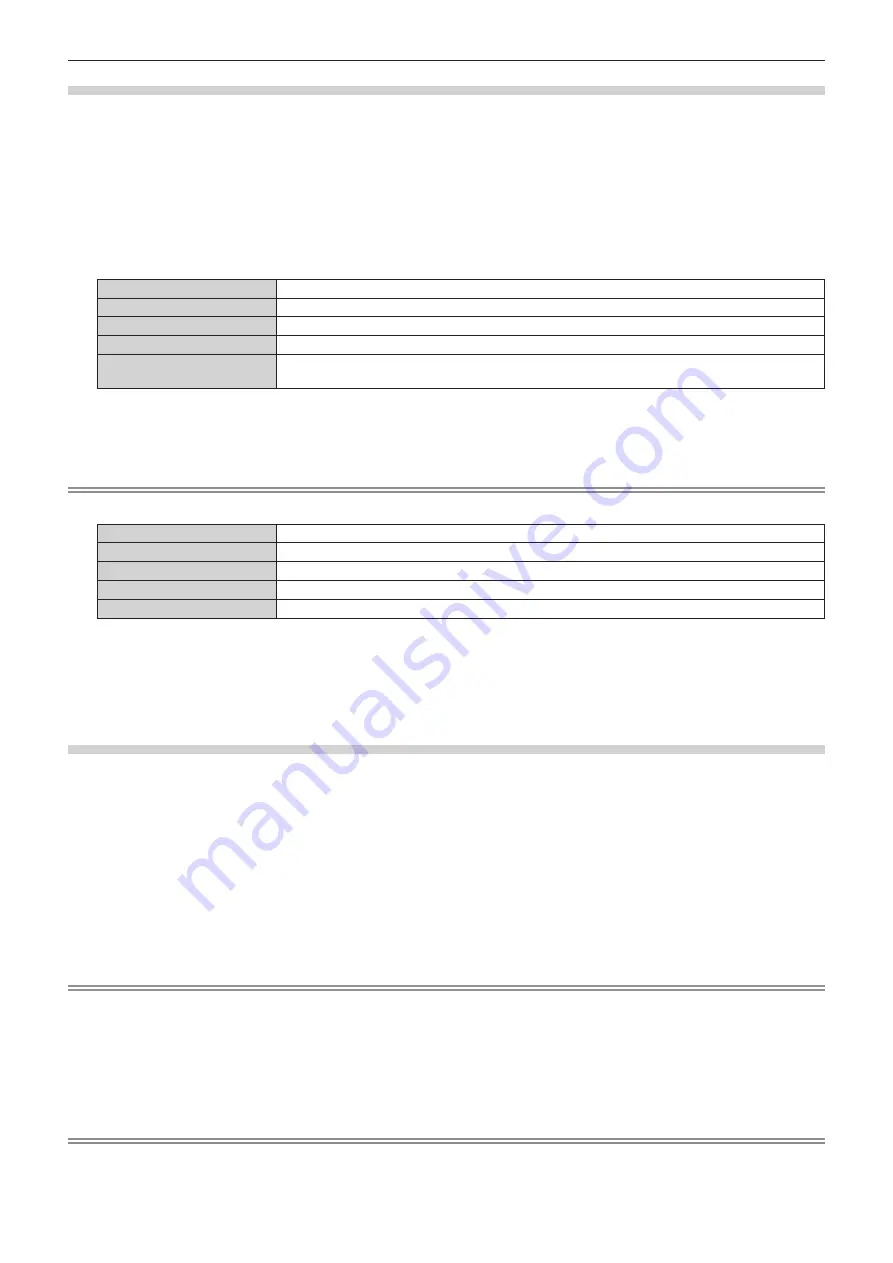
Chapter 4
Settings — [NETWORK] menu
78 - ENGLISH
Setting [M-DIRECT]
1) Press
as
to select [WIRELESS LAN].
2) Press
qw
to select [M-DIRECT].
3) Press the <ENTER> button.
f
The
[WIRELESS LAN]
([M-DIRECT]) screen is displayed.
4) Press
as
to select each item, and change the settings according to the operation instructions of the
menu.
[IP ADDRESS]
Enter the IP address.
[SUBNET MASK]
Enter the subnet mask.
[SSID]
Set SSID to use.
[CHANNEL]
Select the channel to use from 1 to 11, 36, 40, 44, 48, 149, 153, 157, 161, and 165.
[KEY]
Set the key to use.
Enter 8 to 63 alphanumeric characters or 64-digit hexadecimal.
5) Press
as
to select [STORE], and press the <ENTER> button.
6) When the confirmation screen is displayed, press
qw
to select [OK], and press the <ENTER> button.
Note
f
The following settings are configured as the factory default.
[IP ADDRESS]
192.168.12.100
[SUBNET MASK]
255.255.255.0
[SSID]
M-DIRECTxxxx (xxxx stands for the last four-digit number of the network ID.)
[CHANNEL]
1
[KEY]
The same character string as SSID
f
The authentication method is fixed to WPA2-PSK and the encryption method is fixed to AES, and they cannot be changed.
f
Consult your network administrator before you change the values from the factory default.
f
If [KEY] is kept as the factory default value, information leak by a third party may occur. Be sure to change it from the factory default value.
f
Since the DHCP server automatically starts up, set the DHCP setting of devices to be wirelessly connected to the projector to on and
connect them.
f
[KEY] may be displayed as the password of SSID depending on the device.
Setting [USER]
1) Press
as
to select [WIRELESS LAN].
2) Press
qw
to select [USER].
3) Press the <ENTER> button.
f
The
[WIRELESS LAN]
(SSID Search) screen is displayed.
f
The SSID selected is shown at the top and
n
is displayed at the left of the selected SSID.
f
The encrypted SSID is displayed with the key icon, and the antenna level is indicated by the number of
■
.
f
When the desired SSID can be found, proceed to Step
4)
.
f
When the desired SSID cannot be found, proceed to Step
5)
.
Note
f
Up to 20 characters can be displayed for an SSID.
f
One search can find up to 50 SSID results (5 pages at most). Press
qw
to turn the pages.
f
To renew the SSID list displayed, press the <DEFAULT> button on the remote control.
4) Press
as
to select the SSID, and press the <ENTER> button.
f
The
[WIRELESS LAN]
([USER]) screen (1/2) is displayed.
f
Proceed to Step
6)
.
Note
f
When the SSID with a key icon is selected, proceed to Step
8)
. At this moment, the screen page number (2/2) will not be displayed.
















































