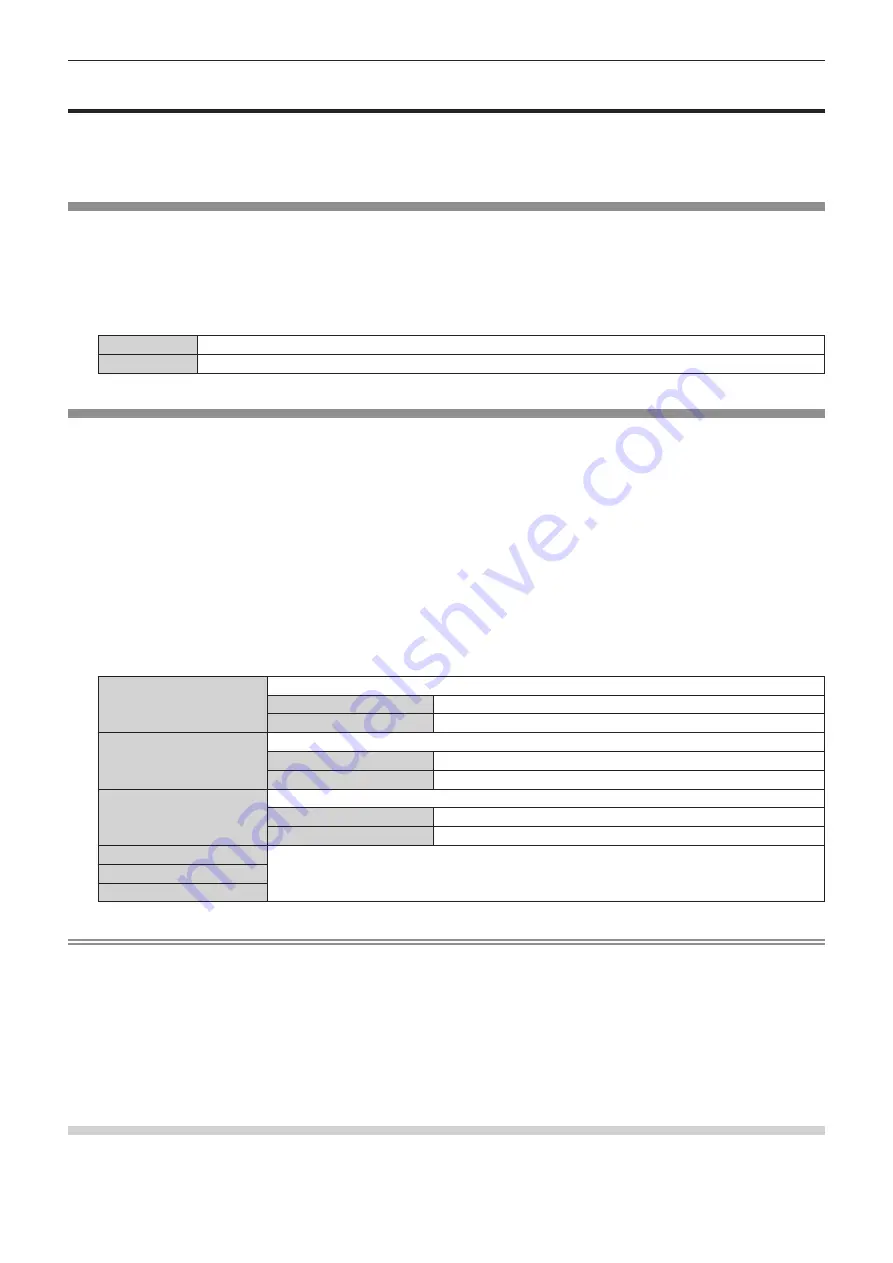
Chapter 4
Settings — [LIGHTING] menu
60 - ENGLISH
[LIGHTING] menu
On the menu screen, select [LIGHTING] from the main menu, and select an item from the sub-menu.
Refer to “Navigating through the menu” (
x
page 52) for the operation of the menu screen.
f
After selecting the item, press
asqw
to set.
[LIGHTING]
Enable/disable the setting items in the [PATTERN] menu.
1) Press
as
to select [LIGHTING].
2) Press
qw
to switch the item.
f
The items will switch each time you press the button.
[OFF]
The spotlight and frame gradation do not appear, and [BACK GROUND] changes to [THROUGH].
[ON]
The spotlight based on the items set in [PATTERN] is displayed.
[PATTERN]
Set the spotlight, background and frame gradation.
You can register the spotlight, background and frame gradation under [PATTERN] for [USER1] to [USER5].
1) Press
as
to select [PATTERN].
2) Press
qw
.
f
The
[PATTERN]
individual adjustment screen is displayed.
3) Press
qw
to select [USER1] to [USER5].
4) Press the <ENTER> button.
f
The
[PATTERN]
detailed setting screen is displayed.
5) Press
as
to select the item to adjust and press
qw
to set the item.
[CIRCULER TYPE]
Set the circuler type of the spotlight.
[TYPE1]
Set the circular type to clear edge.
[TYPE2]
Set the circular type to gradient edge.
[BACK GROUND]
Set the background of the spotlight.
[THROUGH]
Set the background of the spotlight to the input image.
[BLACK]
Set the background of the spotlight to black.
[FRAME GRADATION]
Set the gradation of the outer periphery of the input image.
[OFF]
Keep the outer periphery of the input image.
[ON]
Set the outer periphery of the input image to gradient edge.
[SPOT LIGHT1]
Set each spotlight separately.
Set each spotlight to [ON] / [OFF] separately. Up to three spotlights can be displayed at the same time.
The position and size of each spotlight can be adjusted.
[SPOT LIGHT2]
[SPOT LIGHT3]
Note
f
When [BACK GROUND] is set to [BLACK], the resolution is fixed to 1 024 x 768/60p.
f
When [BACK GROUND] is set to [BLACK] and the spotlight is displayed by pressing the <LIGHTING> button, no audio is output. In this
case, when adjusting the volume by the <VOL+>/<VOL-> buttons, the adjustment value on the adjustment screen changes, but still no audio
is output. It is not a malfunction.
f
When [BACK GROUND] is set to [THROUGH], the spotlight and frame gradation differ depending on the resolution of the input image. (The
spotlight size is smaller under a higher resolution and bigger under a lower resolution.)
f
If there is no HDMI signal after switching to HDMI input and [BACK GROUND] is set to [THROUGH], no spotlight appears even when you
set [LIGHTING] to [ON].
f
When [BACK GROUND] is set to [BLACK], [NO SIGNAL SHUT-OFF] and [NO SIGNAL LIGHTS-OUT] under the [ECO MANAGEMENT]
menu do not work even if the no-signal status continues.
Setting the position and size of spotlight
1) Press
as
to select [PATTERN].
















































