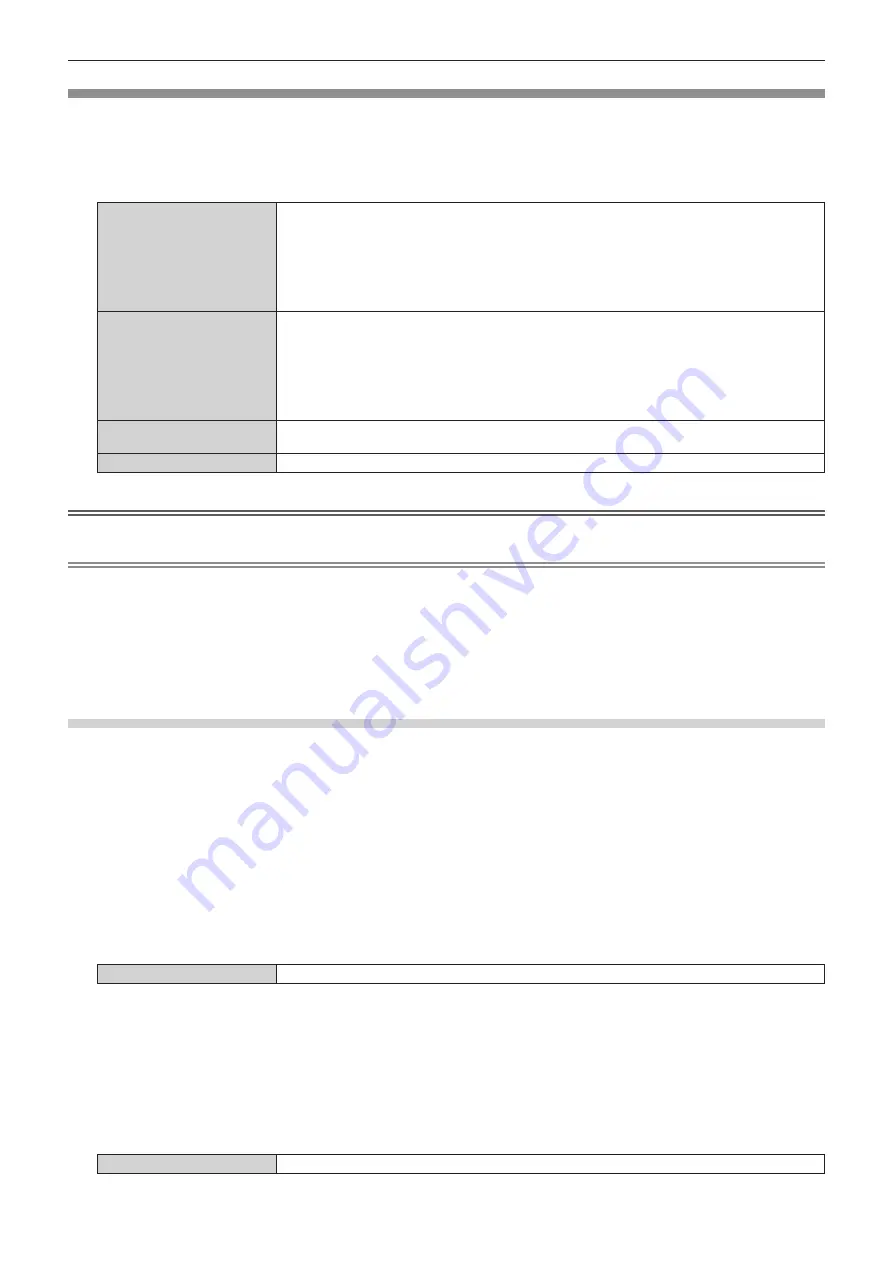
Chapter 4
Settings — [NETWORK] menu
ENGLISH - 77
[WIRELESS LAN]
Set the connection method of wireless LAN.
1) Press
as
to select [WIRELESS LAN].
2) Press
qw
to select the connection method.
[SIMPLE]
Direct connection mode that can be compatible with each OS (Windows, Mac OS, iOS and Android,
etc.)
Use the wireless LAN function via the image transfer application software which supports "Wireless
Manager ME6.3", iPad / iPhone / iPod touch and Android devices.
Switch the input to [Panasonic APPLICATION], the idle screen will appear. You can confirm the SSID
and KEY. The factory default value of the KEY can be changed. For details, refer to the following
"Setting [SIMPLE]".
[M-DIRECT]
Select this item to use as a simple access point. The projector and a device such as a computer can
be connected in the infrastructure mode without an access point.
Wireless LAN connection can be established using “Wireless Manager ME6.3” or Panasonic’s image
transfer application software that supports iPad/iPhone/iPod touch, and Android devices. Connection
with iPad/iPhone/iPod touch, and Android devices will be easier.
Detailed network settings can also be configured according to the network environment in use.
Refer to
“Setting [M-DIRECT]” (
x
page 78) for details.
[USER]
Detailed network settings can be configured according to the network environment in use.
Refer to
“Setting [USER]” (
x
page 78) for details.
[DISABLE]
Select this item when you do not use wireless LAN.
Attention
f
This device is restricted to indoor use when operated in the 5.15 to 5.25 GHz frequency range (Channels 36 to 48).
Note
f
If [SIMPLE] or [M-DIRECT] is set, up to 10 devices can be connected to the projector via wireless LAN.
f
Even when [SIMPLE] or [M-DIRECT] is selected in [WIRELESS LAN], the setting will be disabled if the input is MIRRORING.
f
When [WIRELESS LAN] is selected in the [NETWORK] menu
→
[Art-Net] (
x
page 83), this [WIRELESS LAN] setting is disabled.
f
If the string of SSID exceeds 16 characters, the SSID is displayed in two lines.
f
For details about the operation of "Wireless Manager ME6.3", please refer to "Operating Instructions - Wireless Manager ME6.3".
f
Refer to the following URL for the image transfer application software that wirelessly transfers images etc. saved in iPad/iPhone/iPod touch,
and Android devices to the projector.
http://panasonic.net/avc/projector/
Setting [SIMPLE]
Direct connection mode and compatible with each OS (Windows, Mac, iOS, Android, etc.)
1) Press
as
to select [WIRELESS LAN].
2) Press
qw
to select [SIMPLE].
3) Press the <ENTER> button.
f
The
[WIRELESS LAN]
([SIMPLE]) screen is displayed.
4) Press the <ENTER> button.
f
The
[KEY]
screen is displayed.
5) Press
asqw
to enter the key according to the operation instructions of the menu.
[KEY]
Enter 8 to 15-digit alphanumeric characters.
6) Press
asqw
to select [OK], and press the <ENTER> button.
7) Press
as
to select [STORE], and press the <ENTER> button.
8) When the confirmation screen is displayed, press
qw
to select [OK], and press the <ENTER> button.
r
Default setting of [SIMPLE]
f
The following setting is made before the projector leaves the factory.
[KEY]
proj + the last 4 digits of the network ID.






























